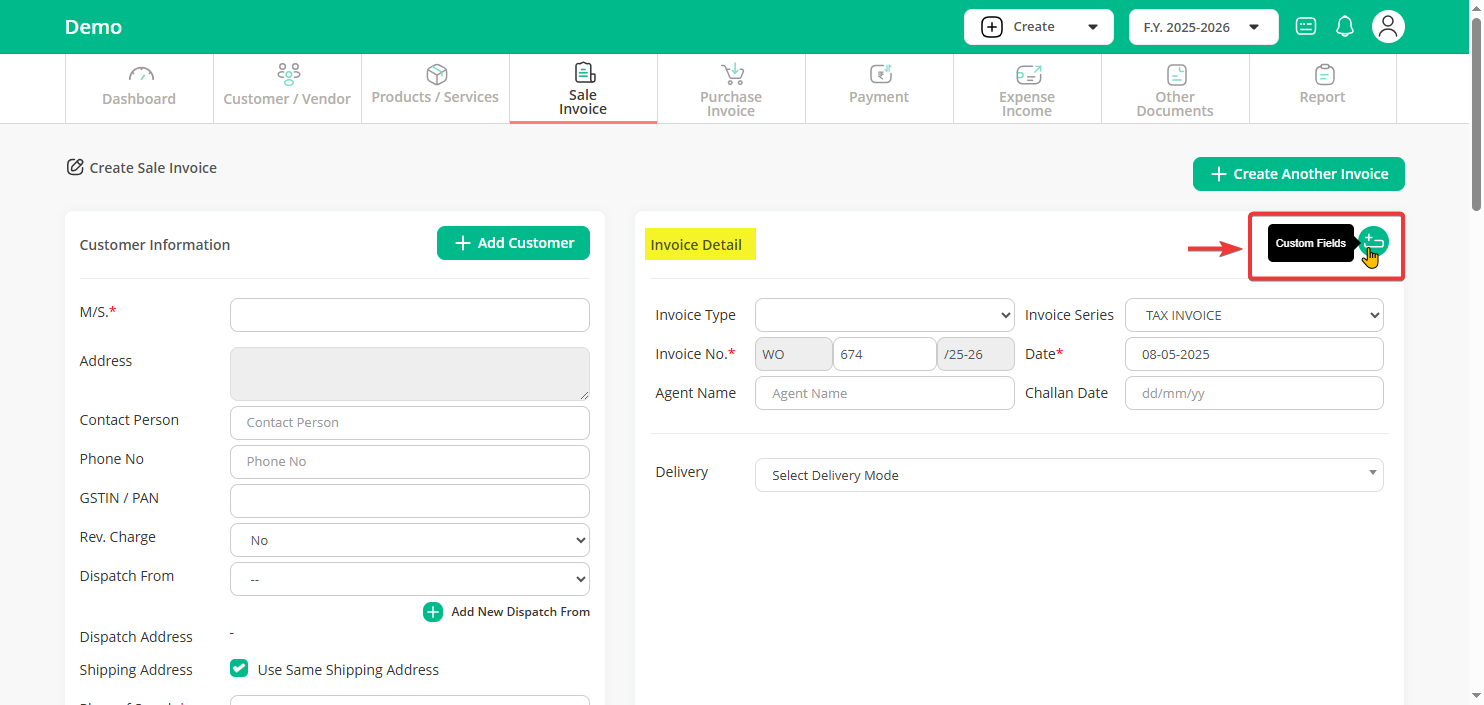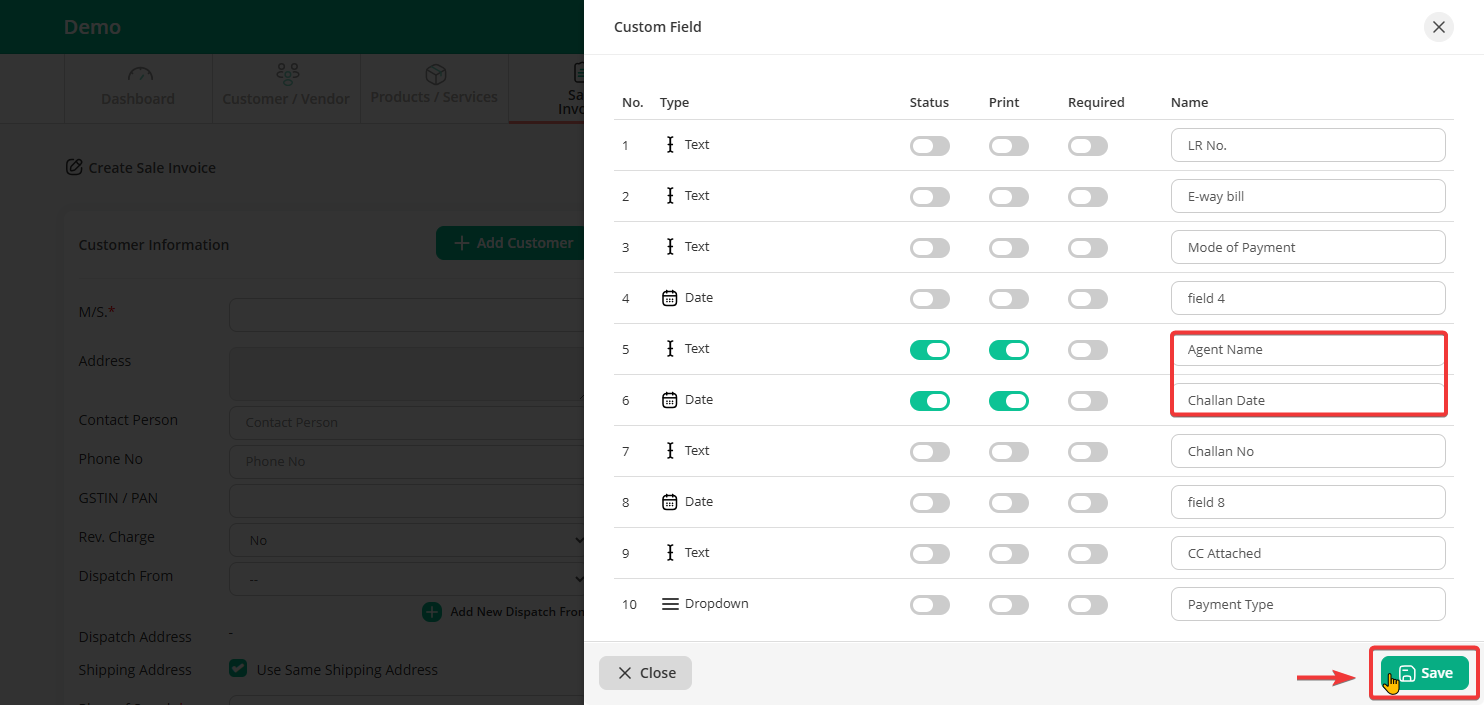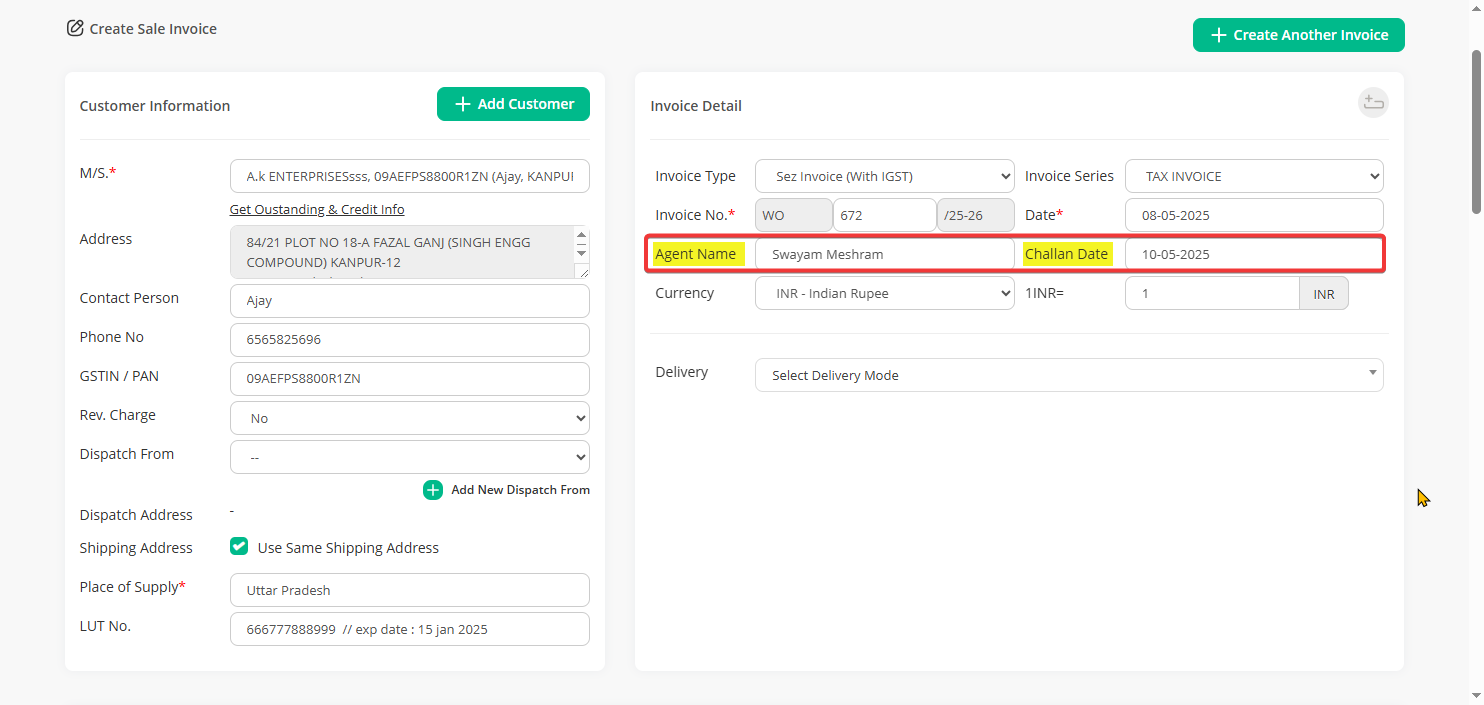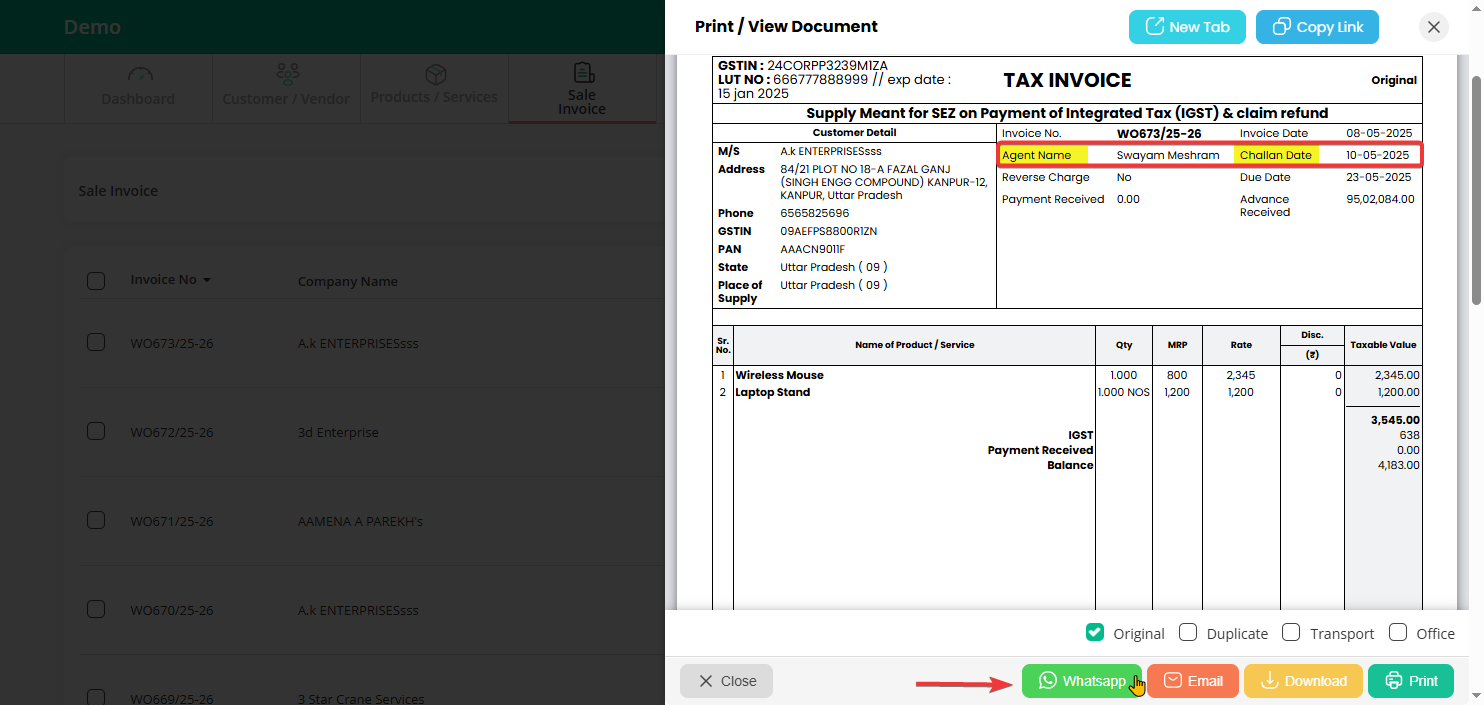“Custom fields” are extra fields you can enable to capture specific details on invoices based on your business needs.
Example: If you need Agent Number or Challan Date on invoices, enable a Text field for the Agent Number and a Date field for the Challan Date. These fields ensure important details are added and printed on every invoice.
To create a custom field follow the steps below :
Step 1: Go to your dashboard and click on the “Sale Invoice” option and then click “Add New” to create a new invoice.
Step 2: On the right side under “Invoice Details,” you’ll see the “Custom Field Icon” — click on it.
Step 3: You can now create up to 10 custom fields:
6 Text fields – for details like Challan Number, Shop Location, Agent Name
3 Date fields – for entries like Challan Date, Delivery Date, Journey Date
1 Dropdown field – for predefined options like Payment Mode, Dispatch Type, etc.
You can enable or disable the “Required” and “Print” options as needed, then click Save.
Step 4: Now when you create a new invoice, While creating an invoice, fill in the custom fields like “Agent Name” and “Challan Date.”
Step 5: When you print the invoice, the custom fields “Challan Date” and “Agent Name” will be displayed.
Same way you can create custom fields for other document types like Quotation, Proforma, Purchase Order, Purchase Invoice, Credit Note, Debit Note, Multi Currency Invoice, Payment Receipt and Customer / Vendor.