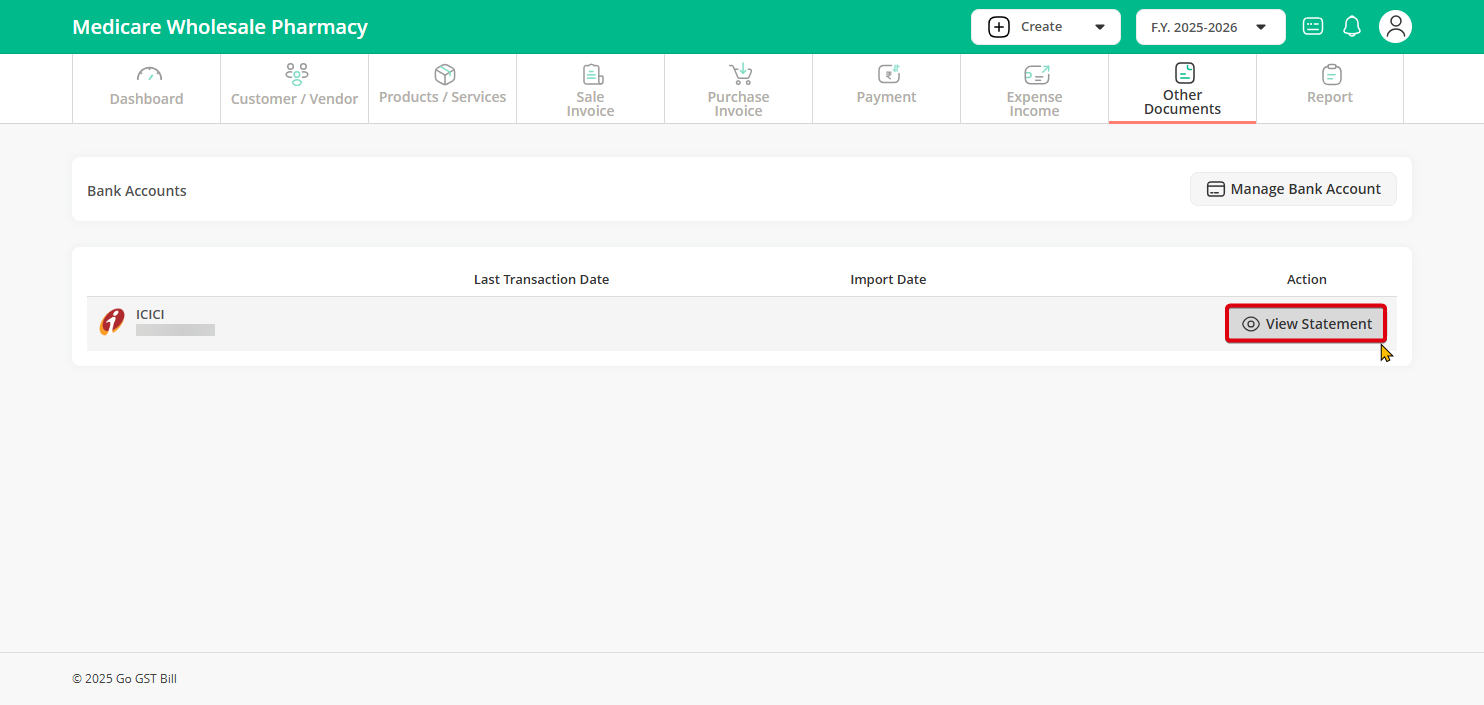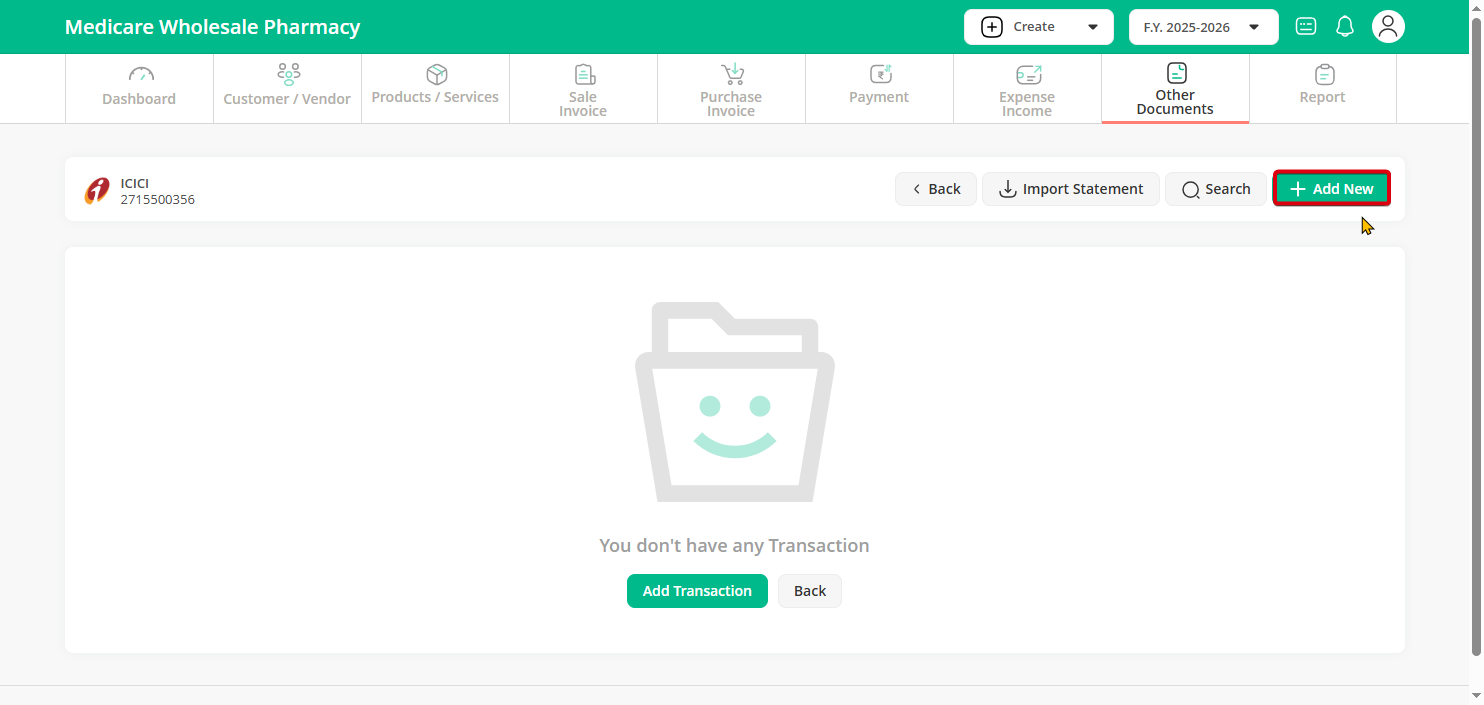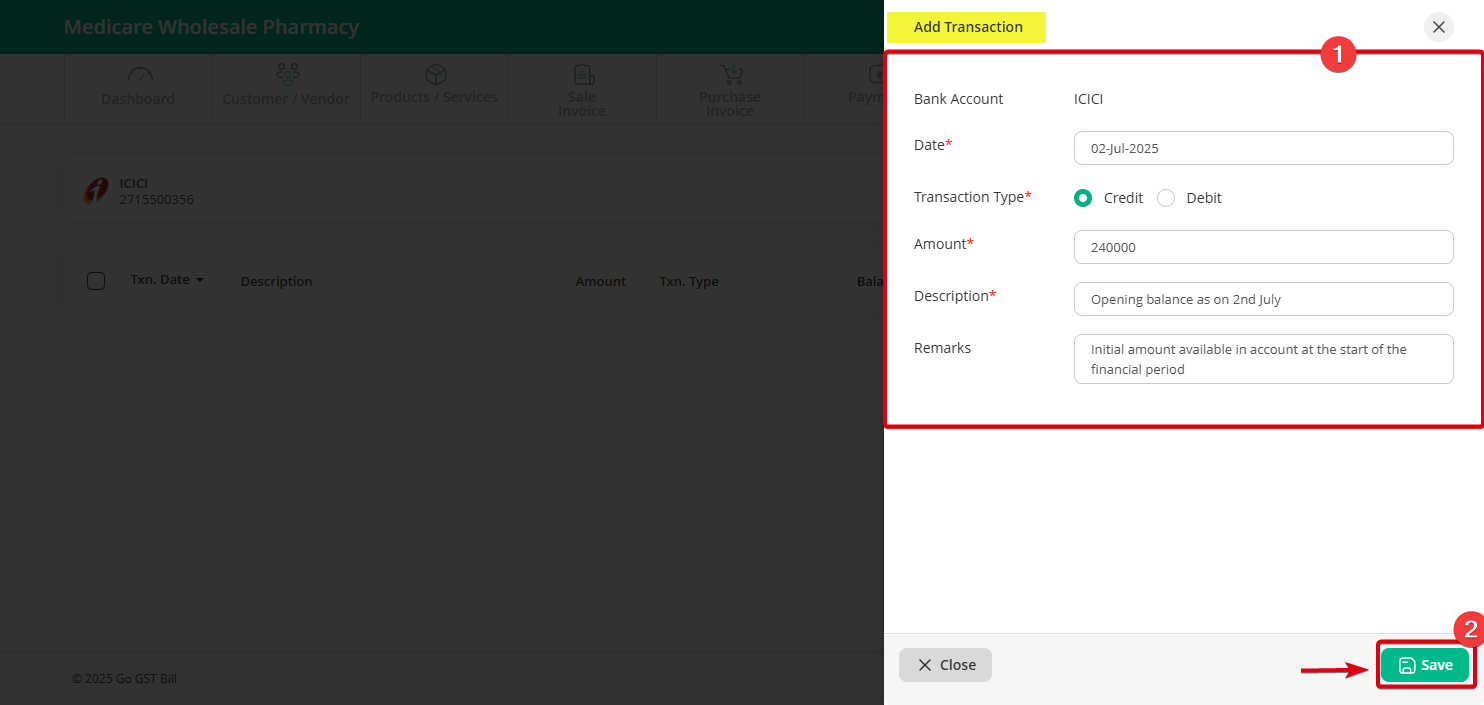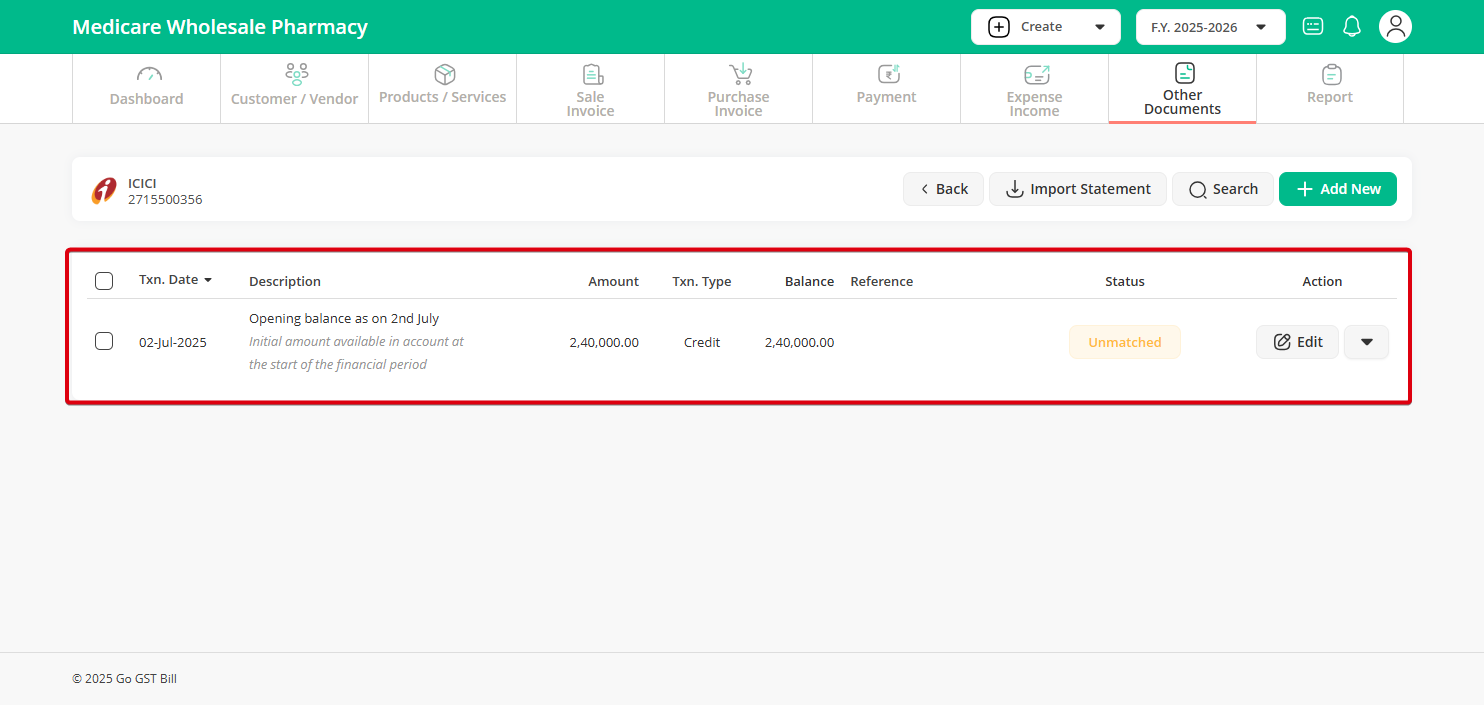Step 1 : Click on “Other Document” then select “Bank Ledger”.
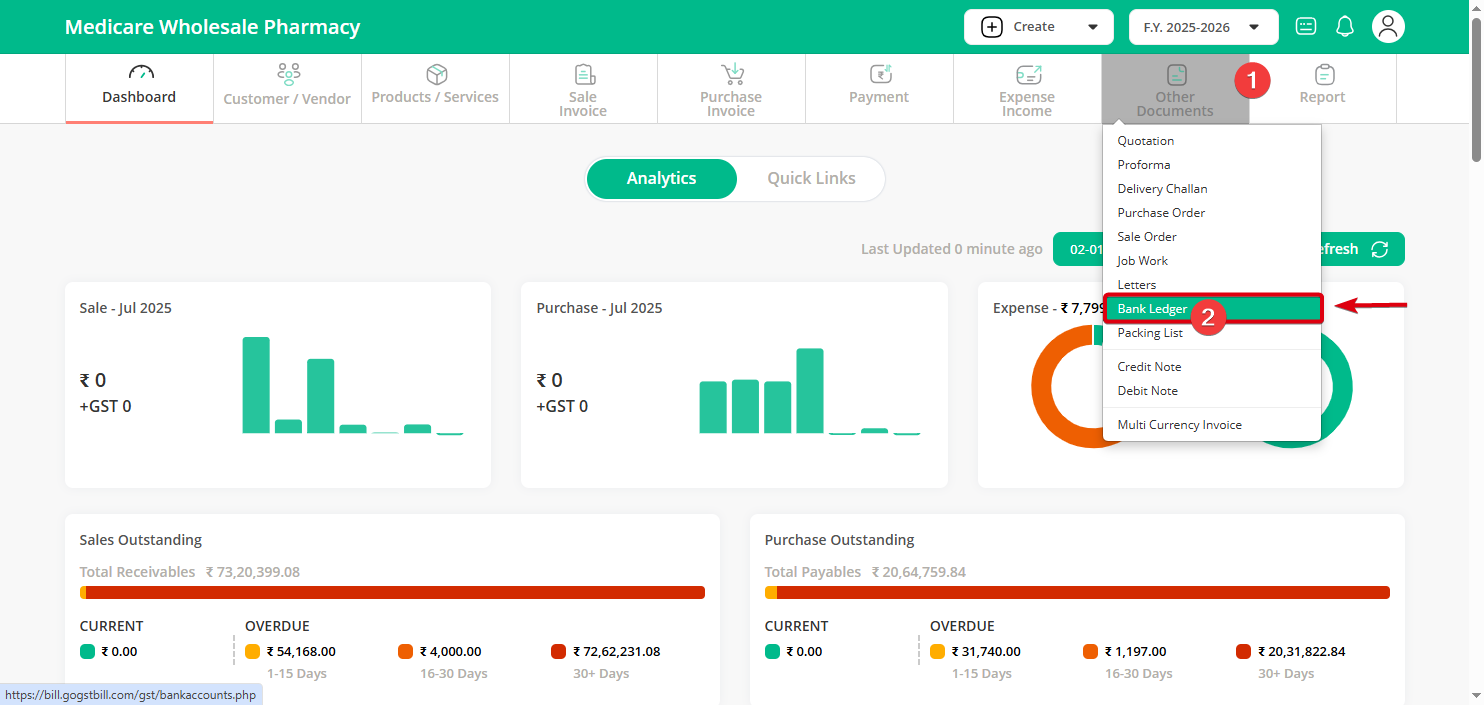
Step 2 : Choose the bank account from the list (e.g., ICICI).
Then, click on the View Statement button next to the bank account you want to add the opening balance for.
Step 3 : Now, click on the “Add New” button at the top right corner of the bank statement page to add a new transaction.
Step 4 : In the Add Transection form, enter the following details:
Date: Enter the day before your statement start date. For example, if your statement starts from 3rd July, enter 2nd July.
Transaction Type: Select Credit if your opening balance is positive, or Debit if it’s negative (overdraft).
Amount: Enter the balance as of the day before your statement start date. For example, if your statement starts from 3rd July, enter the closing balance of 2nd July.
Step 5 : Your opening balance has been successfully added to the bank ledger. This balance will now be reflected in your account going forward.