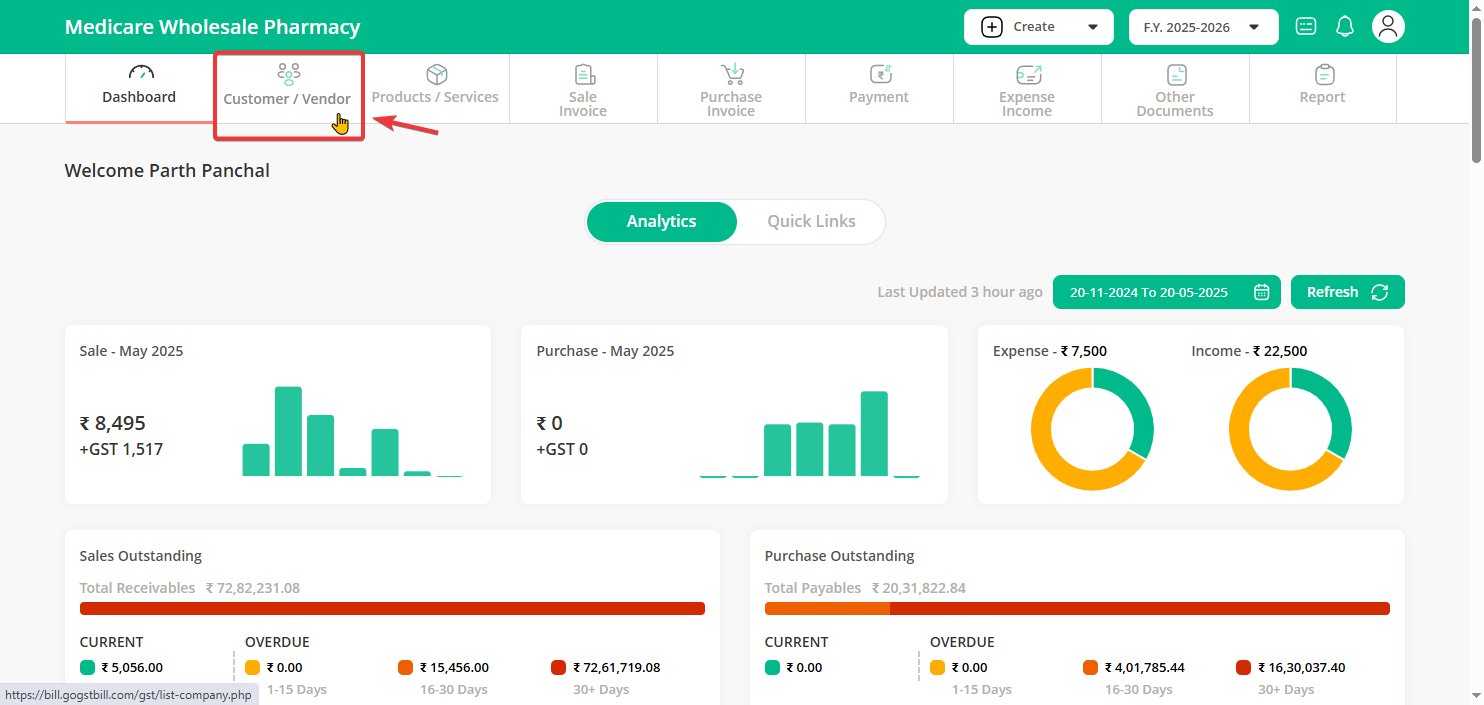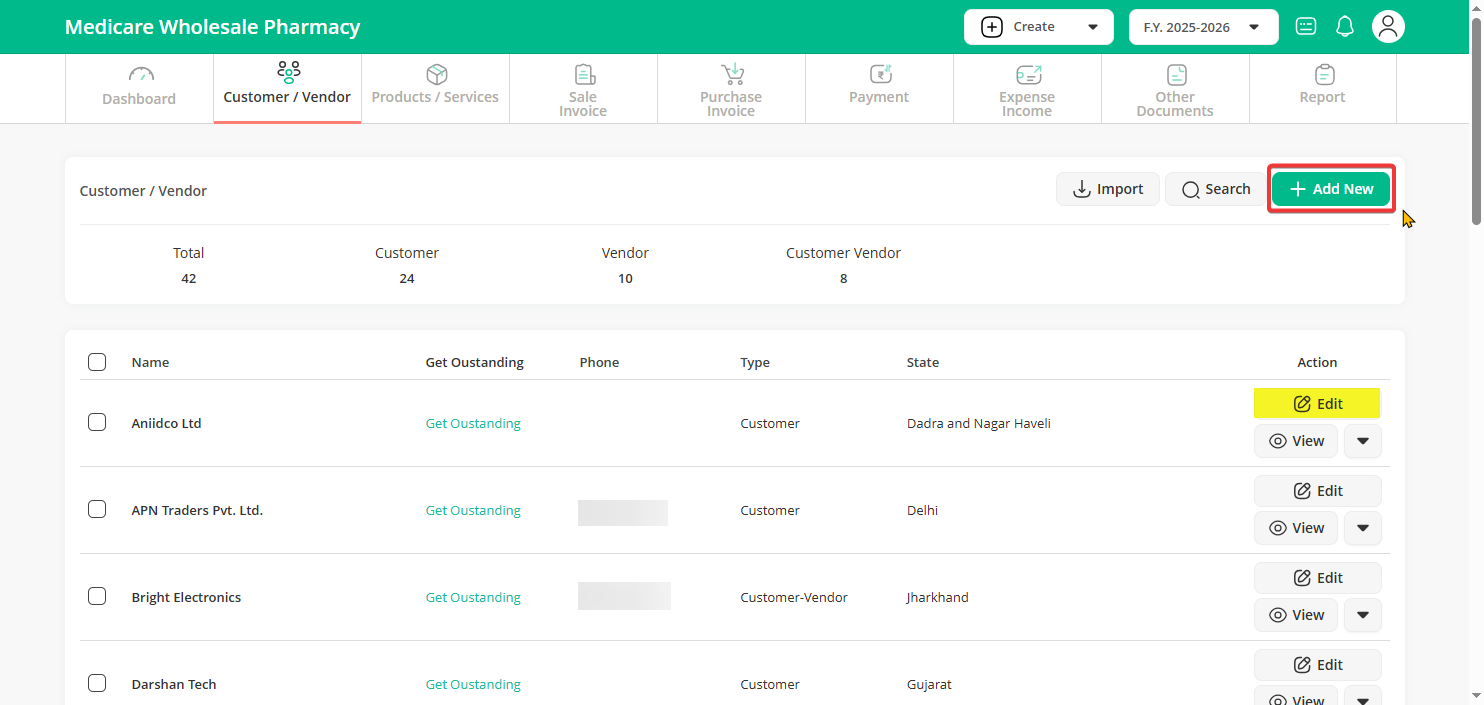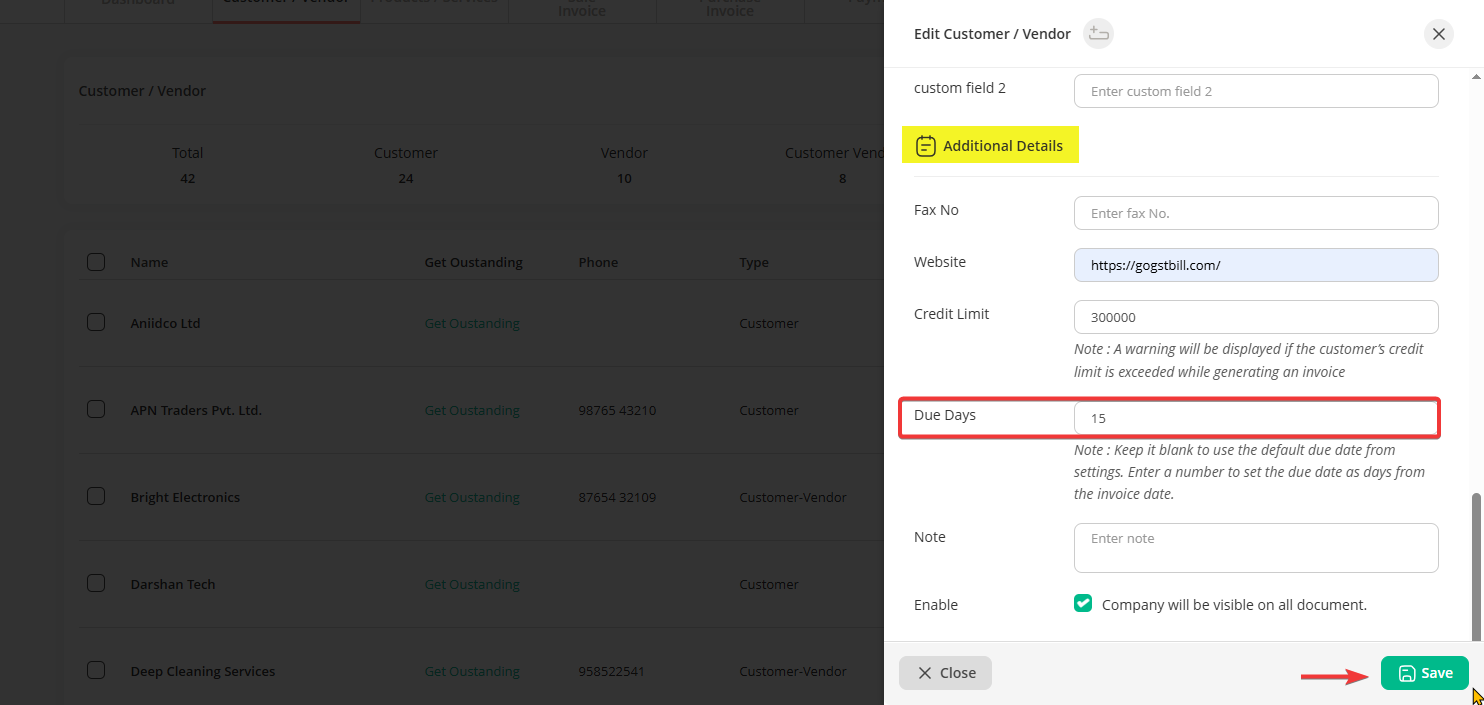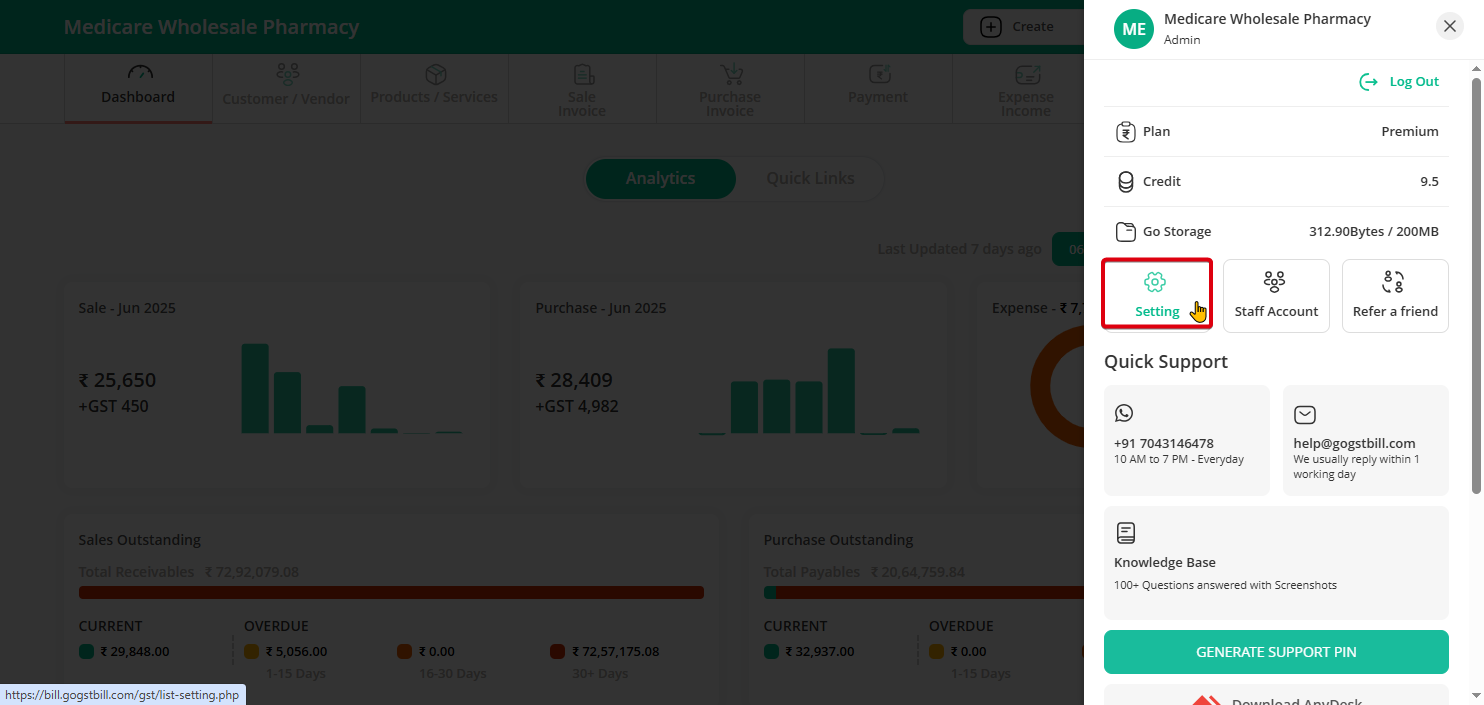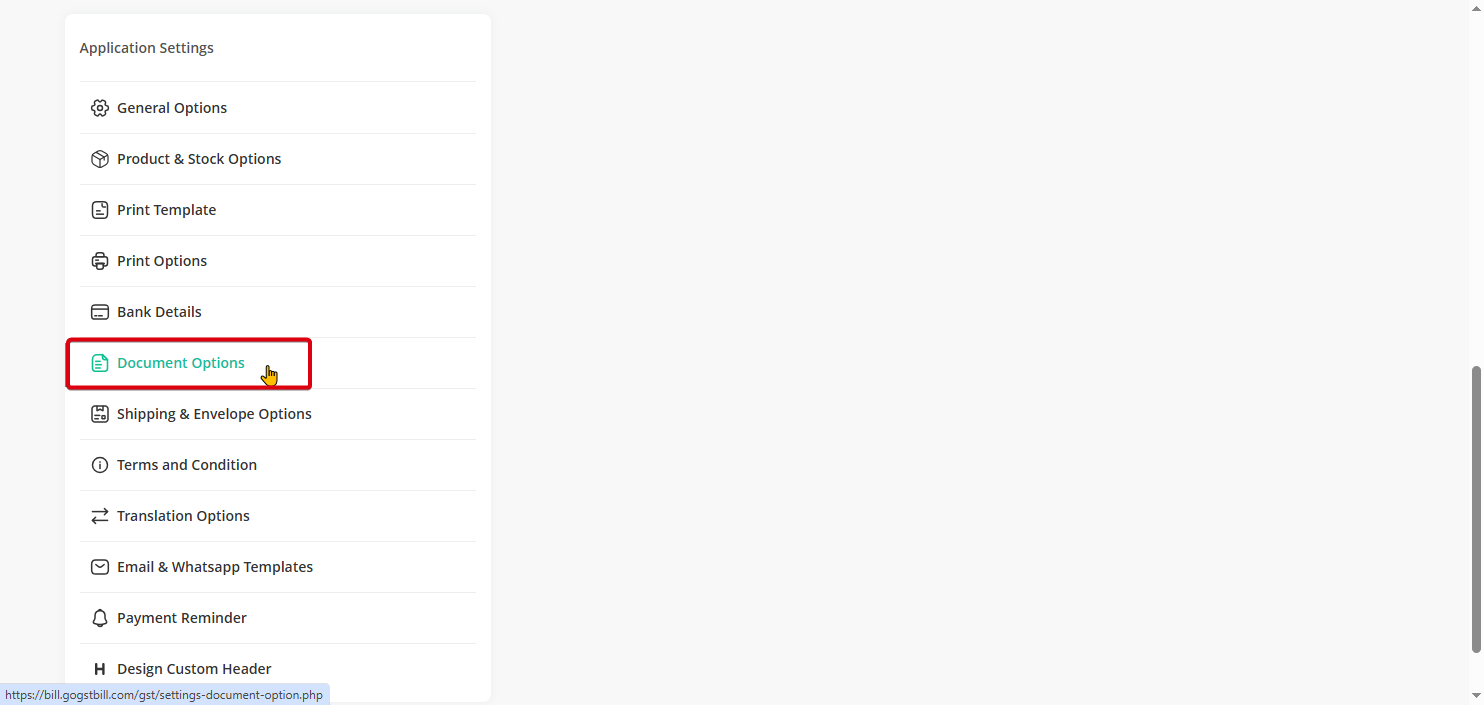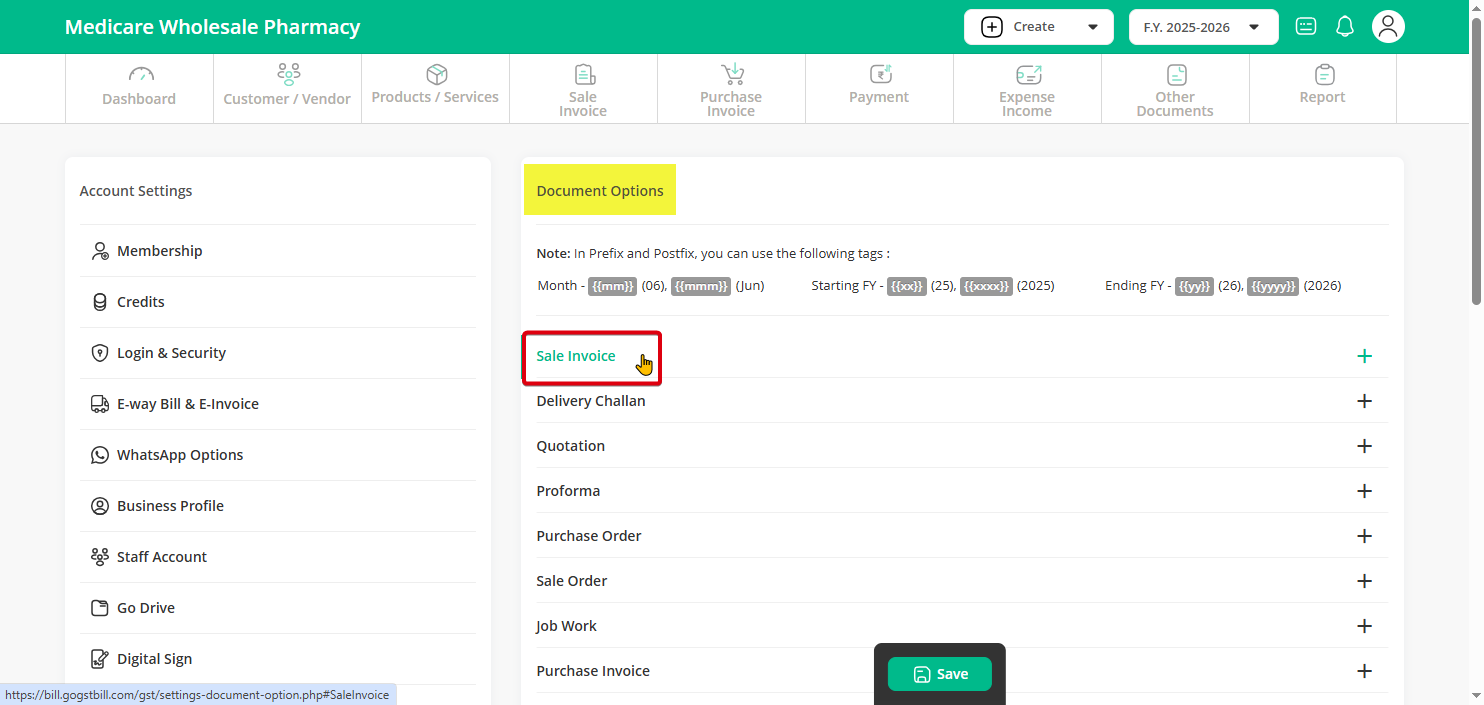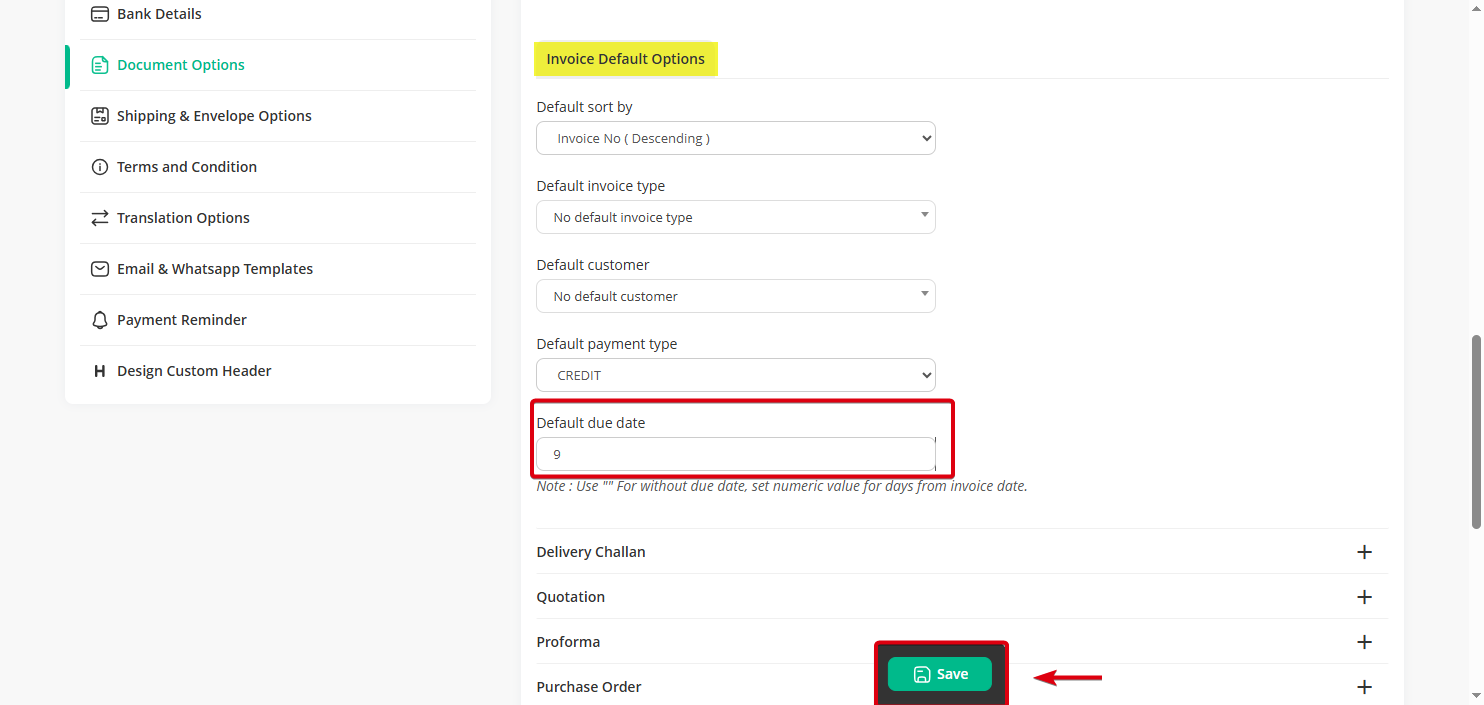In Go GST Bill, you can set due dates in two ways:
- Customer-wise Due Date – set specific due dates for individual customers.
- Default Due Date – applies to all customers. – set specific due dates for individual customers.
Here’s how you can set a Customer-wise Due Date:
Step 1: From your dashboard, click on Customer / Vendor.
Step 2: To add a new customer, “Add New Customer.”
OR, to update an existing one, just find their name and click on “Edit” option.
Step 3: Scroll to Additional Details, enter the number of Due Days (e.g., 15 for 15 days), and click “Save”.
Note: From now on, any invoice for that customer will automatically pick up the due date you’ve set.
If you want to keep the same due date “Default Due- Date” for every customer, you can set it once in settings:
Step 1: Go to “Settings” from the top-right menu.
Step 2: Click on “Document” under Application Settings.
Step 3: Select “Sale Invoice”.
Step 4: Under the “Invoice Default Options” section, you’ll see an option for Default Due Date. Enter the number of days (e.g., 9 for 9 days from the invoice date), then click “Save”.
This default due date will automatically apply to all new invoices unless a customer-specific due date is set.