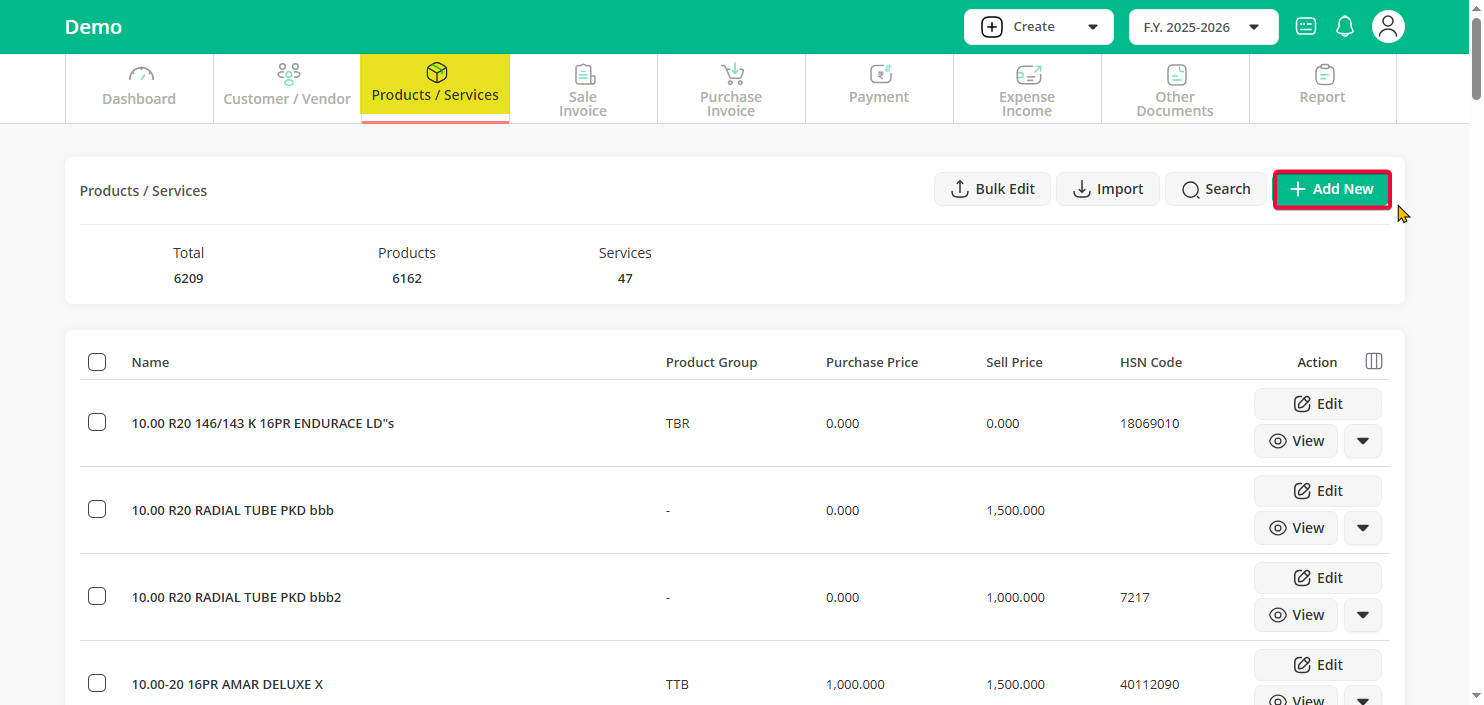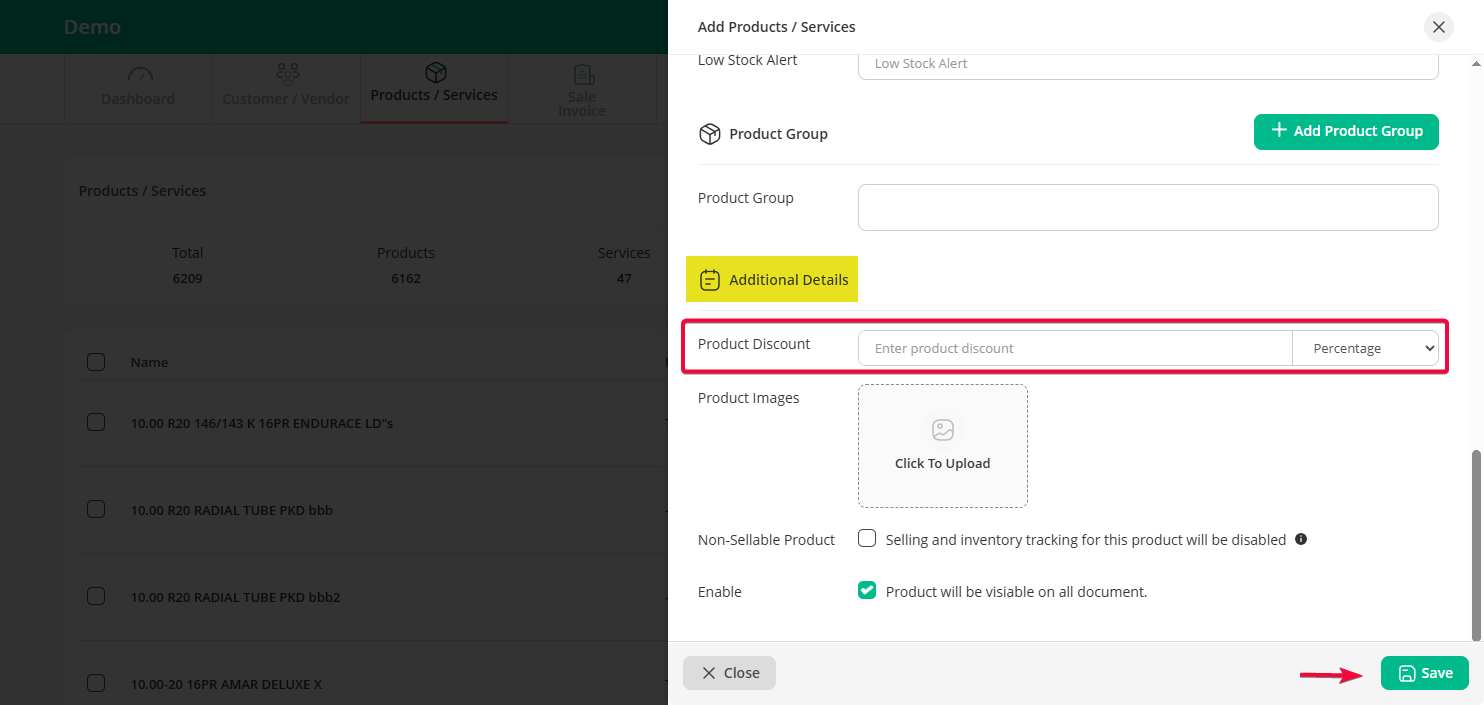Step 1: Click on the “Product / Services” menu, then select the “Product / Services” sub-menu to access your product list.

Step 2: If you’ve already added a product, you can edit the existing product details. Otherwise, click on “Add New”
Step 3: Under the “Additional Details” section, you’ll find the “Product Discount” option. Choose between “Rs” (fixed amount) or “Percentage” for your discount type, and enter the required value in the discount field.
Once you’ve entered the discount details, click on the “Save” button to finalize the changes.
Now when you create invoice discount will be applied automatically!