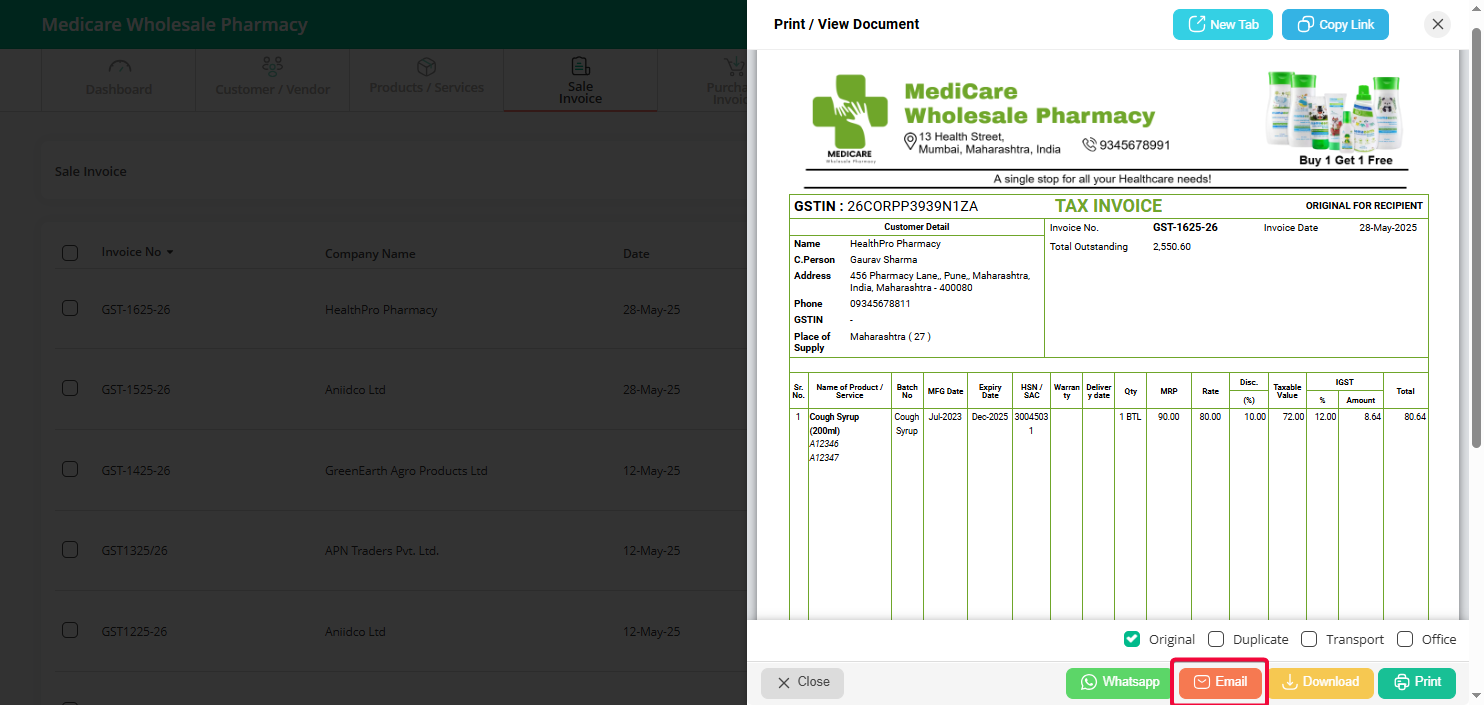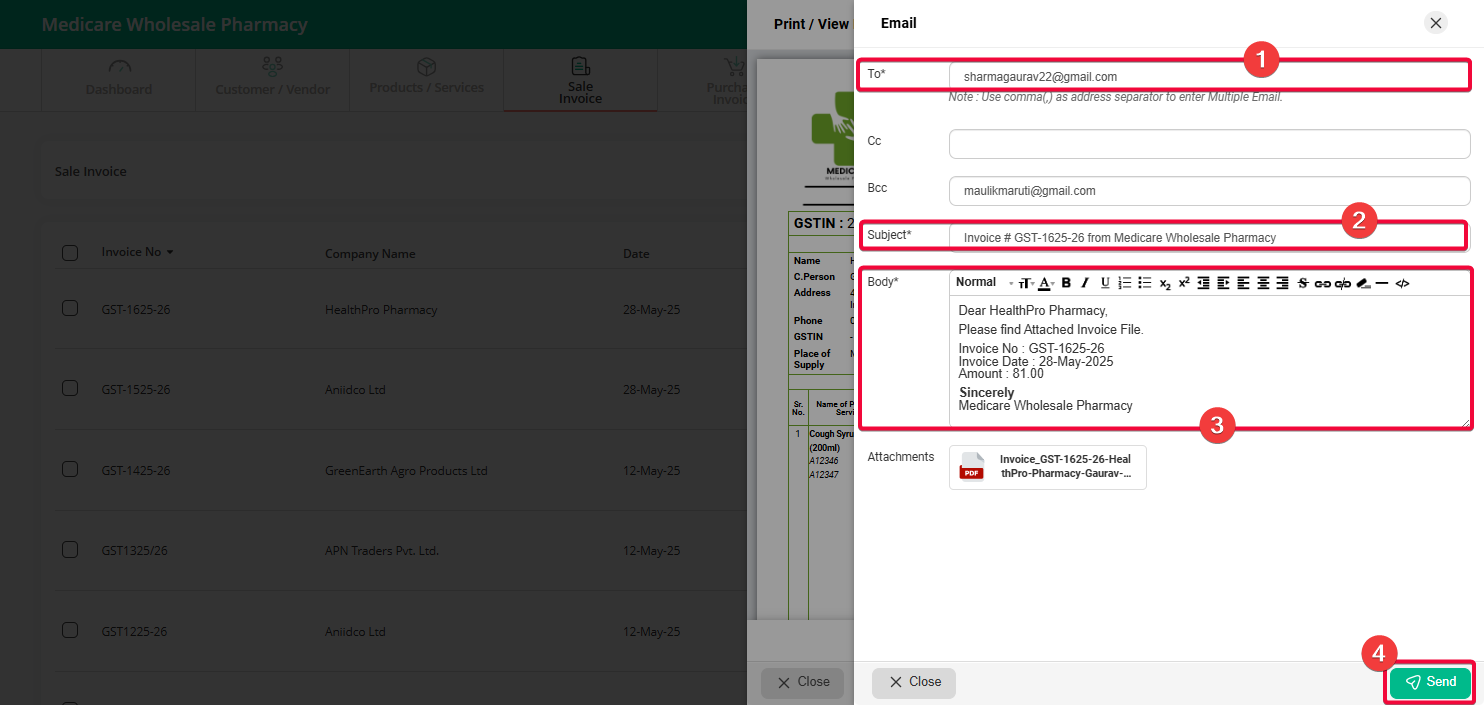Step 1: Go to the “Sale Invoice” menu and click on the “View / Print” option next to the invoice you want to email.
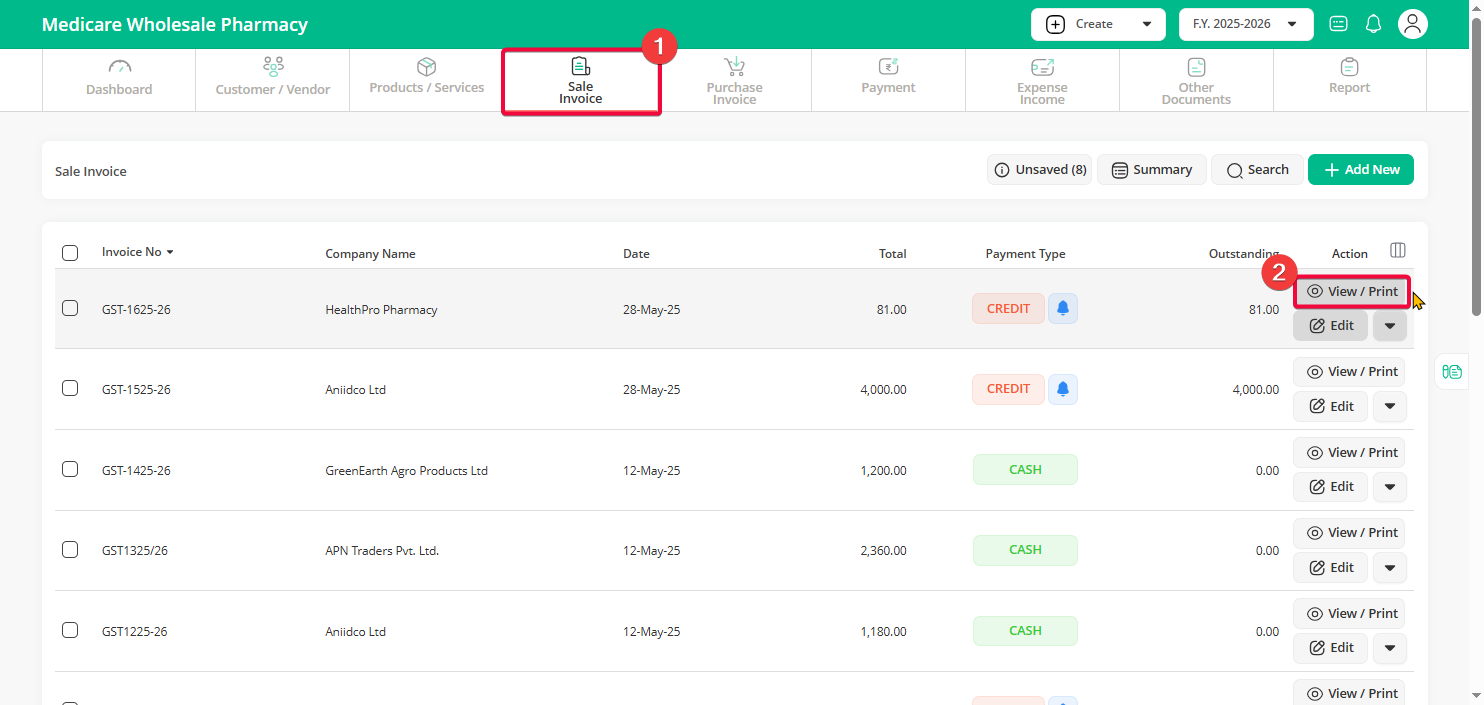
Step 2: Click on the “Email” button.
Step 3: A popup will appear showing the email details:
The customer’s email address will appear automatically. If it’s blank, you can manually enter the recipient’s email address.
Note: If you want to send the email to multiple recipients, enter all the email addresses separated by commas. You can also add CC or BCC emails if needed.
- The subject line will be auto-filled, but you can edit it if you want.
- The email body will also be auto-filled, but you can make changes if needed.
(Tip: If you want to permanently change the email template, you can adjust it from the Settings.)
Step 4: Click on the “Send” button to send the email.
Note: The PDF version of the invoice will be automatically attached to the email.