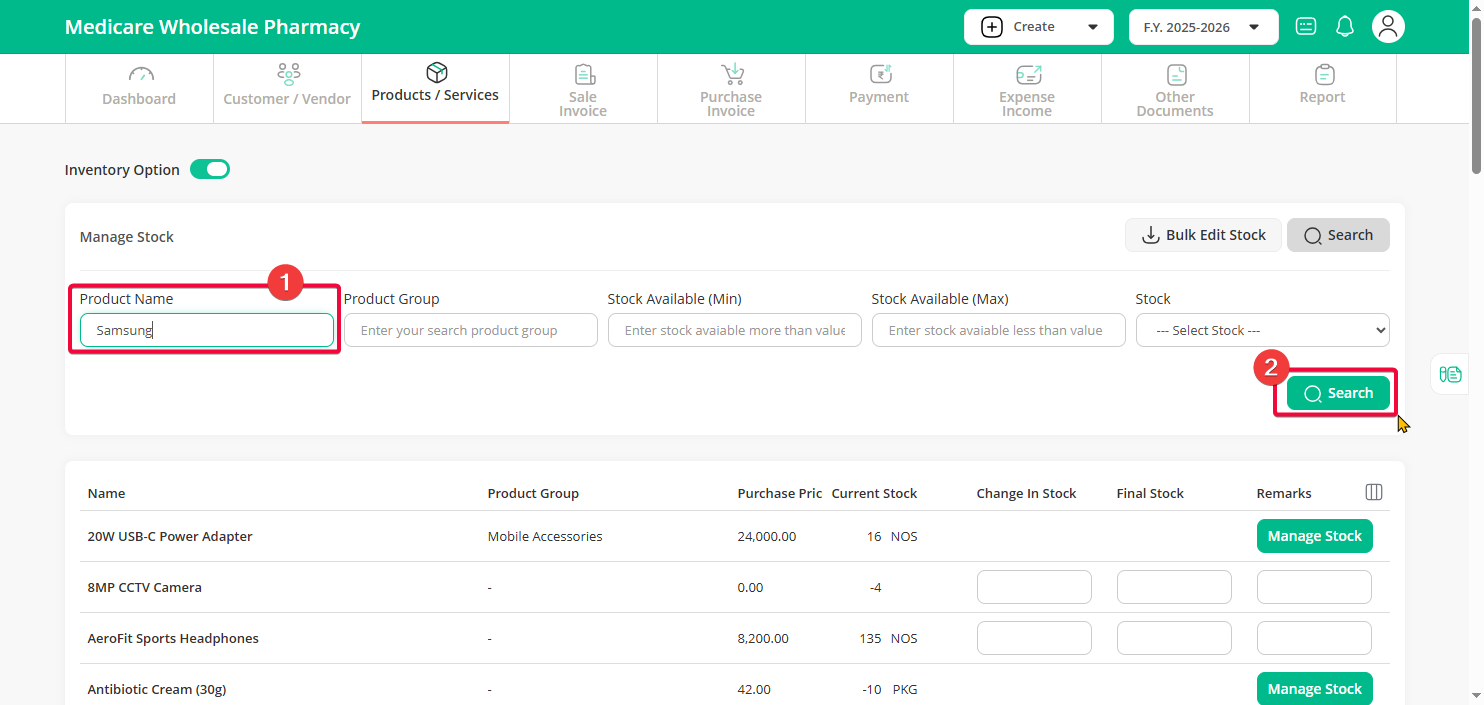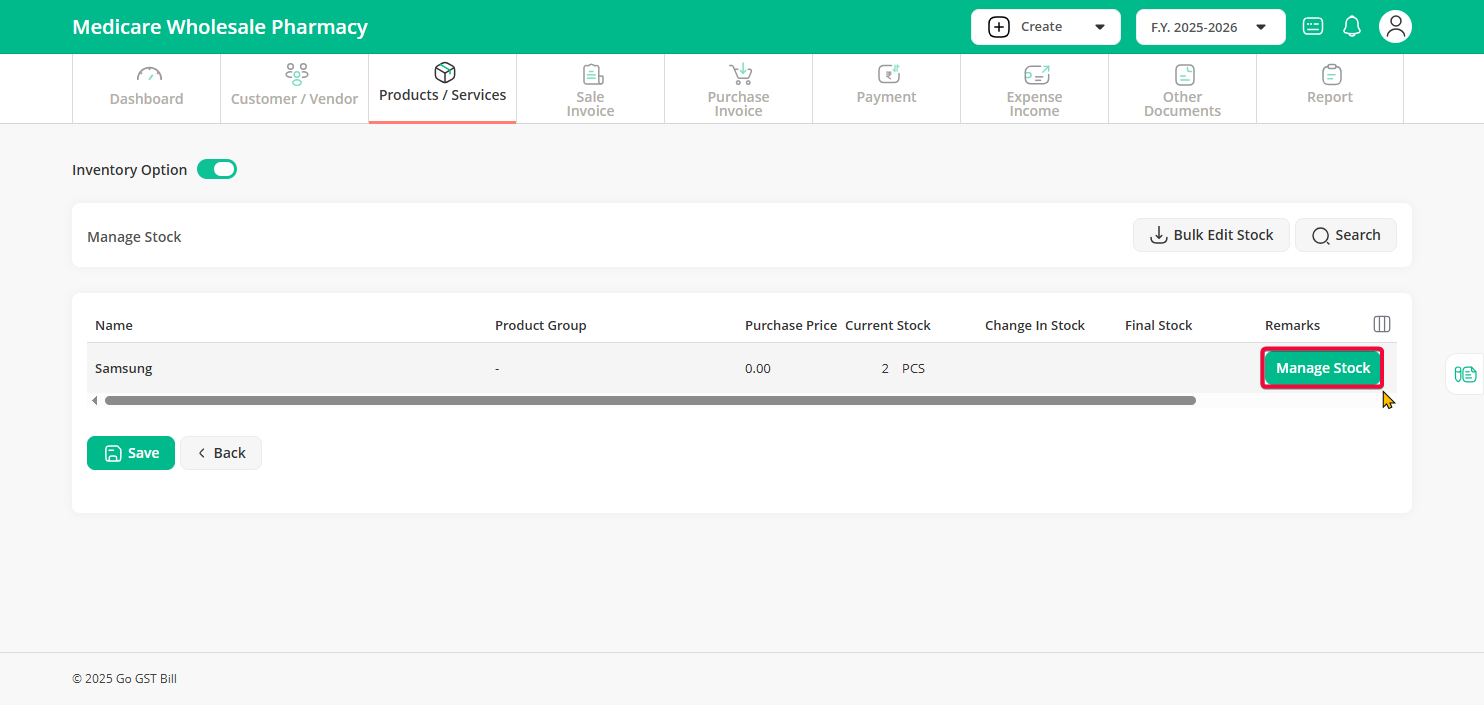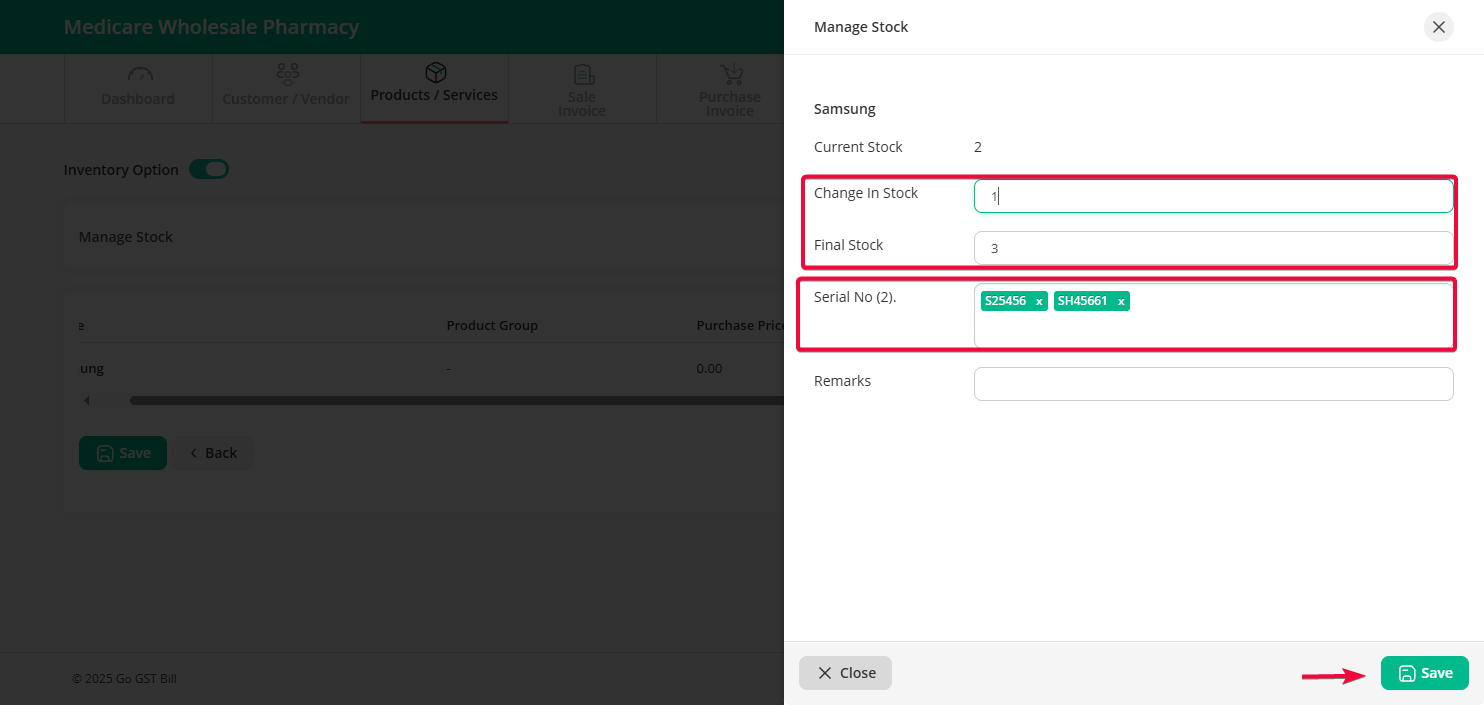Step 1: Go to the Product / Services menu, then click on the Stock sub-menu.
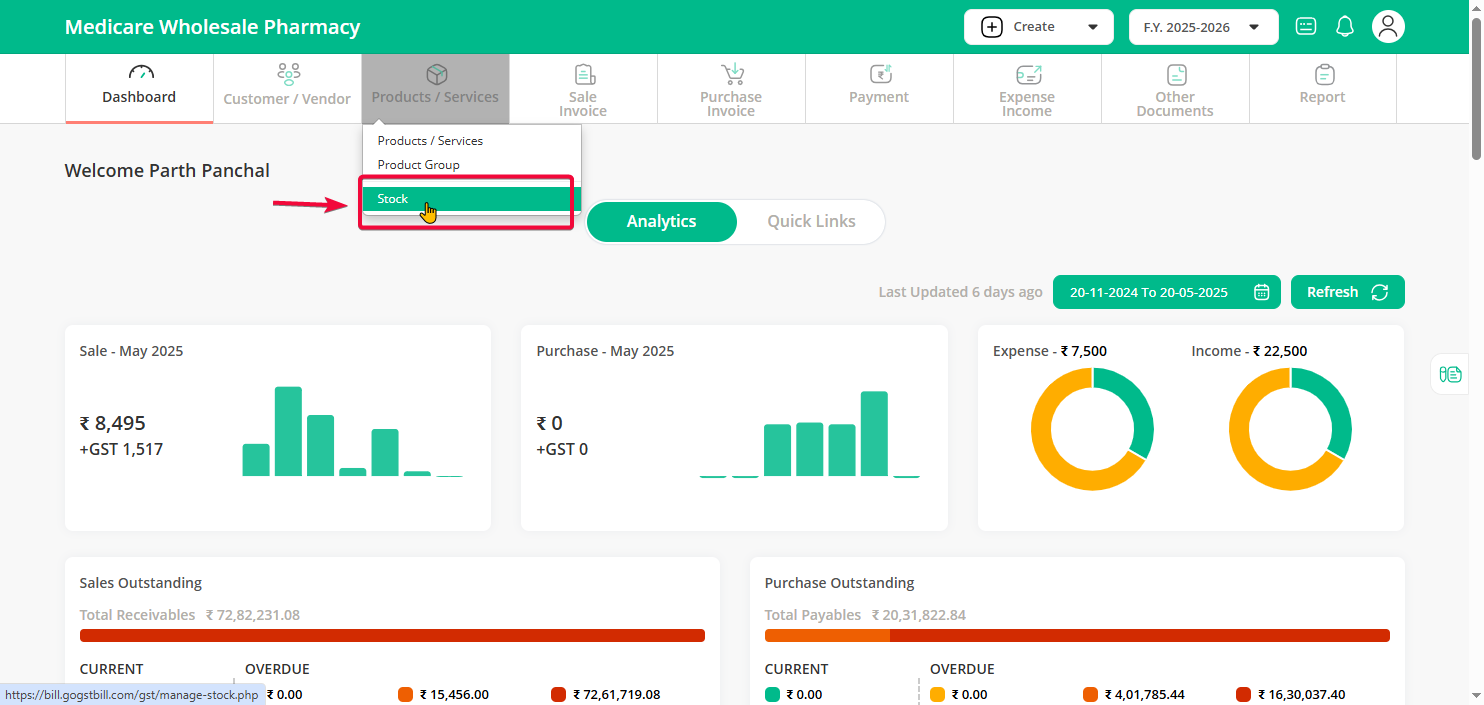
Step 2: Find the product from the list, or search for the specific product you want to manage.
Step 3: If the product uses serial number–wise stock, you’ll see a Manage Stock button — click on it.
Step 4: To adjust stock, Directly enter quantity in New Stock field ,or you can mention the stock you want to add or decrease in the change in stock section
For example: If you want to increase your stock you can mention the positive value in the change in stock option then the new stock will automatically updated vice versa if you want to decrease the stock mention the value in negative in the change in stock section.
Also to add new serial no. enter it in the serial no field then click on “Save” Button
Note: If you have Strict mode enabled then you have to match serial no with stock quantity.