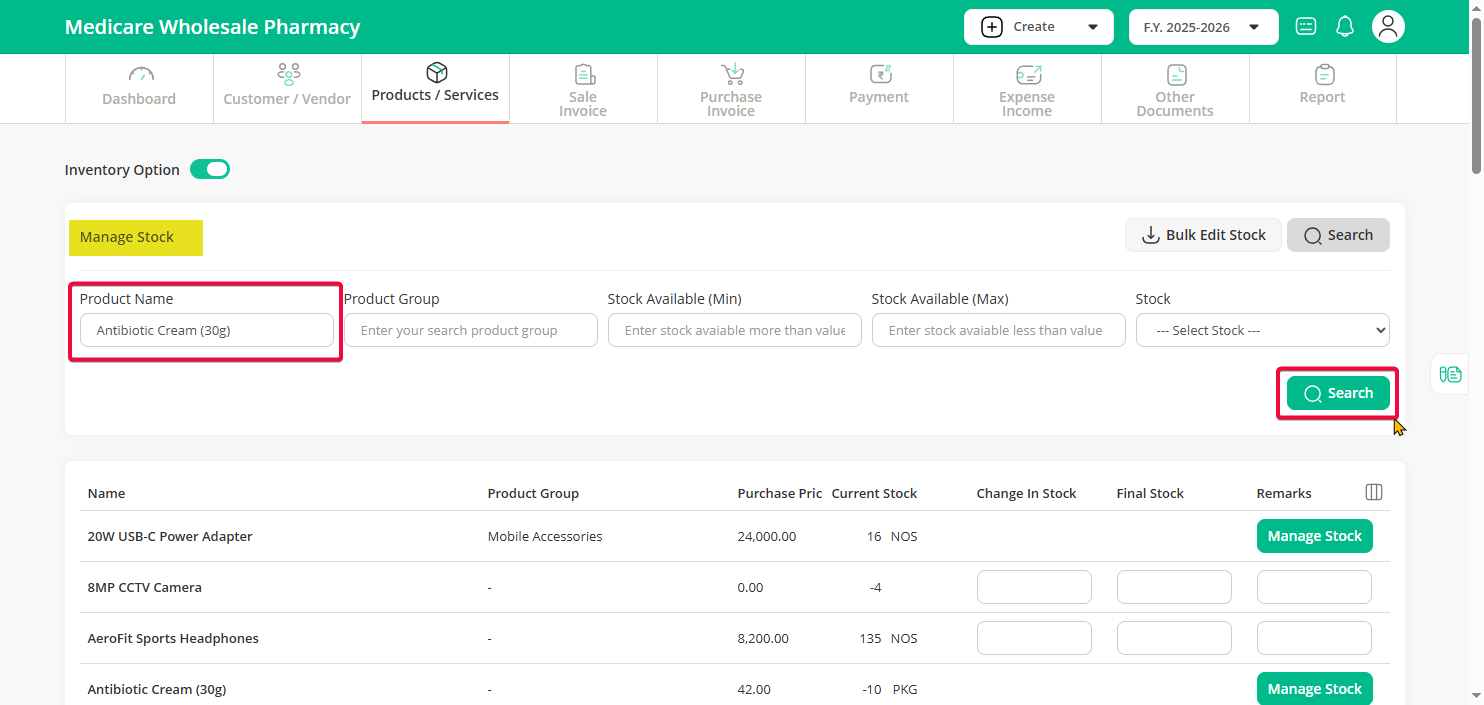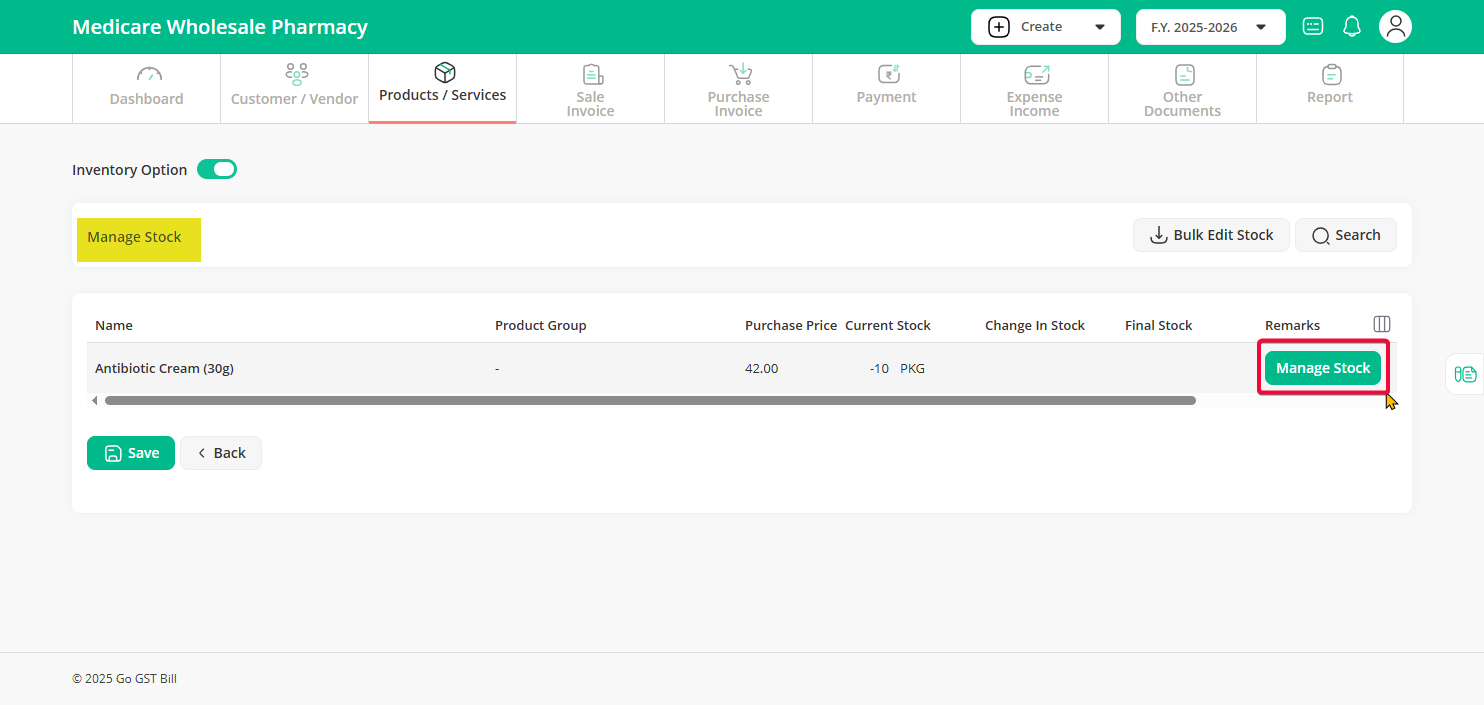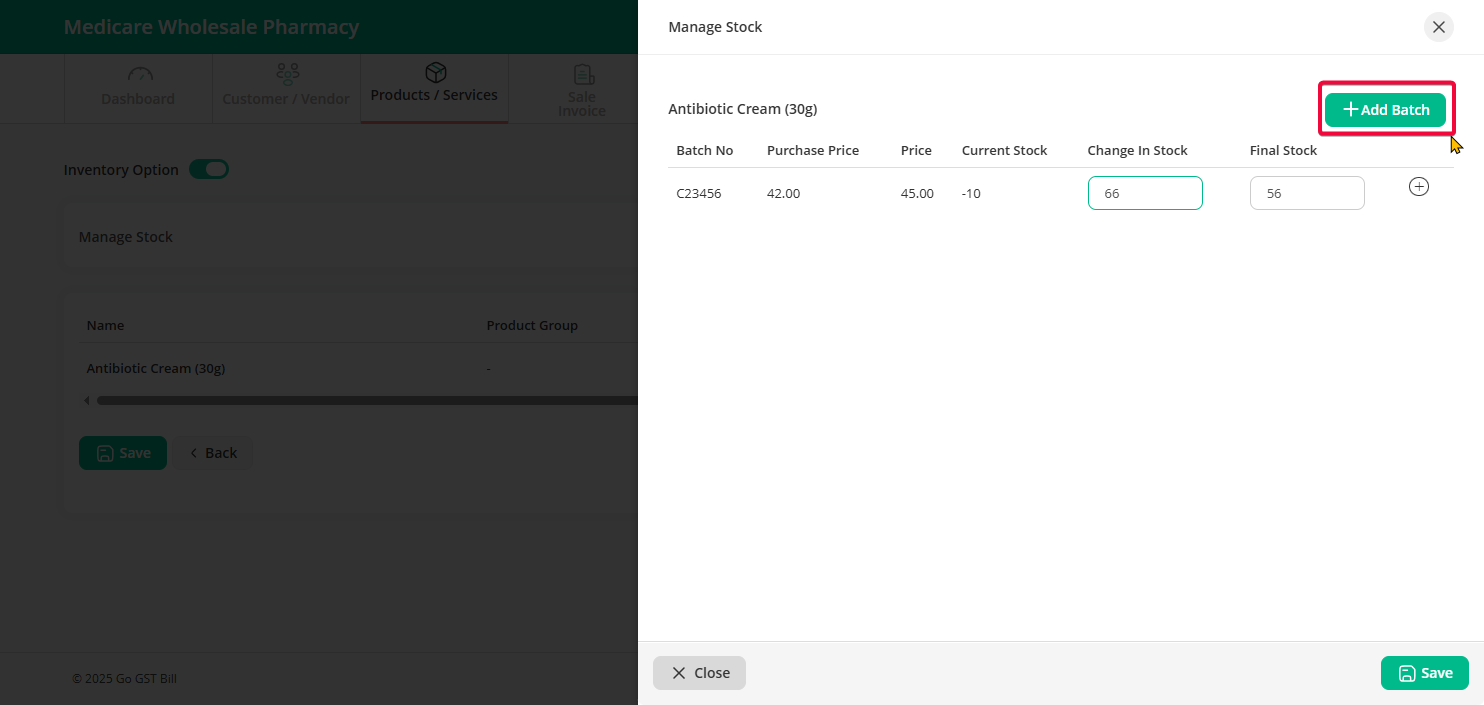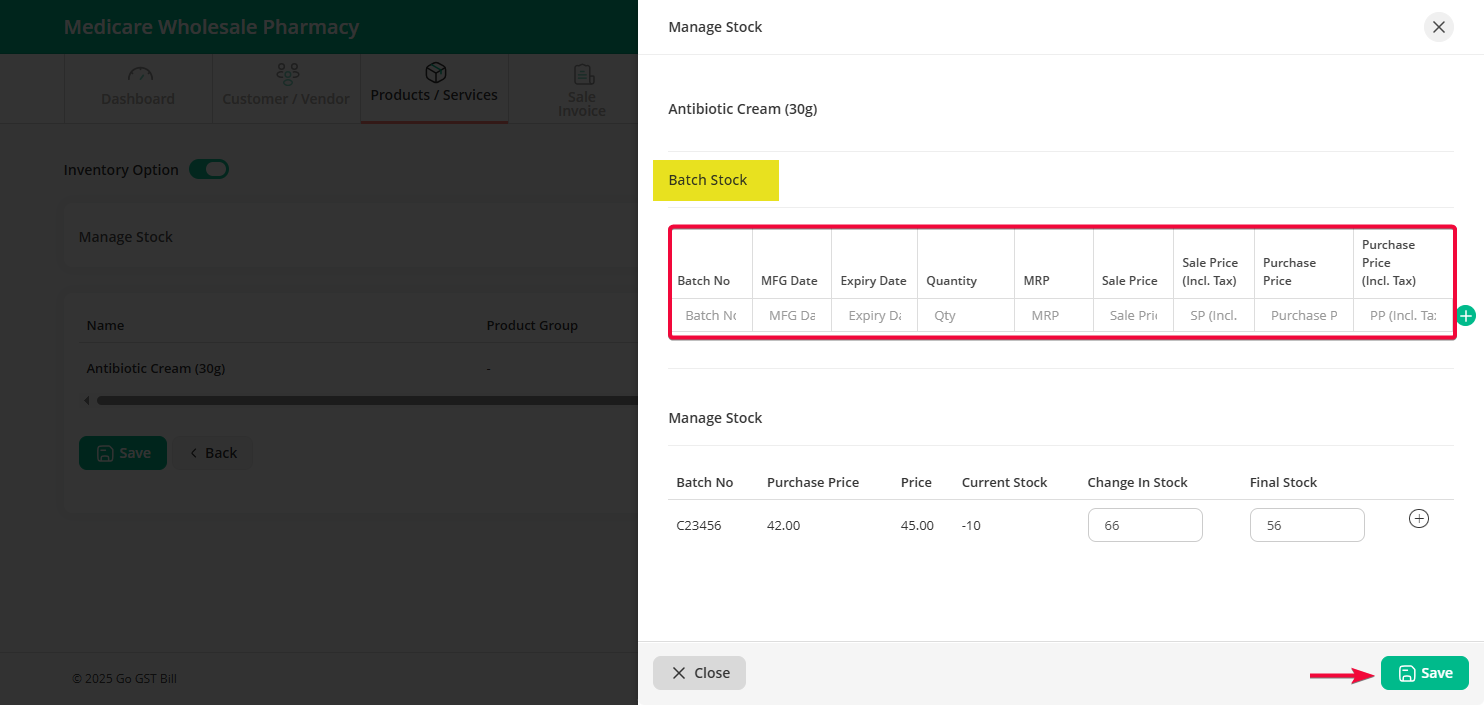Step 1: Click on the Product / Services menu, then click on the Stock sub-menu.
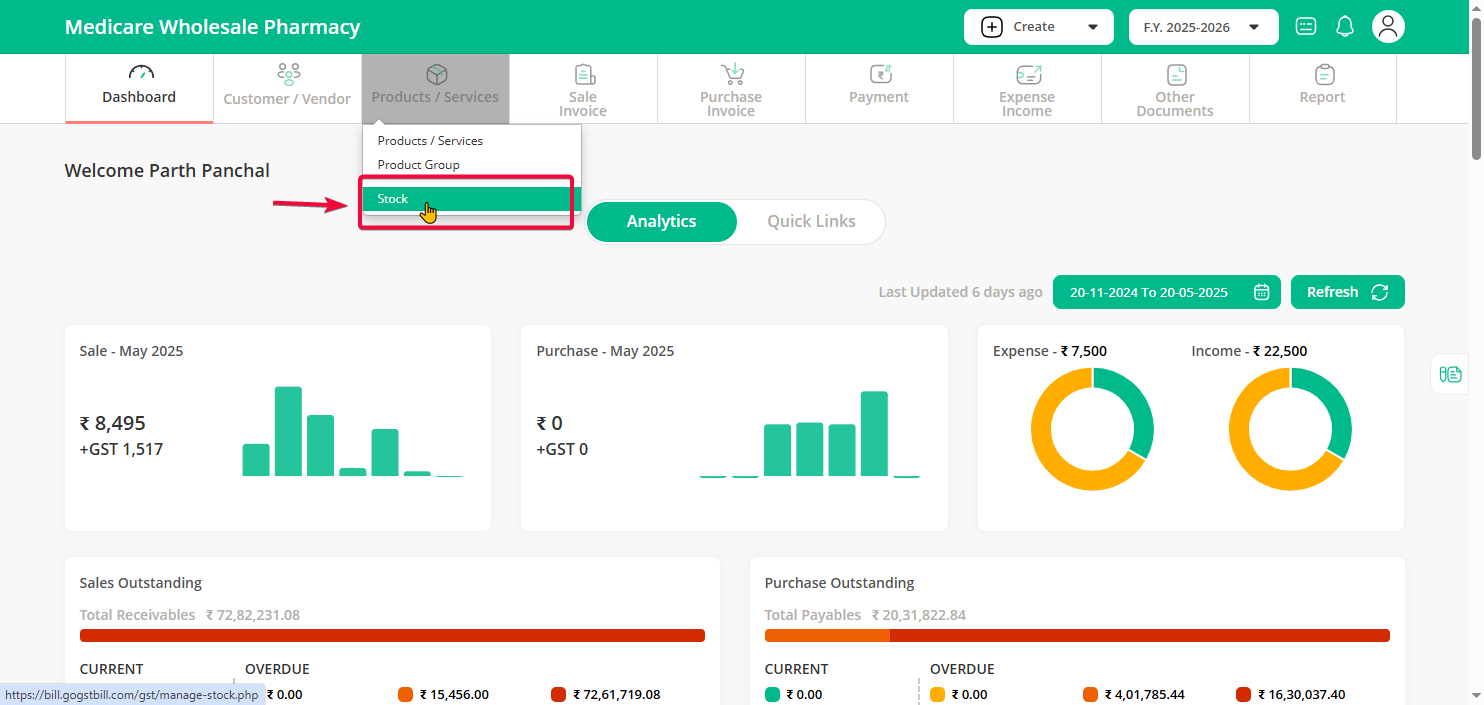
Step 2: Find the product from the list or search for the specific product you want to manage stock for.
Step 3: If the product is set to batch-wise stock, you will see the Manage Stock button.
Step 4: To adjust stock, either directly enter the quantity in the New Stock field or use the Change in Stock field — enter a positive number to increase or a negative number to decrease the stock.
To add a new batch, click the “Add Batch” button.
Step 5: After updating or adding the batch details, click on the “Save” button to apply the changes and update.