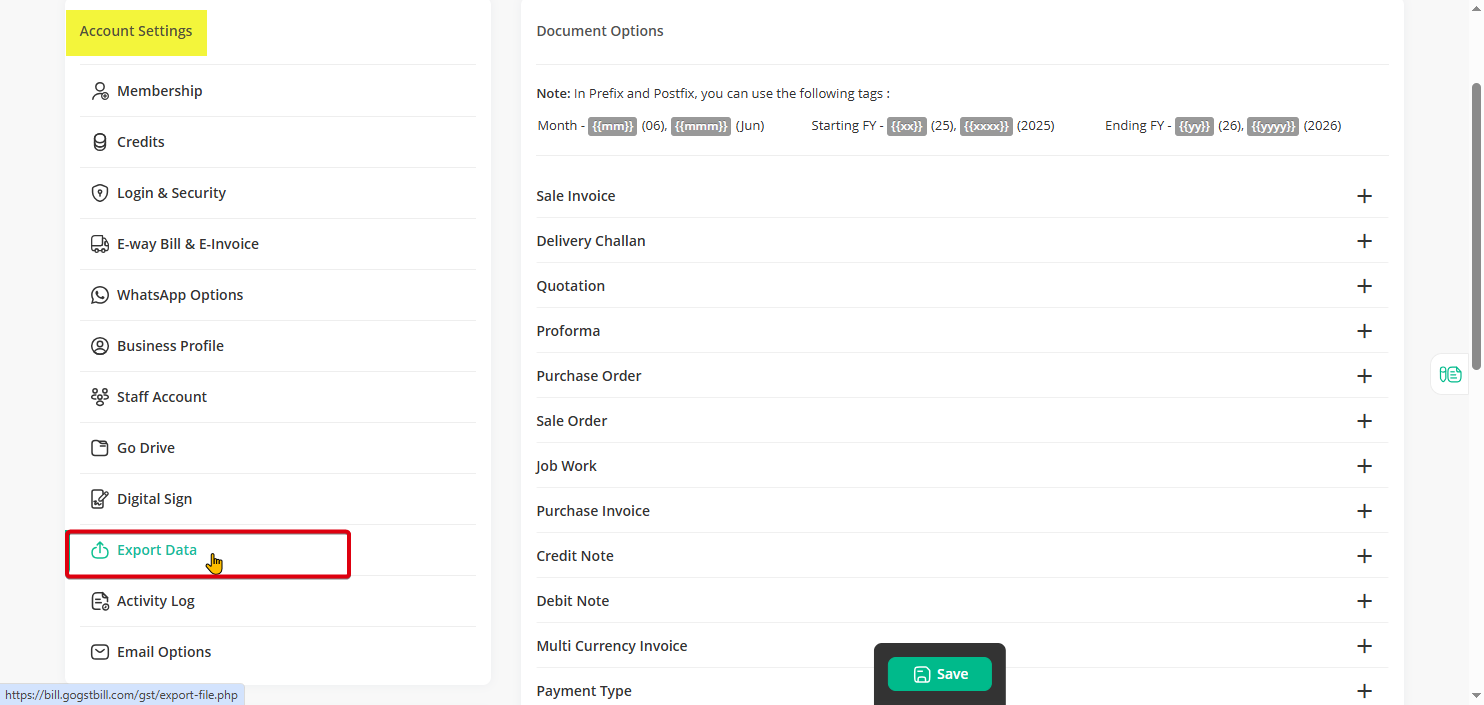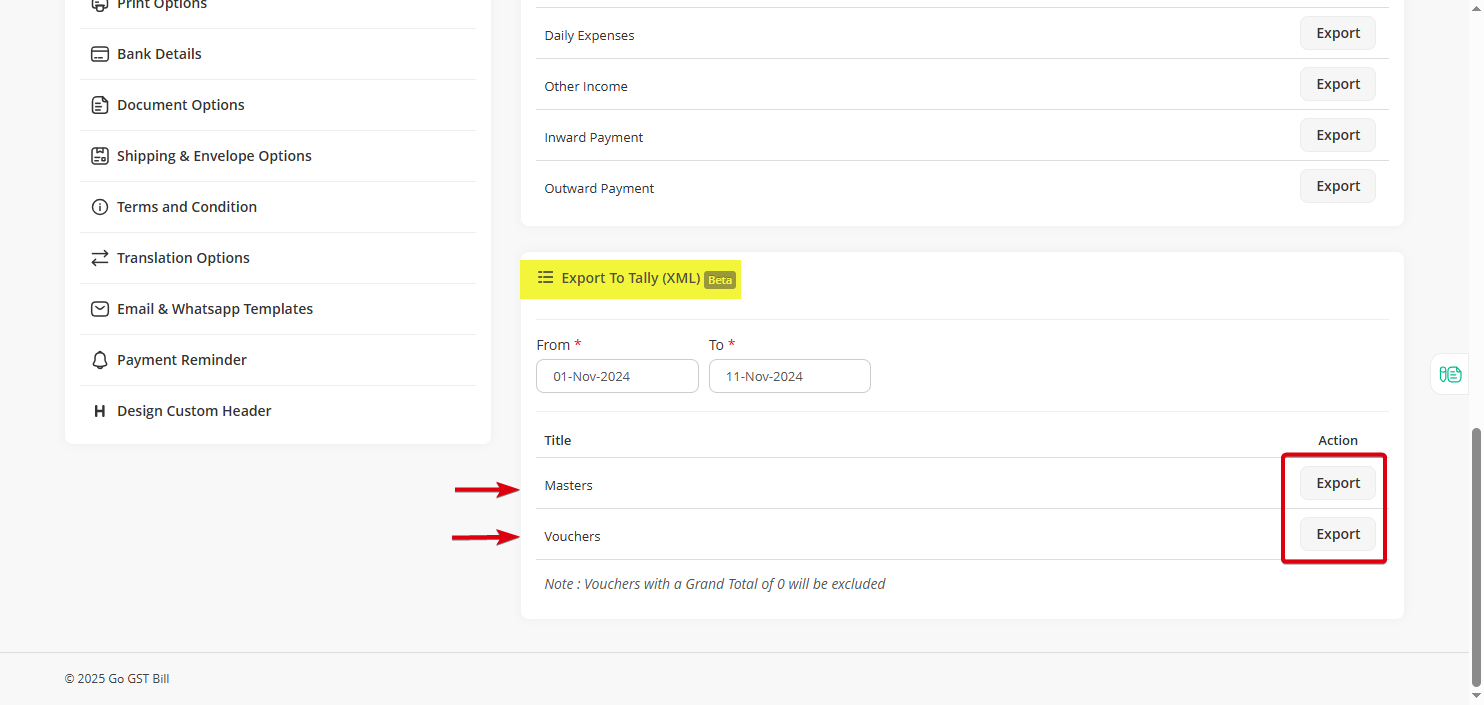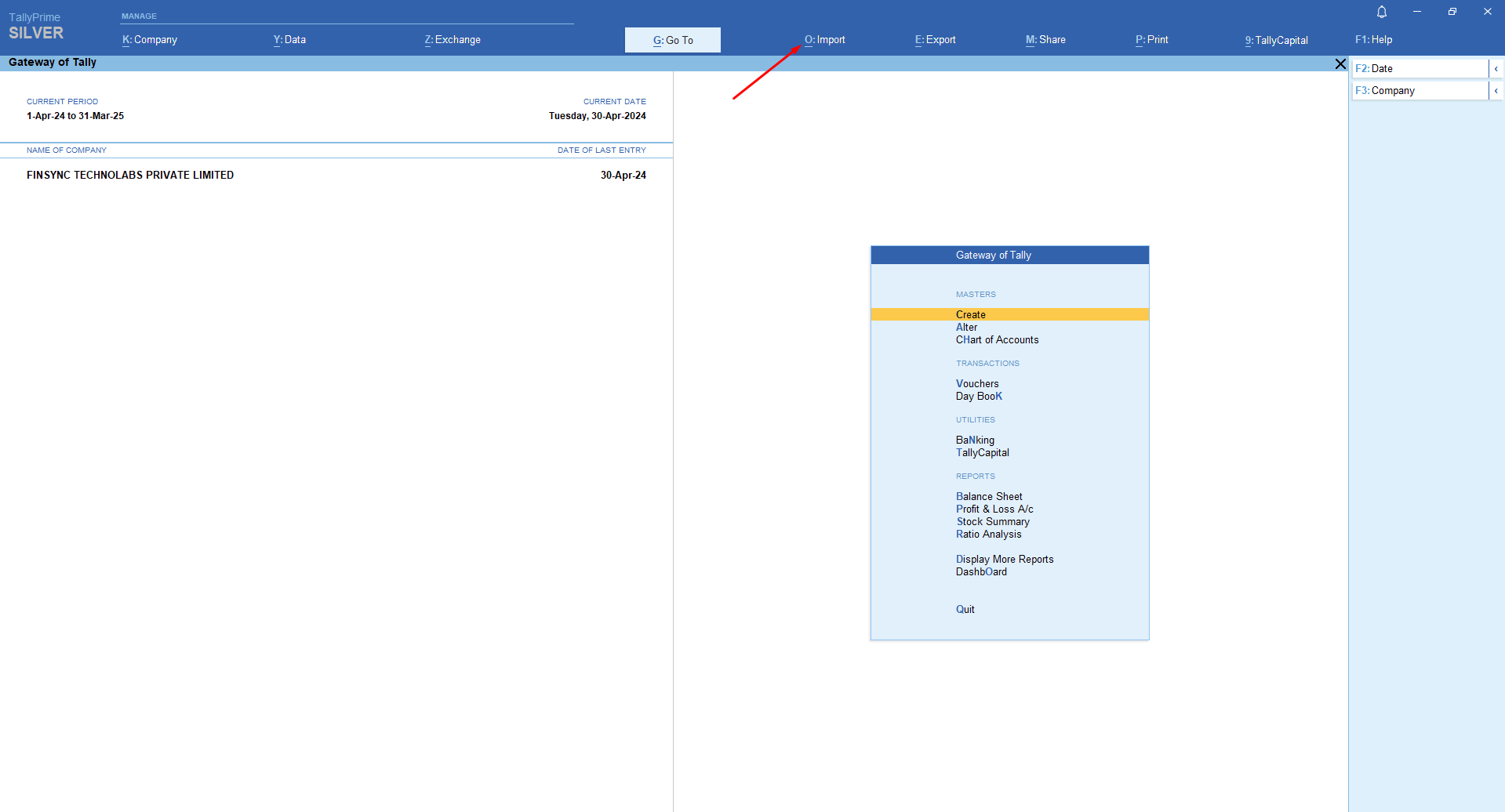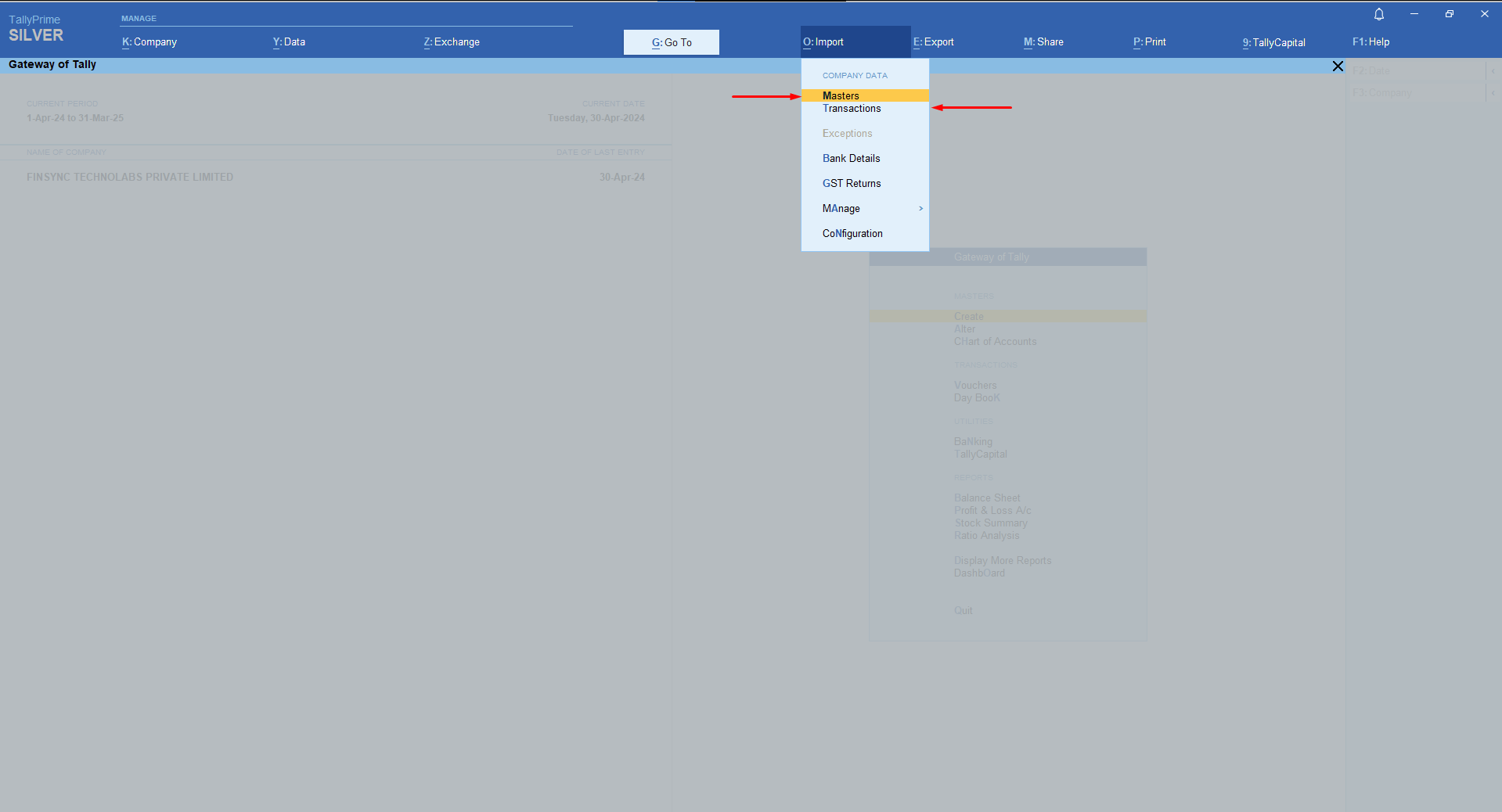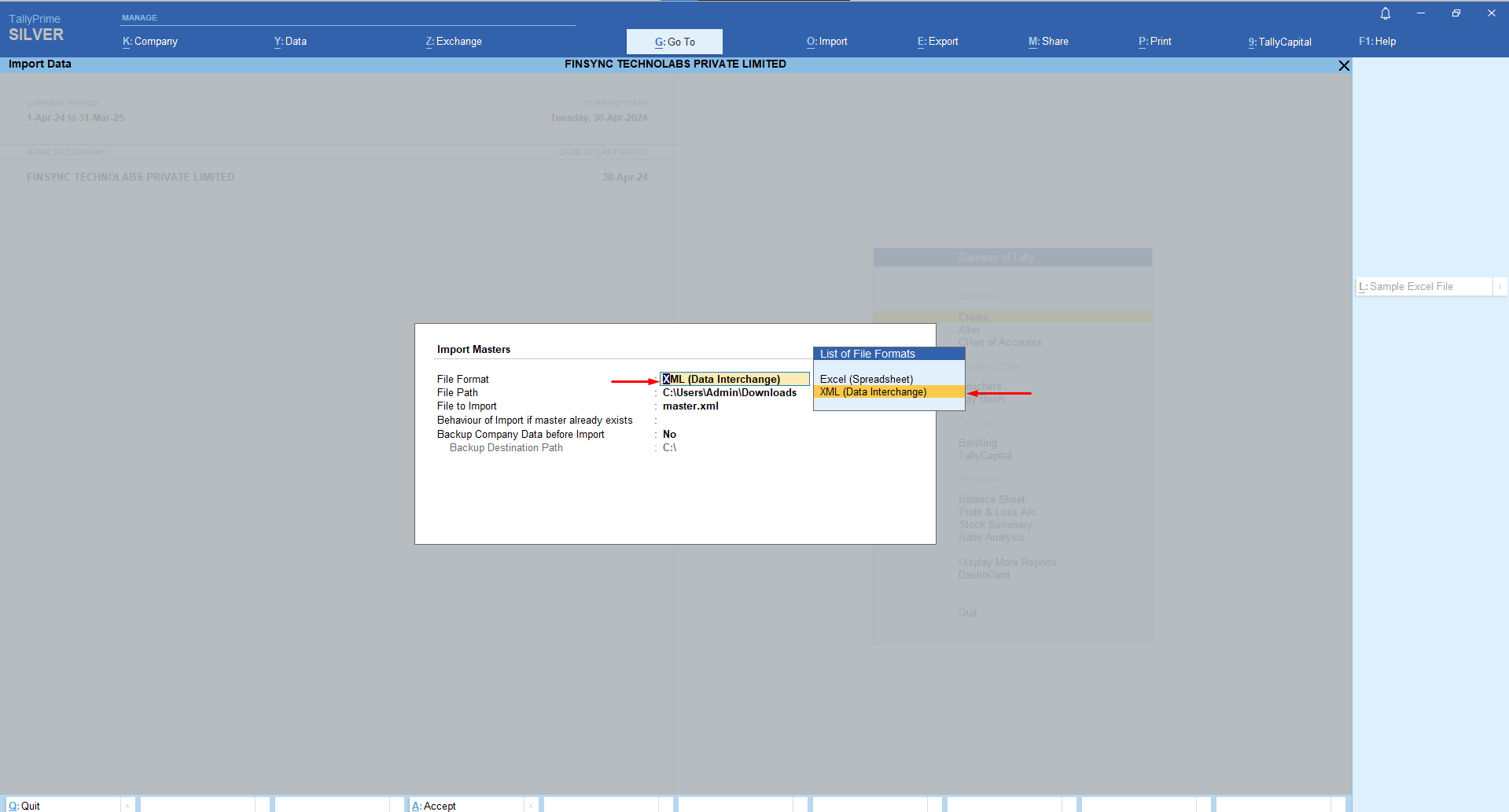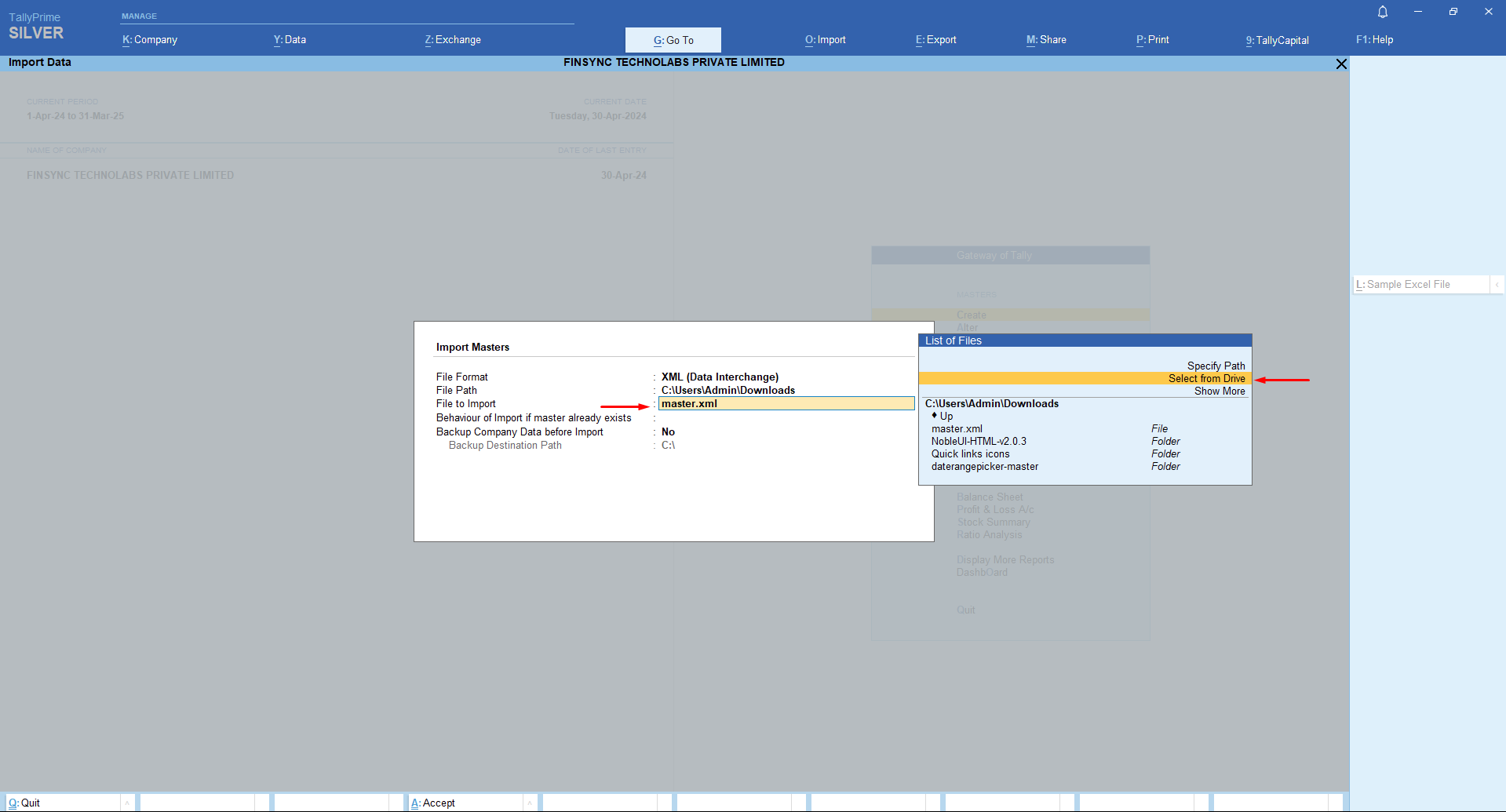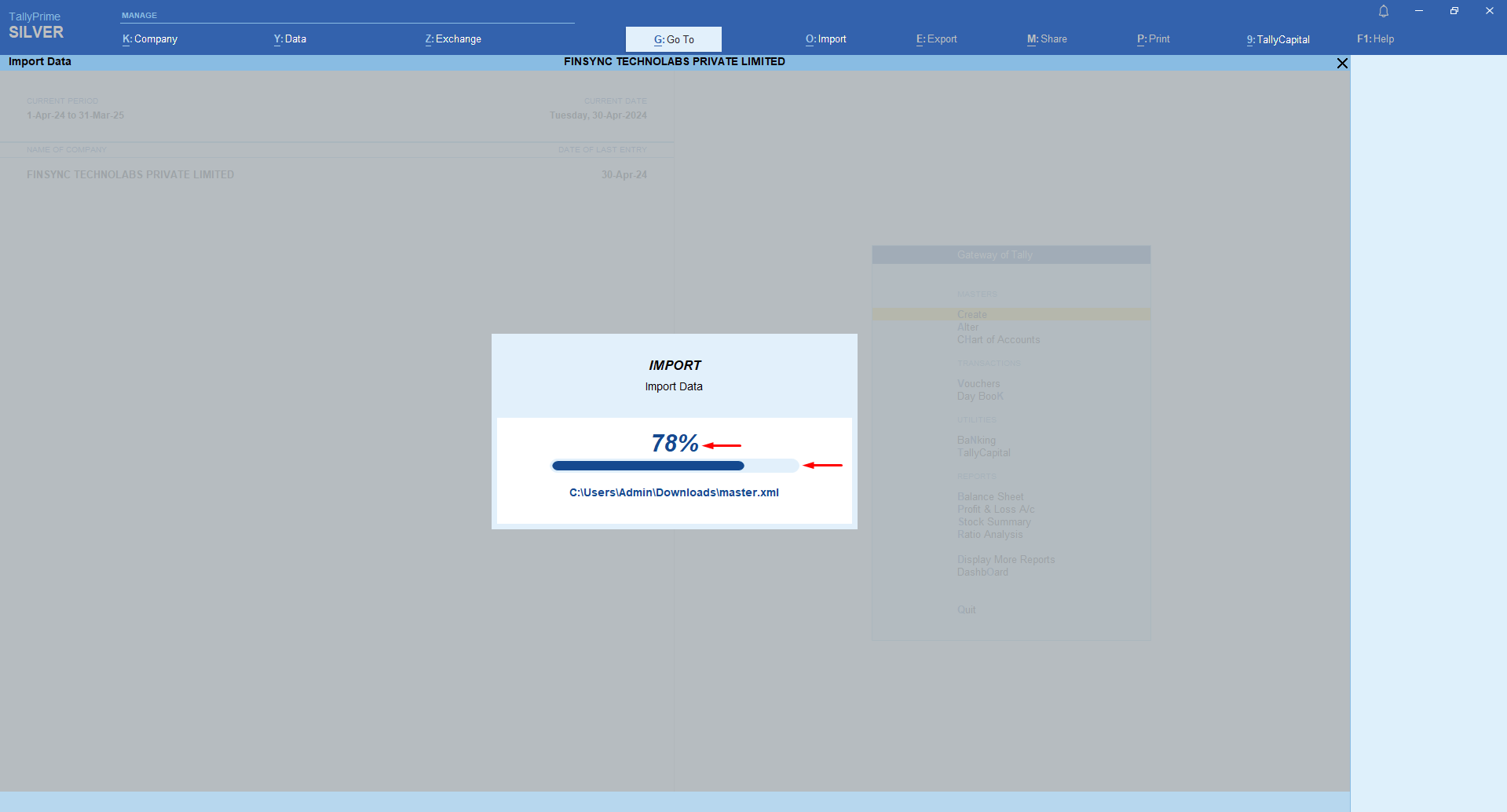Step 1: Click on the Profile icon and select the “Settings” option from the drop-down menu.
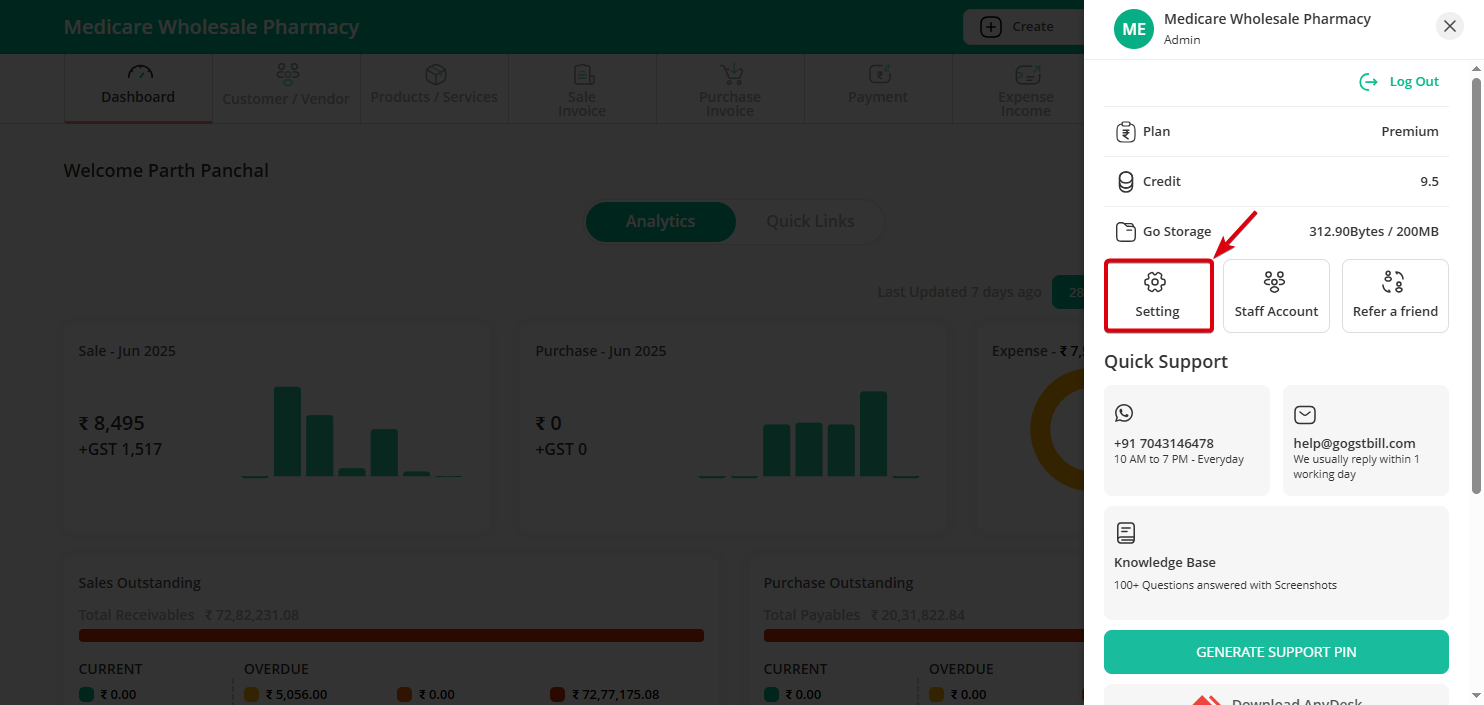
Step 2: Select “Export Data” option under Account Settings.
Step 3: On right side you will see Export to Tally section, Select From and To Date and click on “Export” button.
You can export Master and Voucher in XML format.
– Master Will provide you Product and Customer/Vendor data.
– Voucher Will provide you Sale Invoice, Purchase Invoice, Inward Payment & Outward Payment data.
Step 4: Open Tally and click Import option.
Step 5: Select Masters to import product and Customer/Vendor details.
Select Transactions to import Sale, Purchase & Payment records.
Step 6: We have selected Masters.
Next in File Format, choose “XML (Data Interchange)”.
Step 7: In “File to Import” select the Master XML file that we have downloaded in Step 3.
Step 8: Press Enter to start the import process.
After importing, verify the data to ensure everything is accurate in Tally, also in same way you can import Voucher data.