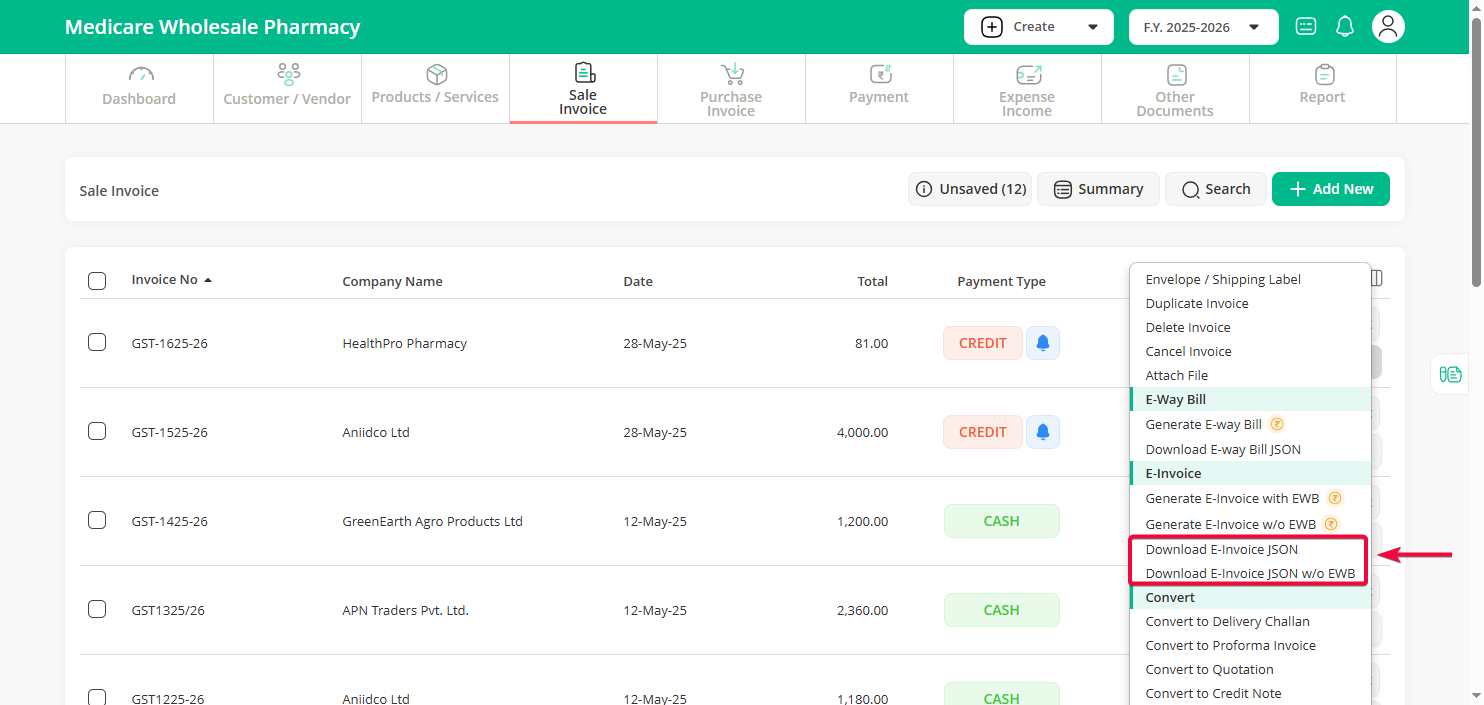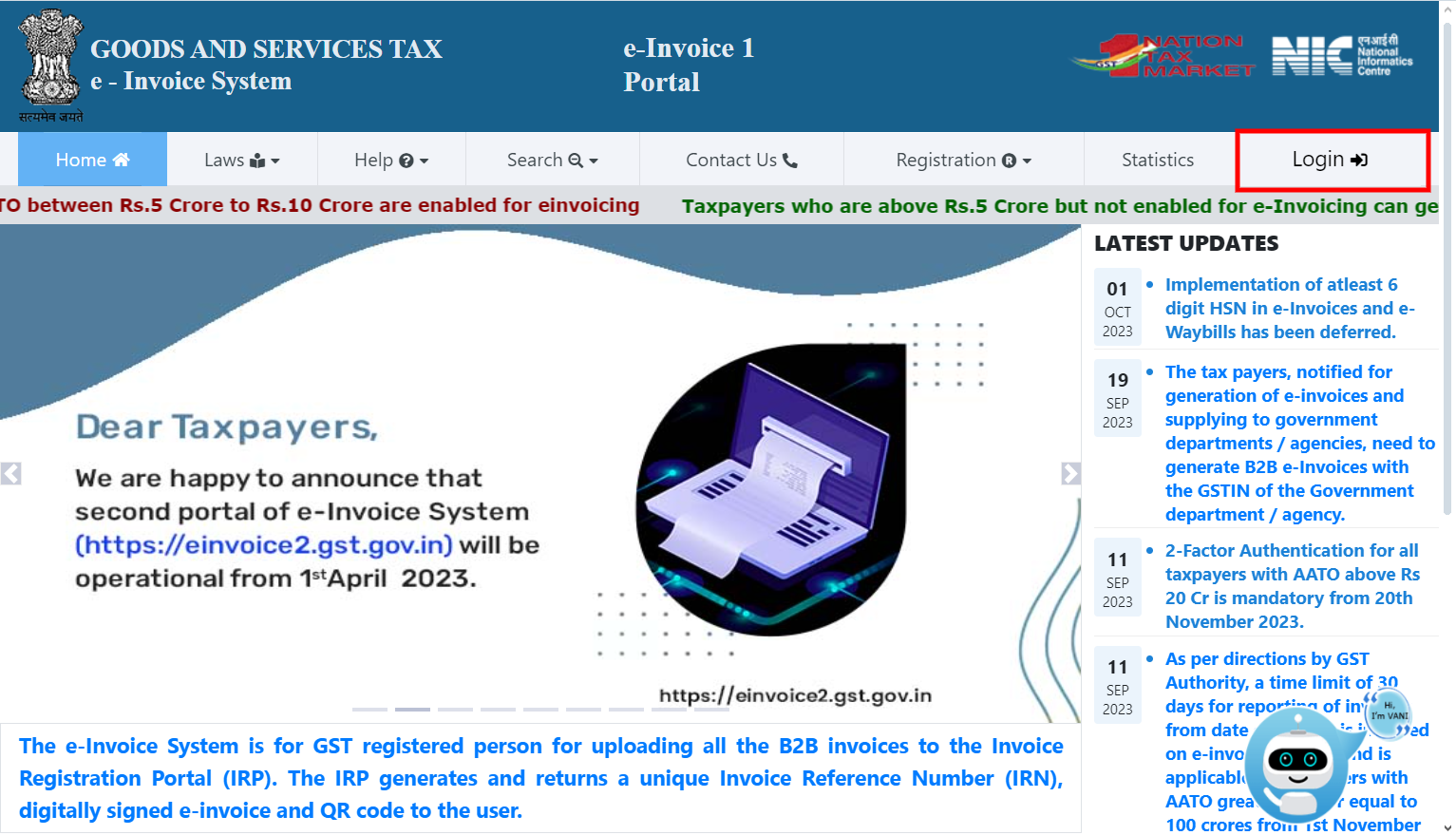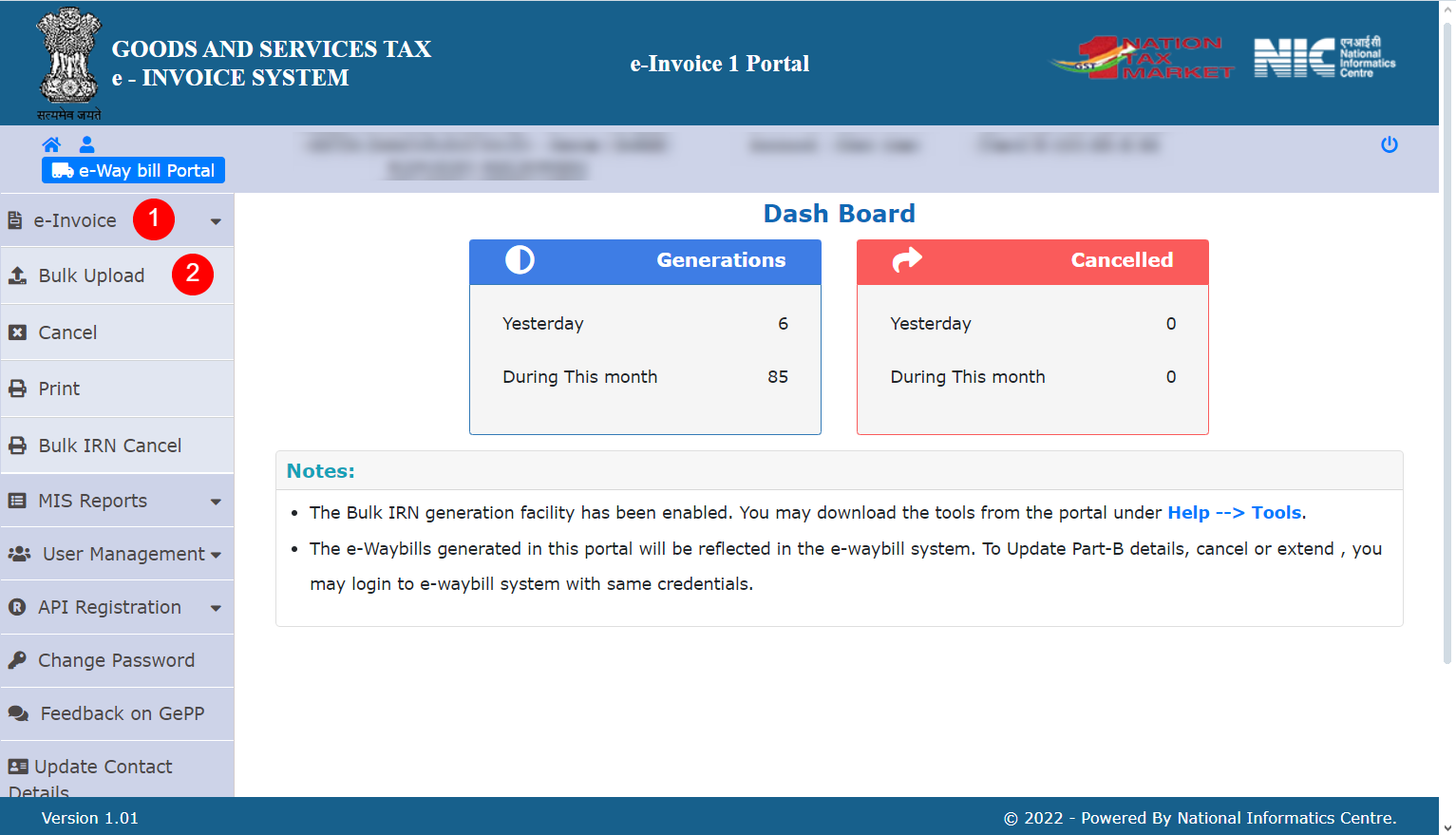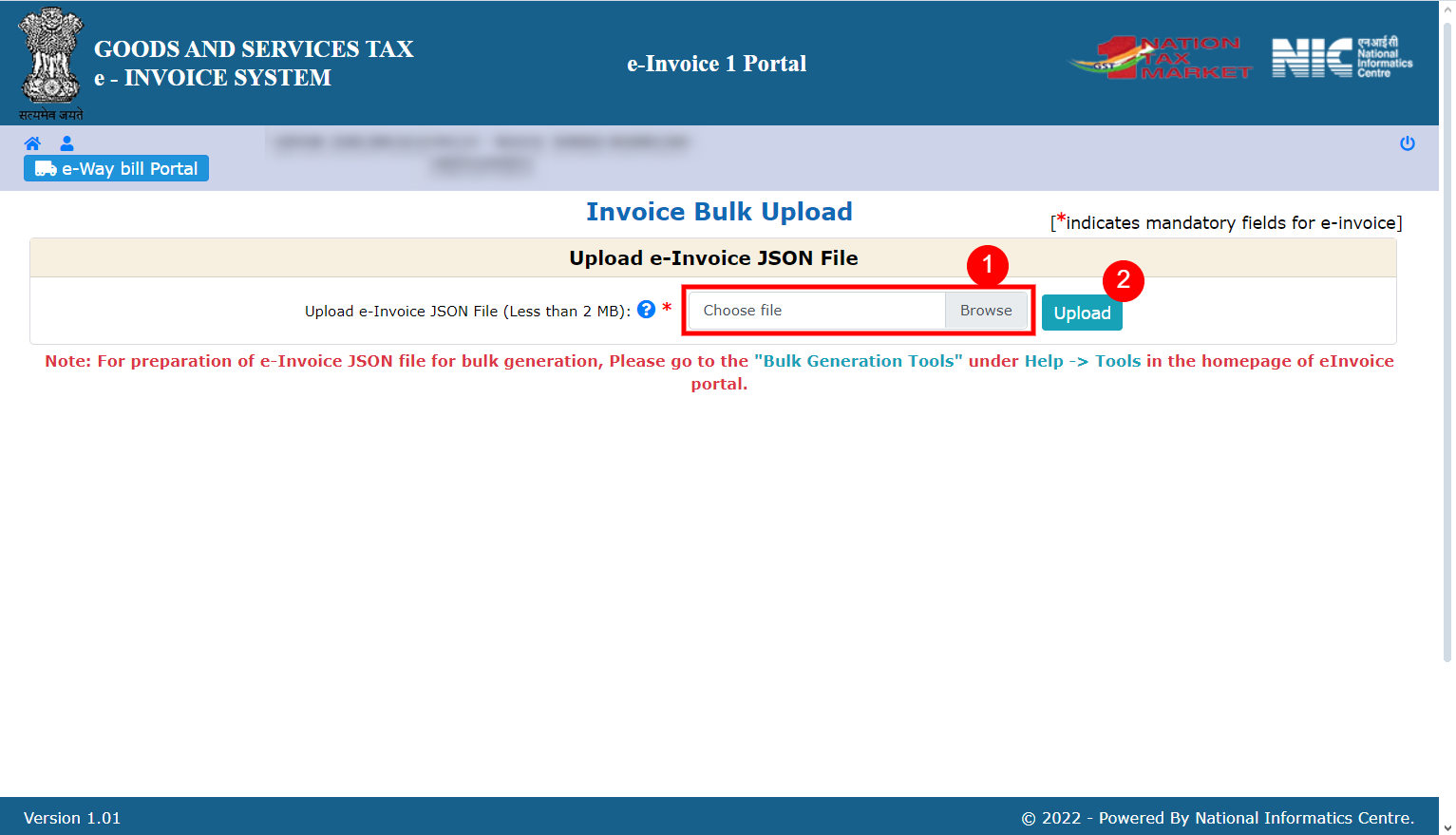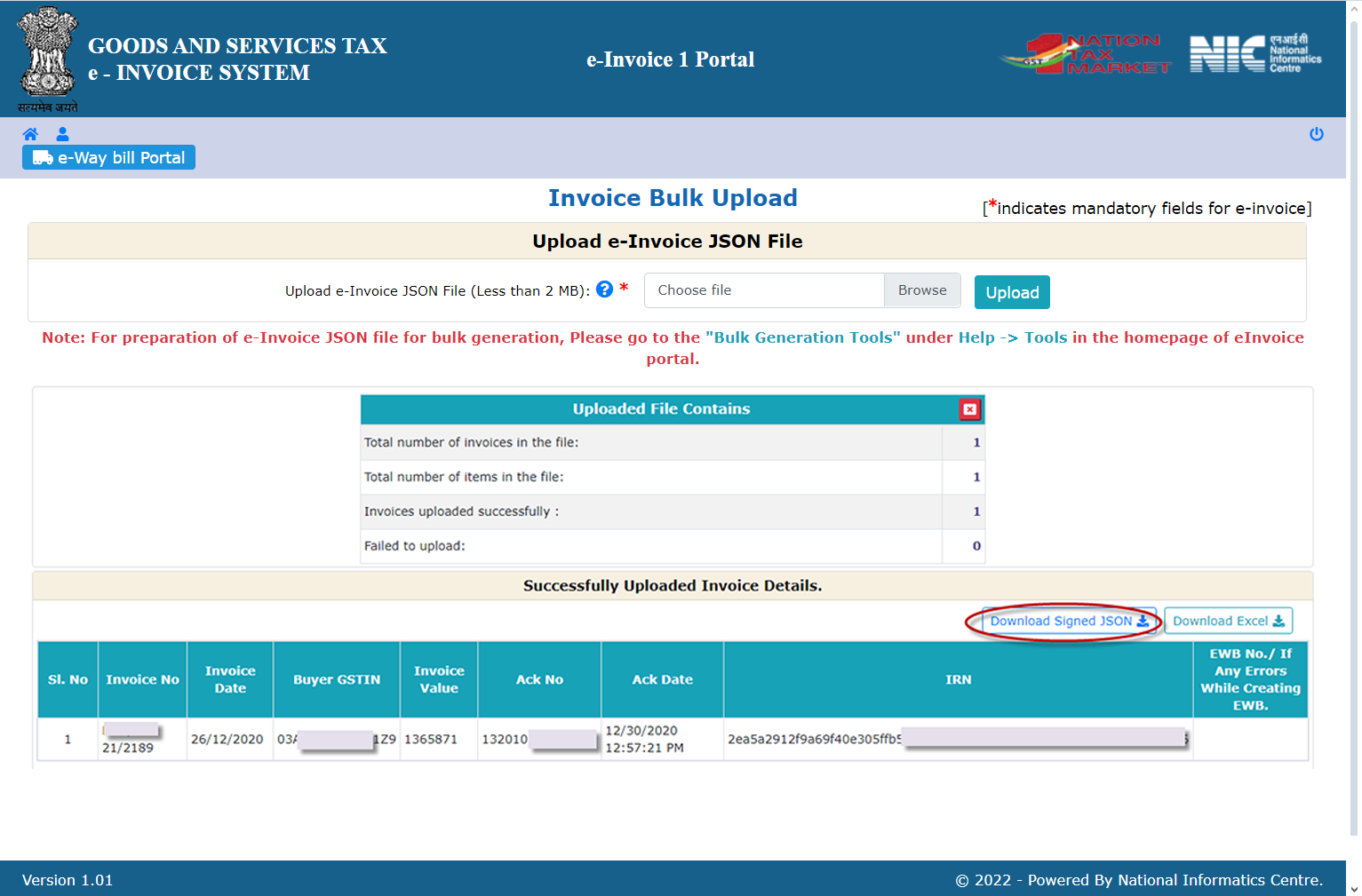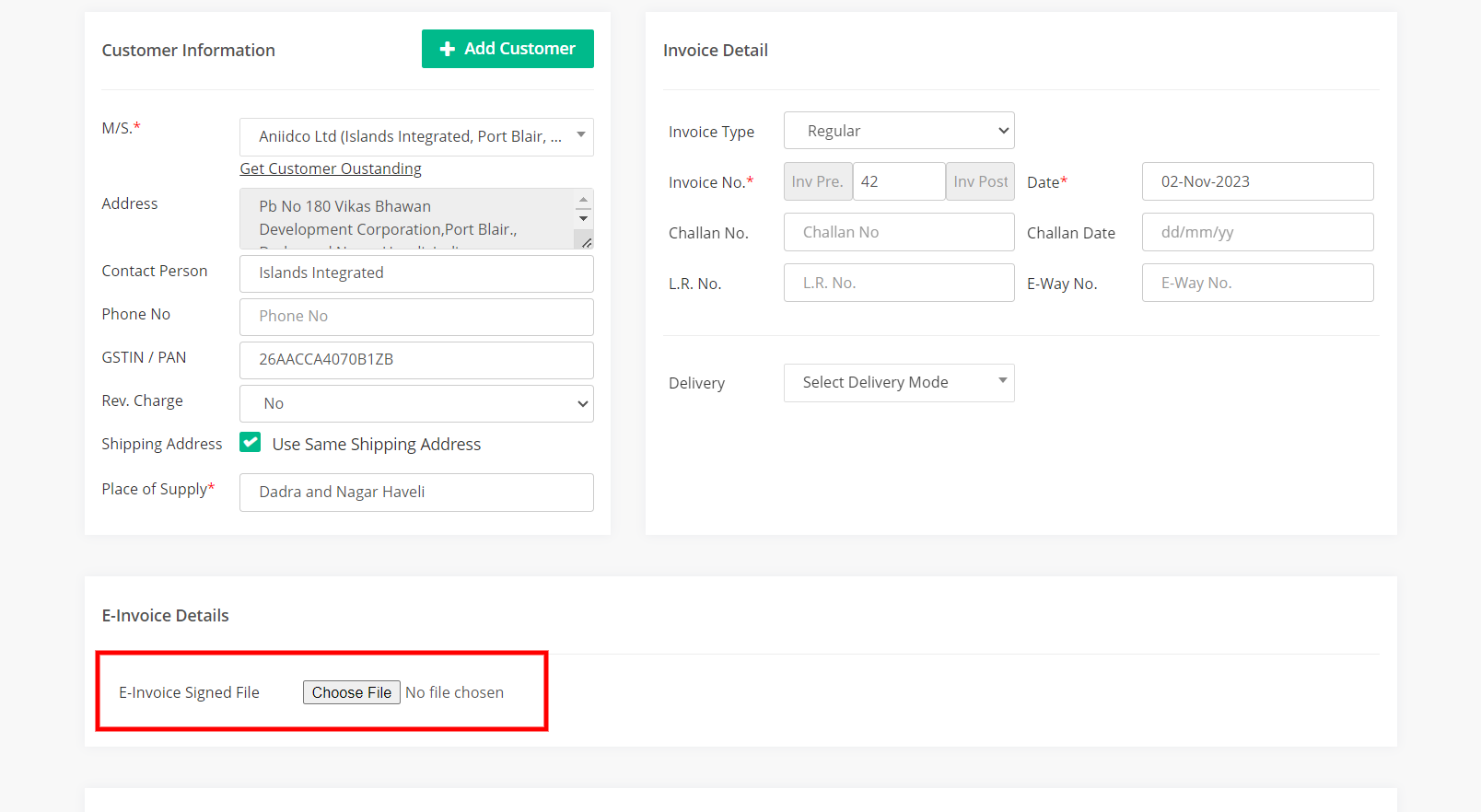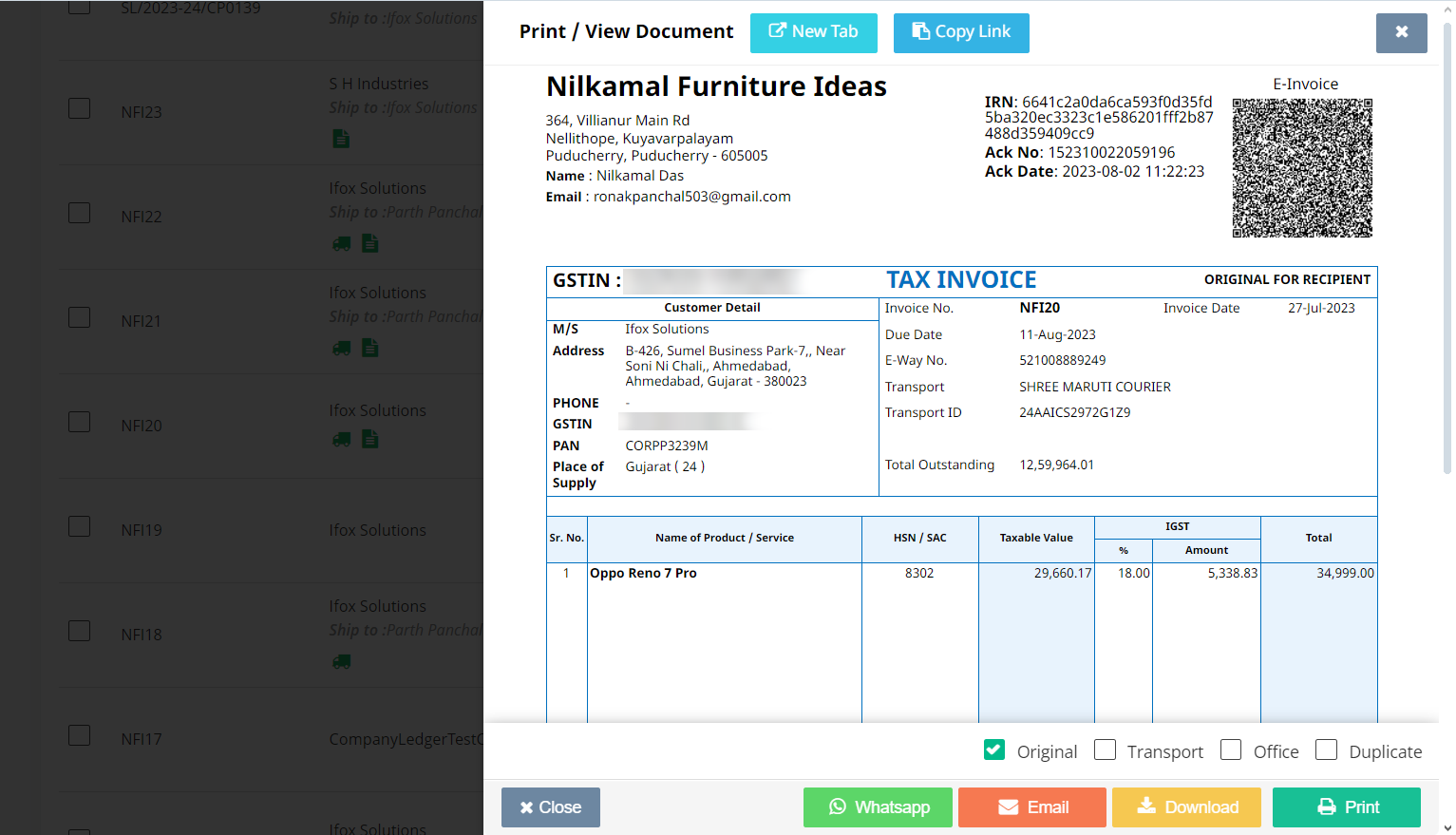Step 1: After creating the invoice, go to the invoice list page, then click on the down arrow box next to the invoice you want.
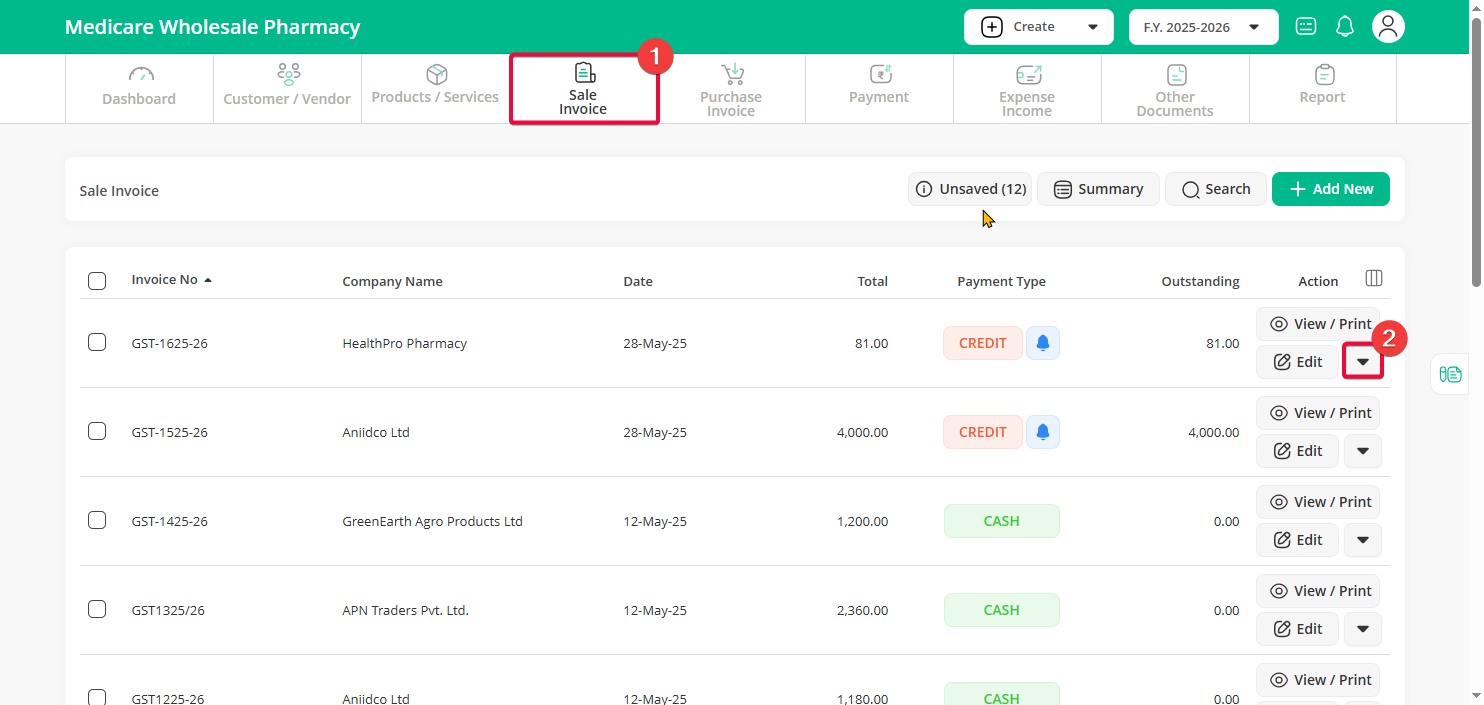
Step 2: Choose either “Download E-Invoice JSON” or “Download E-Invoice JSON w/o EWB” from the dropdown.
-
Download E-Invoice JSON → Downloads a JSON file that combines both E-Invoice and E-Way Bill data.
-
Download E-Invoice JSON w/o EWB → Downloads a JSON file only for E-Invoice, without the E-Way Bill data.
Step 3: Login to your E-Invoice account https://einvoice1.gst.gov.in
Step 4: Select “e-invoice” option from left menu, and click “Bulk Upload”
Step 5: Click on “Browse” and select downloaded JSON file in step 1 then select on “Upload” button
Step 6: Click on the “Confirm” button, If there are no errors in JSON file it will show IRN, Ack No and option to “Download Signed JSON” and “Download Excel”
Step 7: To print E-Invoice detail on invoice Download Signed JSON file
Come back to Go GST Bill and Edit that invoice, you will see option to upload E-Invoice Signed File
Select downloaded Signed JSON File then Save & Print your invoice. Now you will see E-Invoice detail on invoice.
– Invoice print with E-Invoice detail