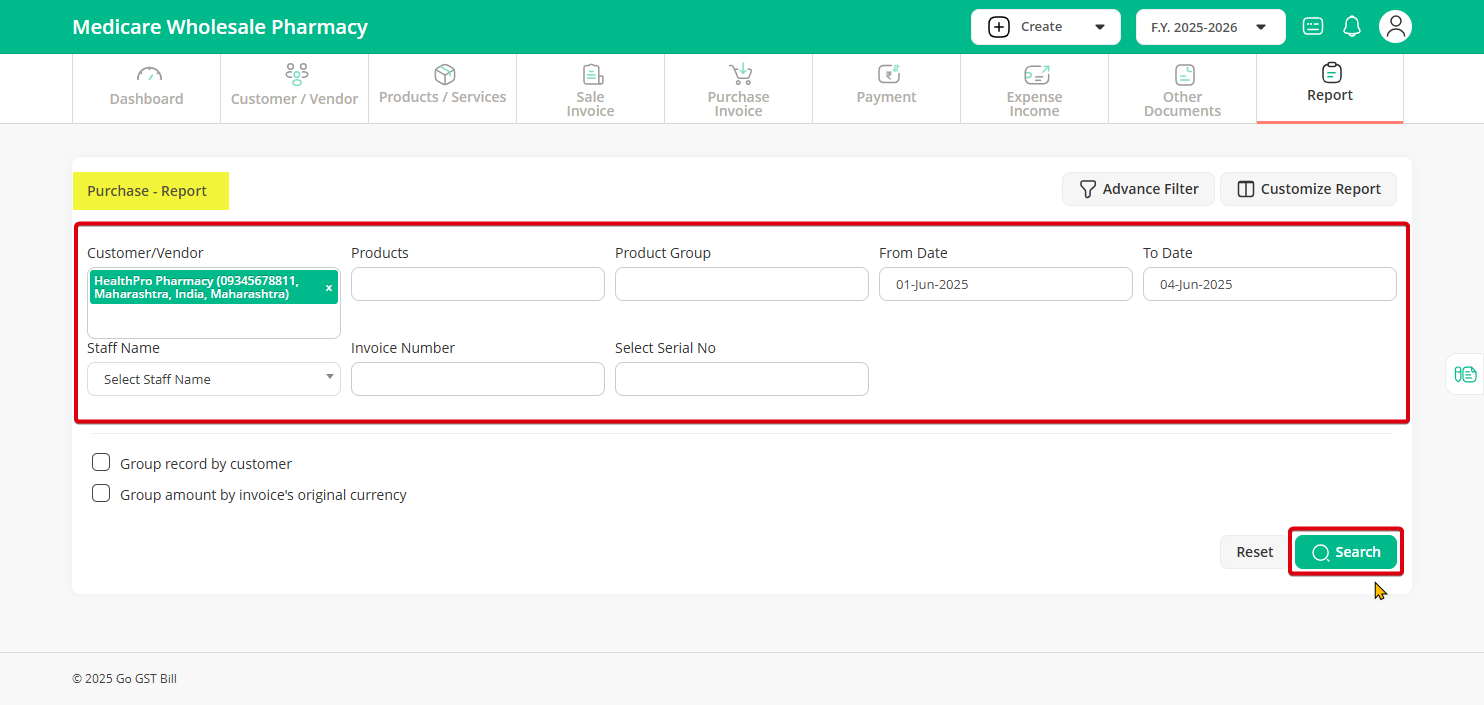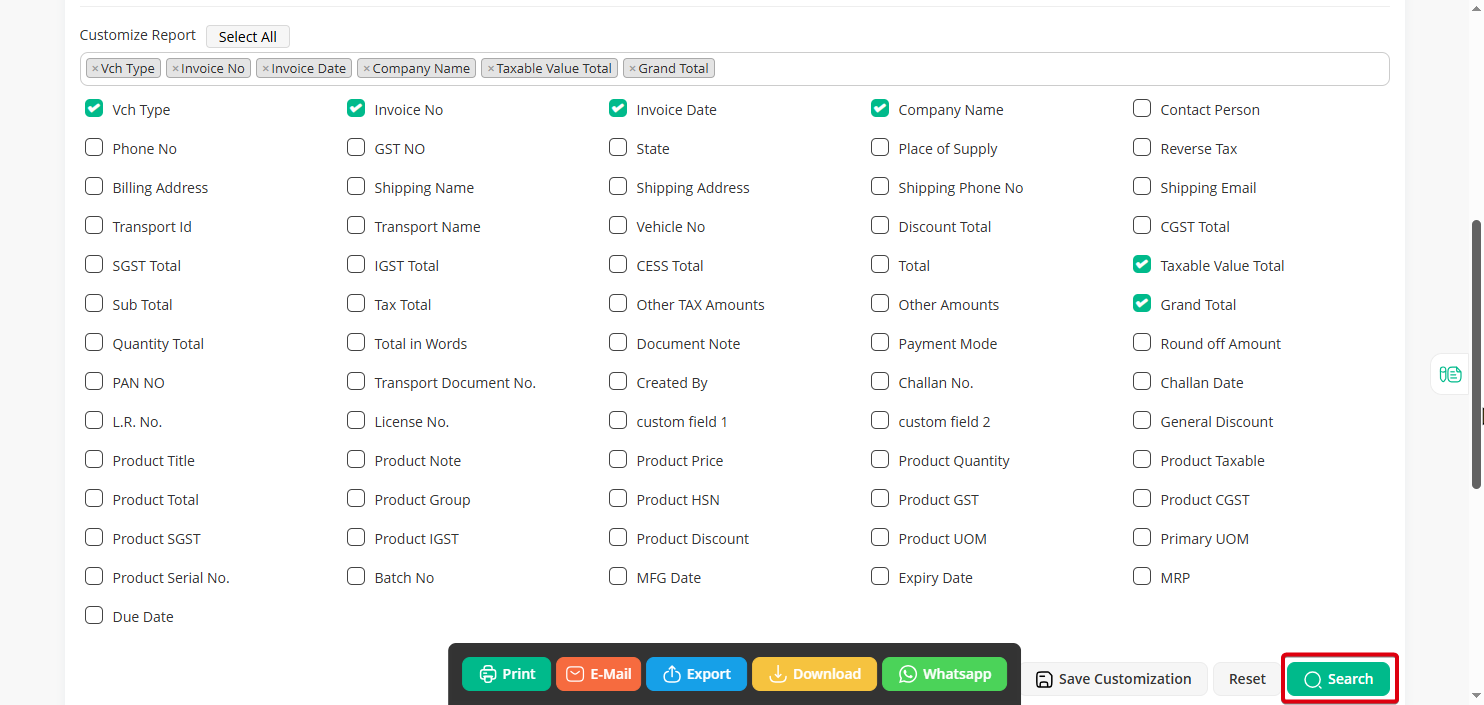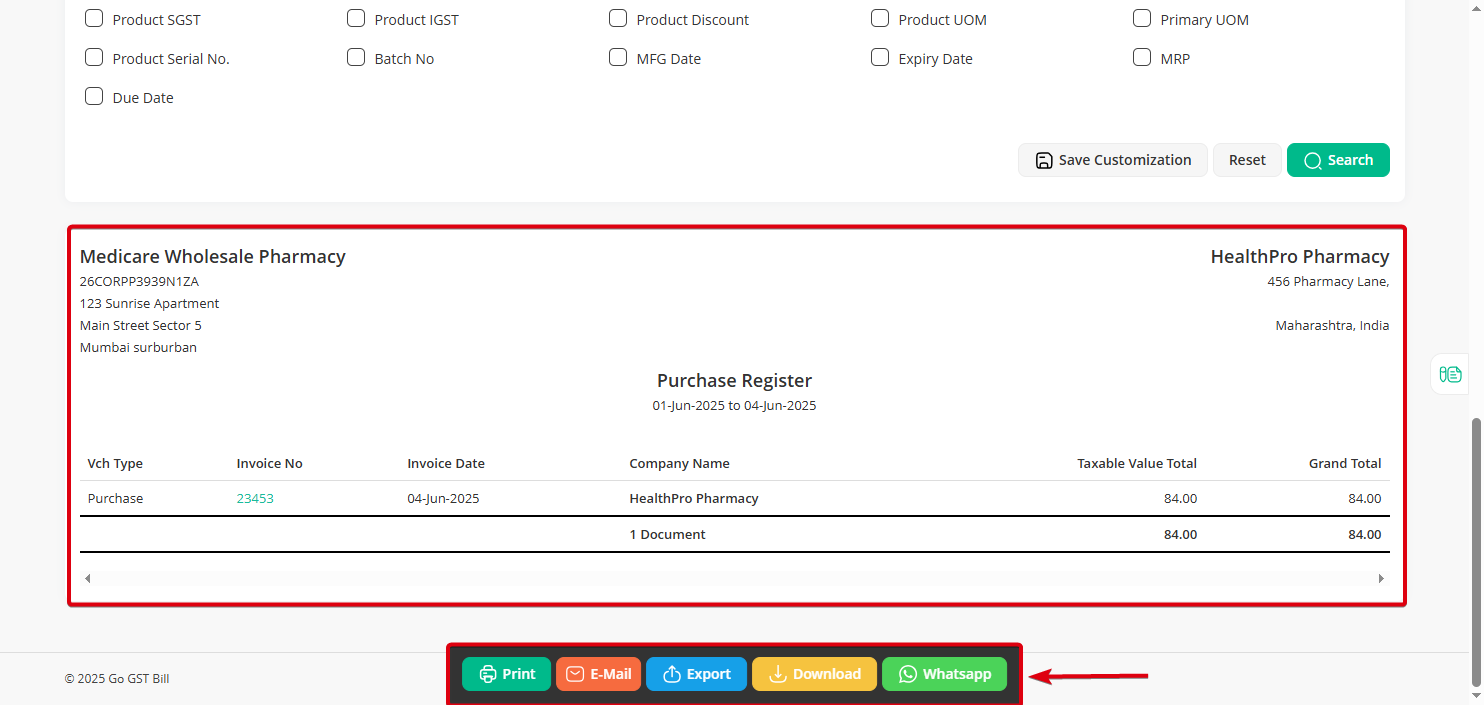Step 1: Click on the “Reports” menu and choose “Purchase” from the submenu.
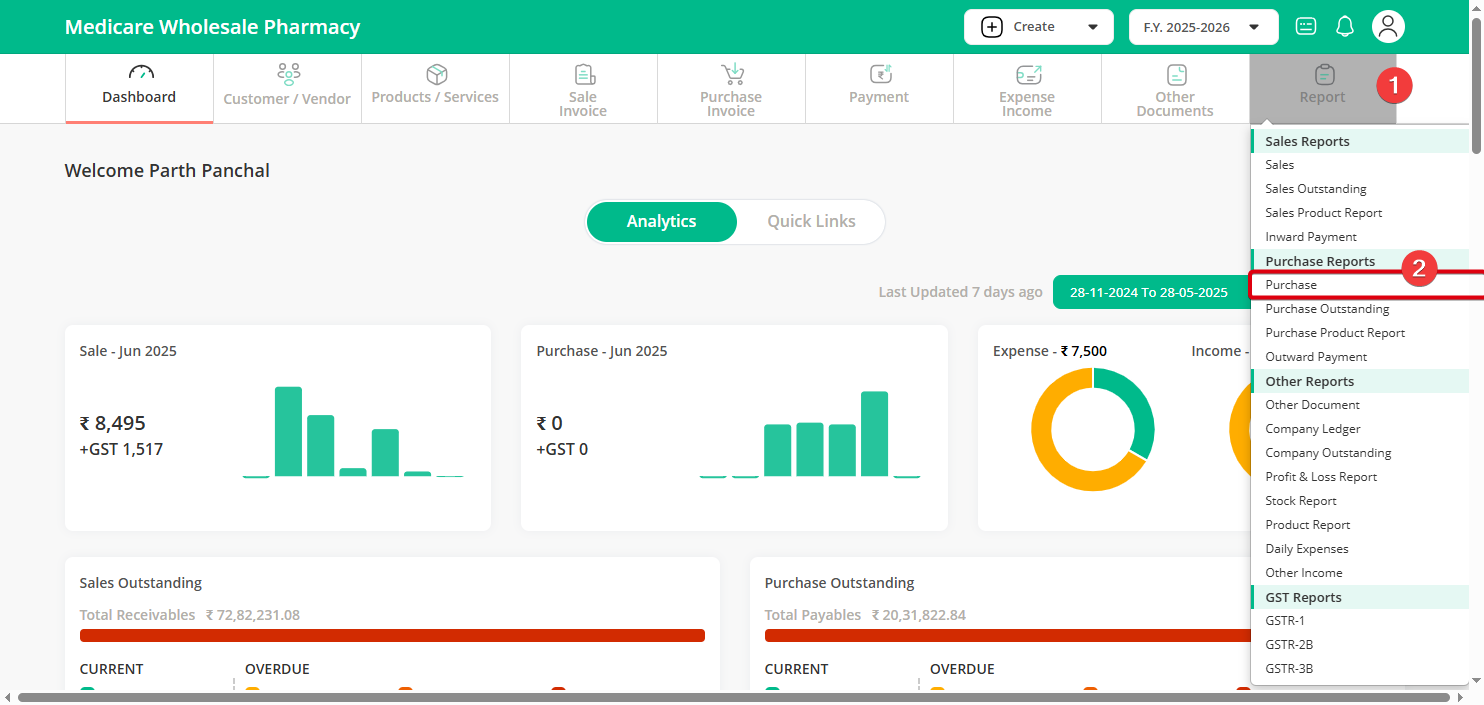
Step 2: Select the vendor’s name or choose “all customers” if you want a broader view. You can also select a specific product if needed. Then, choose the start and end dates, and click on the “Search” button.
Step 3: If you want to fine-tune your report, click on “Customize Report”, tick the checkboxes for the fields you want in your report, and then click on “Search” again.
Step 4: Once the search is complete, your purchase report will appear. You can now Print, Download, Export, or Send it by Email using the available options.