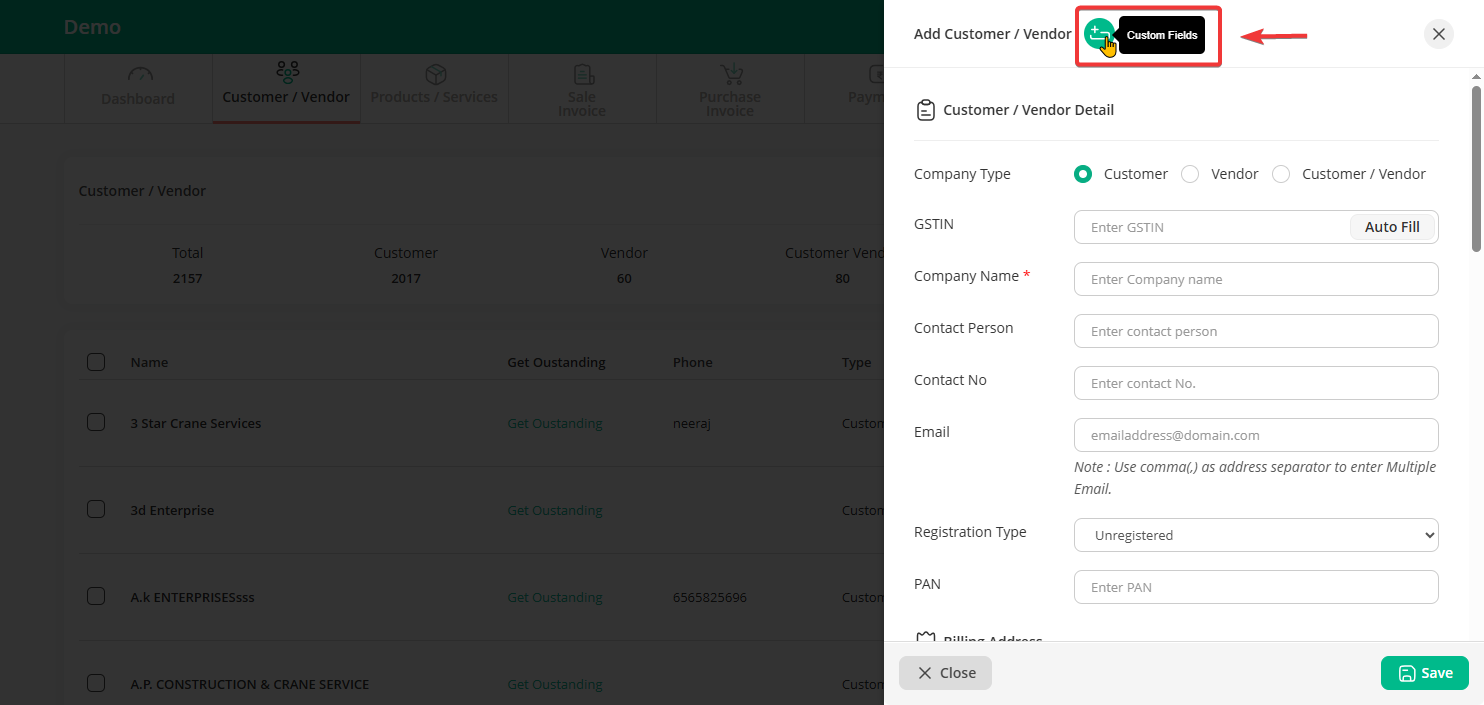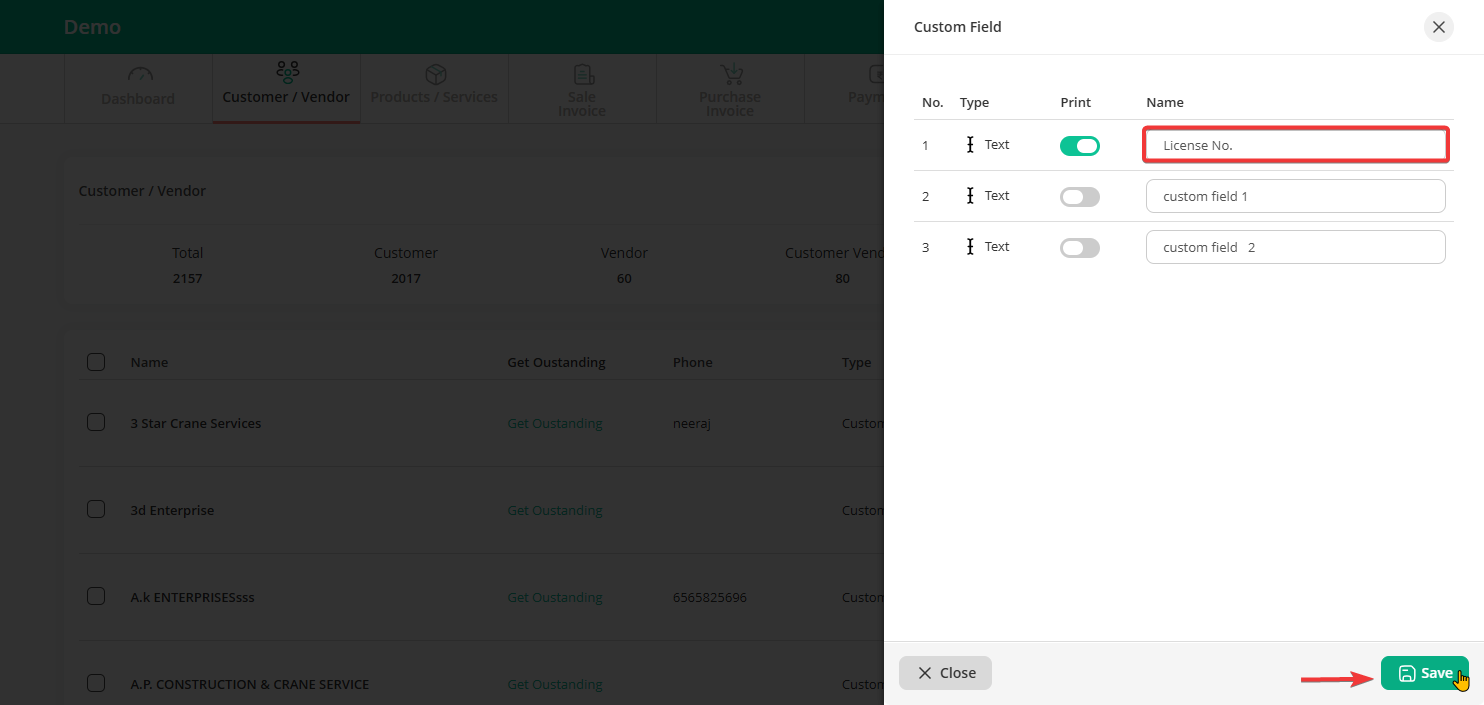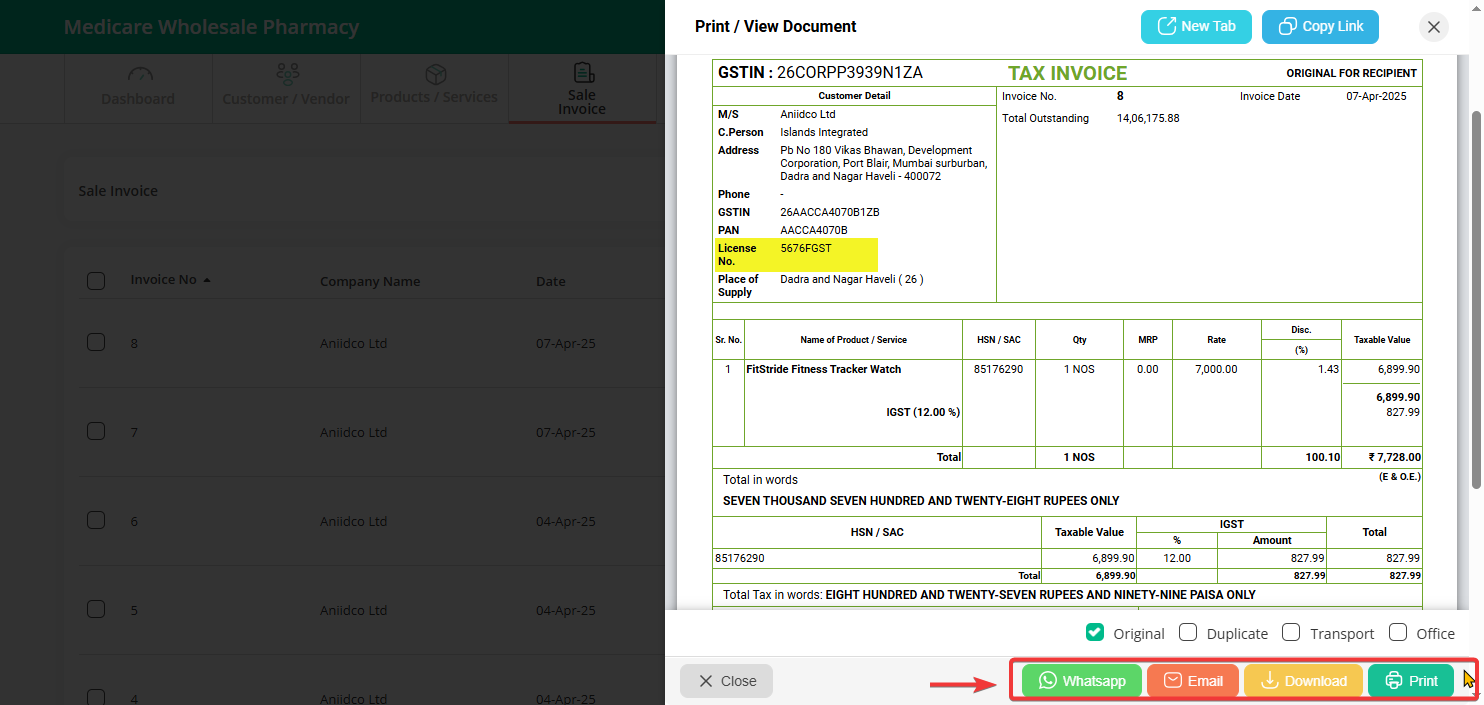With the custom field you can create extra field for Custom or Vendor based on your business need.
Step 1: Click on the “Customer / Vendor” menu, then click on the “Add New” option.
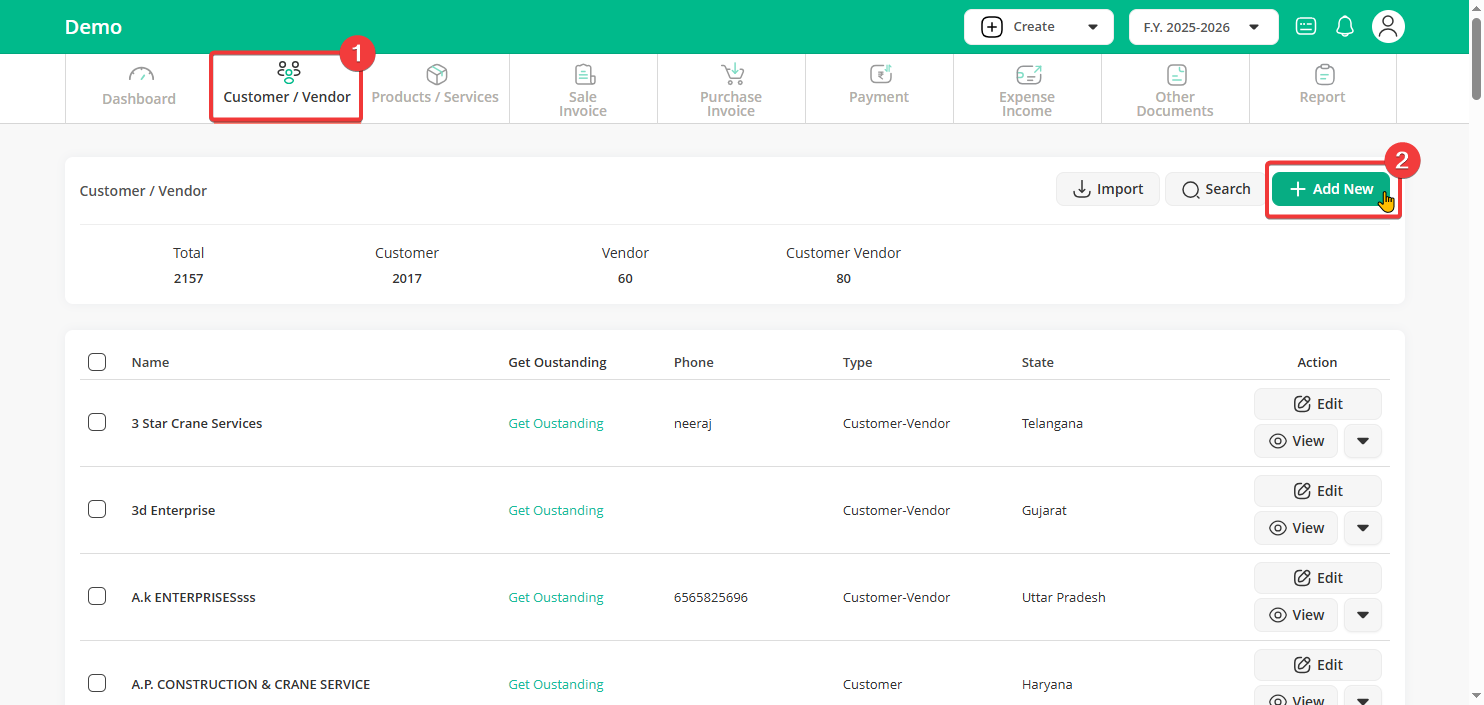
Step 2: Next to the “Add Customer / Vendor” option, you’ll see the “Custom Fields” icon – click on it.
Step 3: Now you’ll see options to add up to 3 custom fields like “GSTIN”, “Agent Name”, or “License No”.
Enter the custom field name and click the “Save” button.
Step 4: You’ll see the custom fields while adding a customer or vendor—just fill them in. If “Print” is enabled, these details (like License Number) will be clearly visible on the invoice, just like shown above.