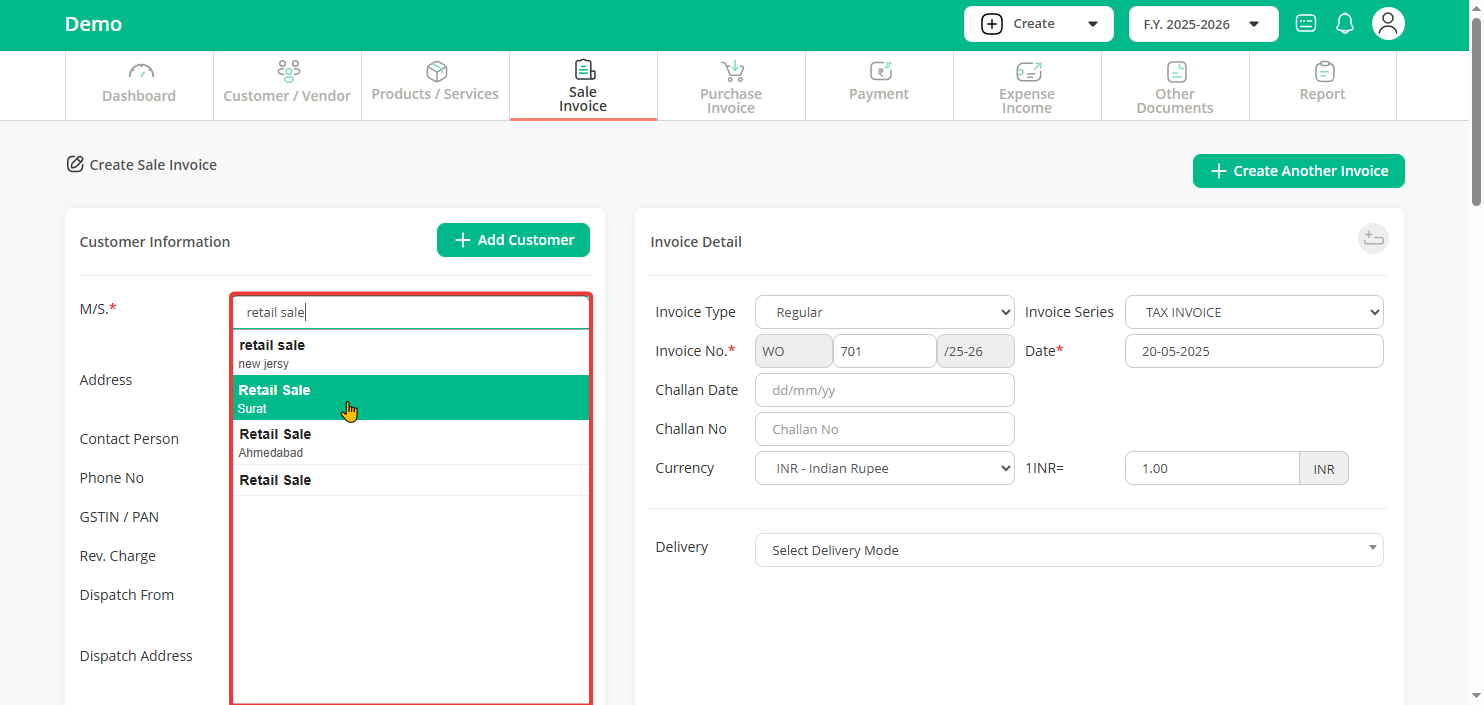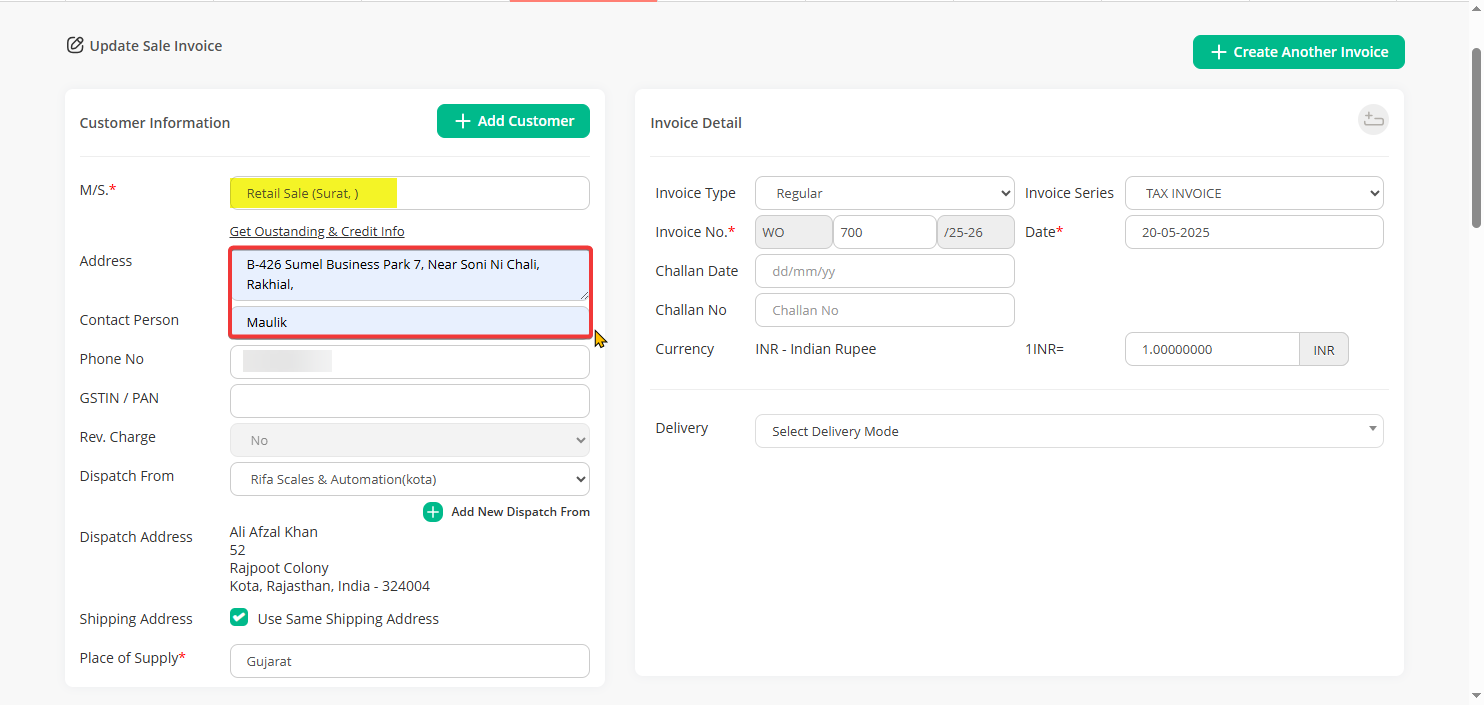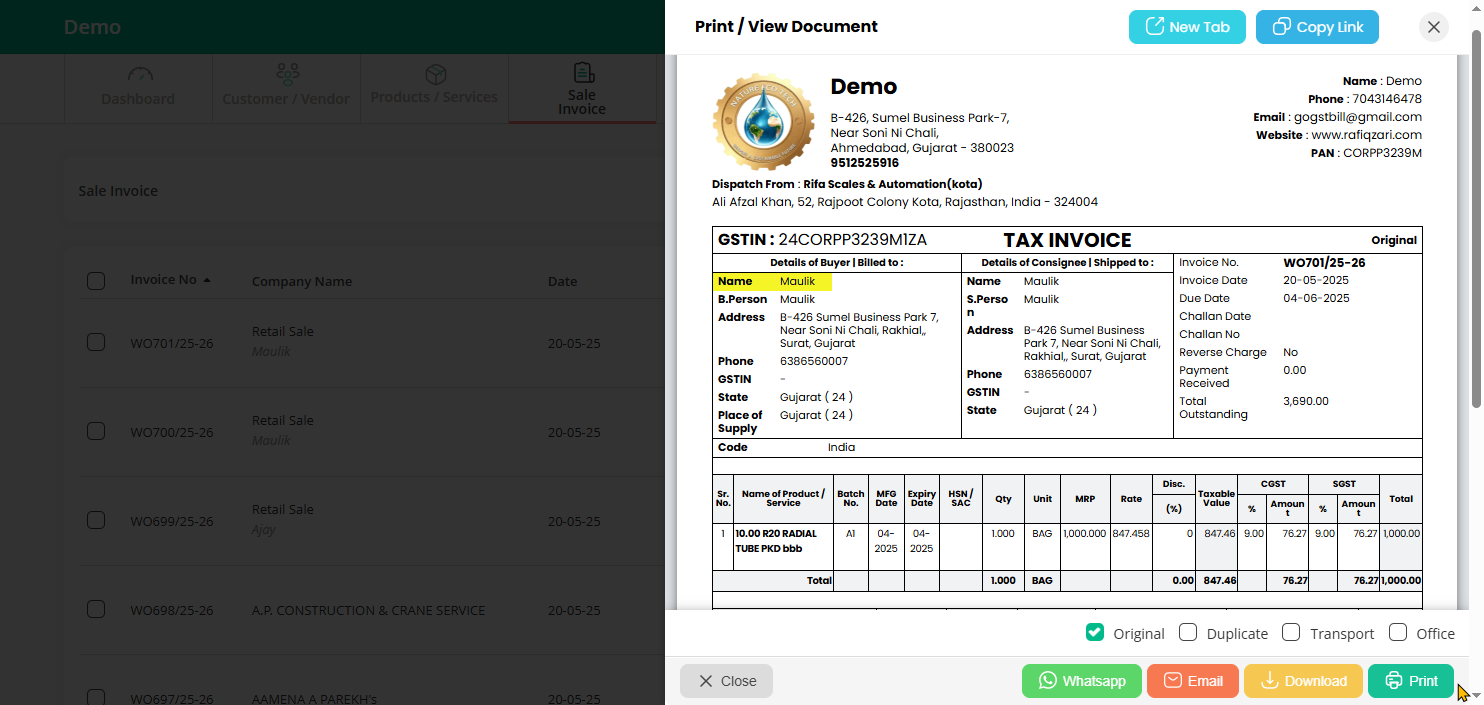Go GST Bill already includes one default customer named “Retail Sale” for quick billing.
If you don’t see this customer in your list, here’s what you can do:
Step 1: Go to Sales Invoice from your dashboard and click on “Add New” to start creating a new invoice.
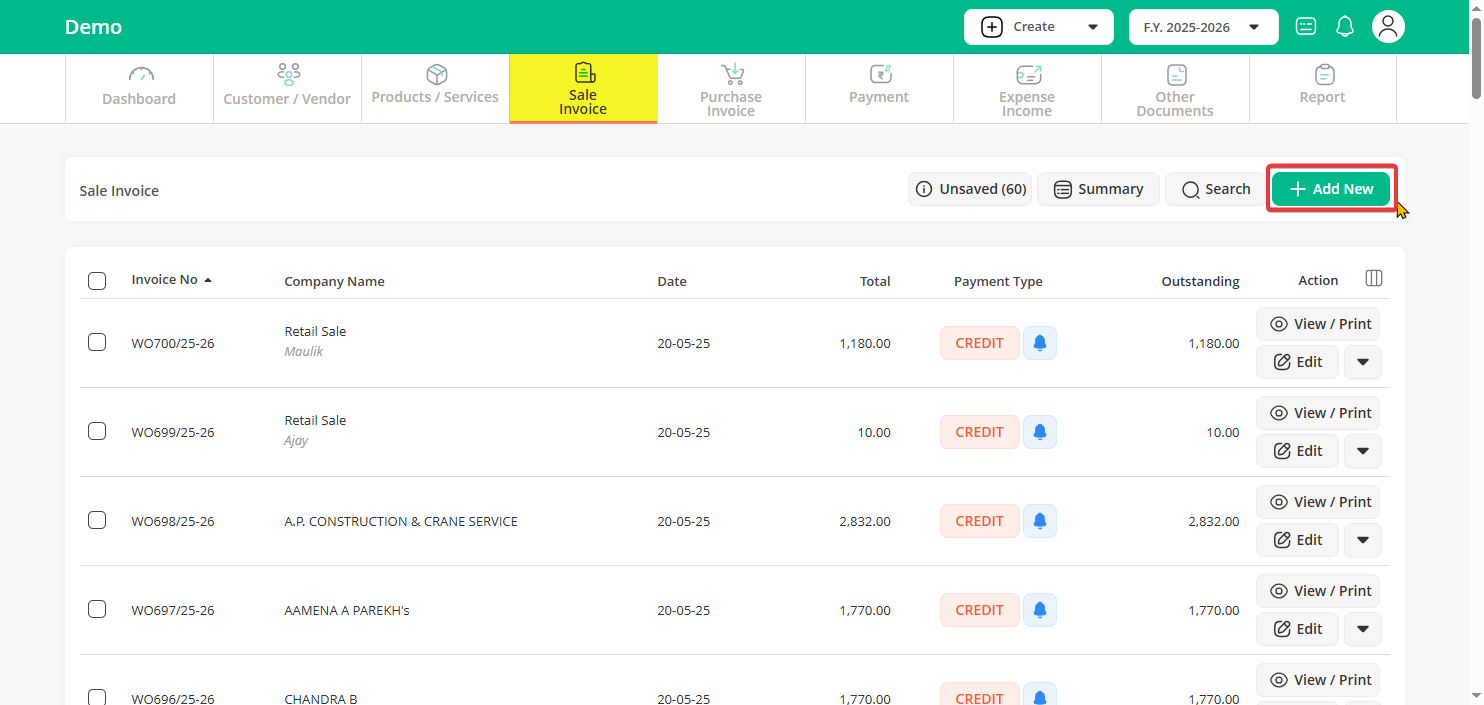
Step 2: Under Customer Information:
Select “Retail Sale” if it’s already listed or manually type the name as “Retail Sale” to create a new customer.
Step 3: Once “Retail Sale” is selected, the Address field will become editable.
Now you can enter the address or just the area name in “Billing address” and “Customer’s name” in Contact Person.
Step 4: The invoice will show the name entered in the Contact Person field instead of “Retail Sale”, so it looks personalized for your customer — as seen in the example below.
Note: If you want to make Retail Sale as your default customer you can do that from Settings > Document Options > Sale Invoice > Default customer.