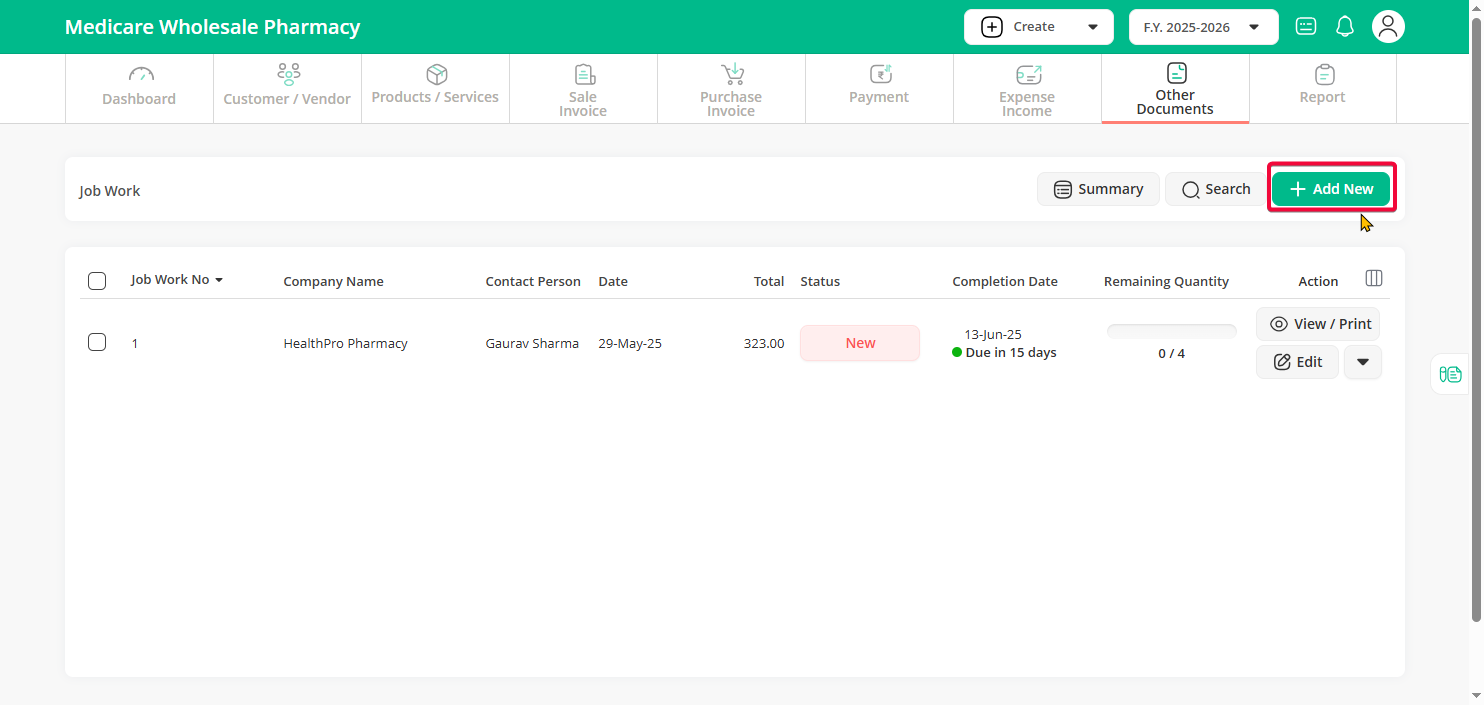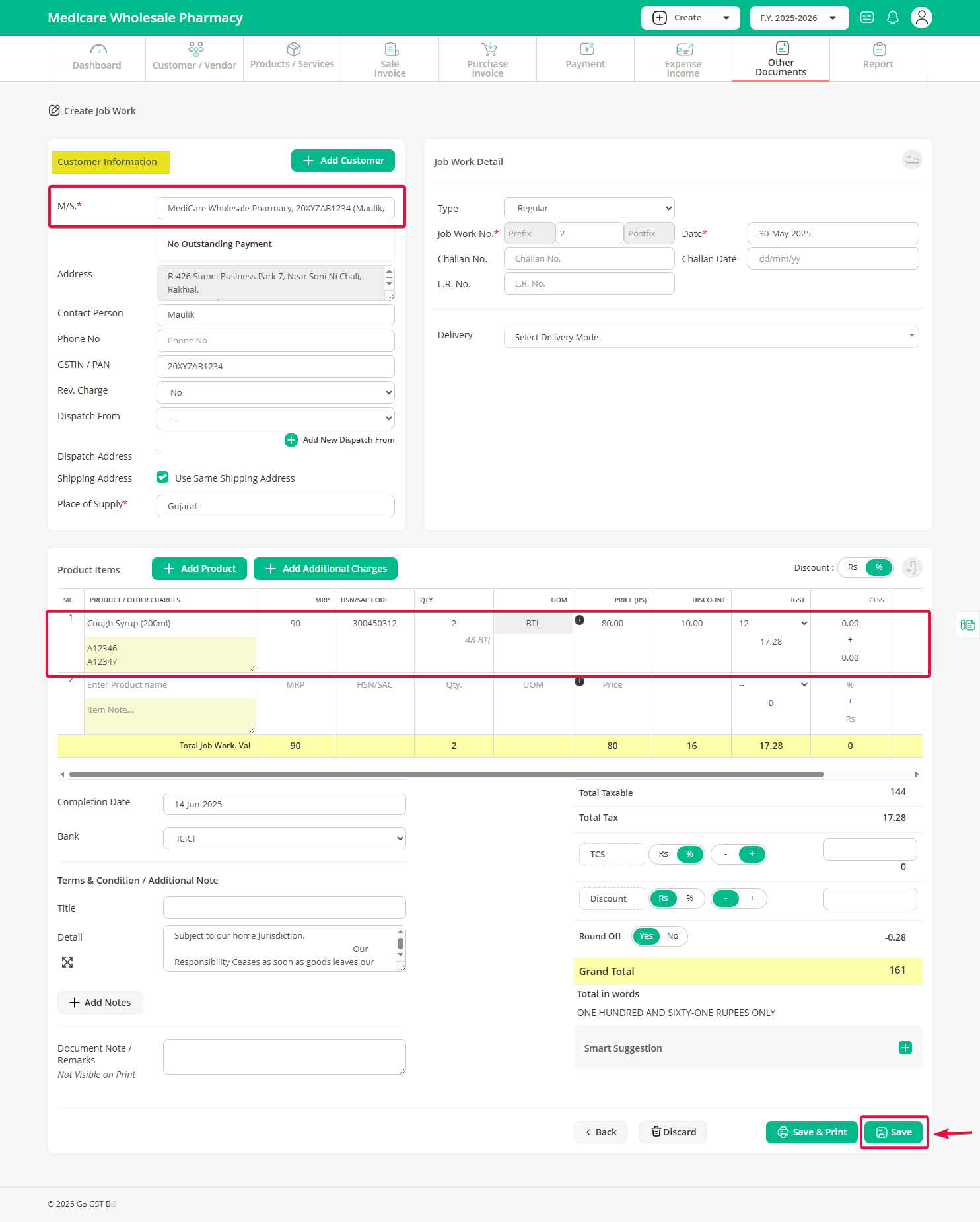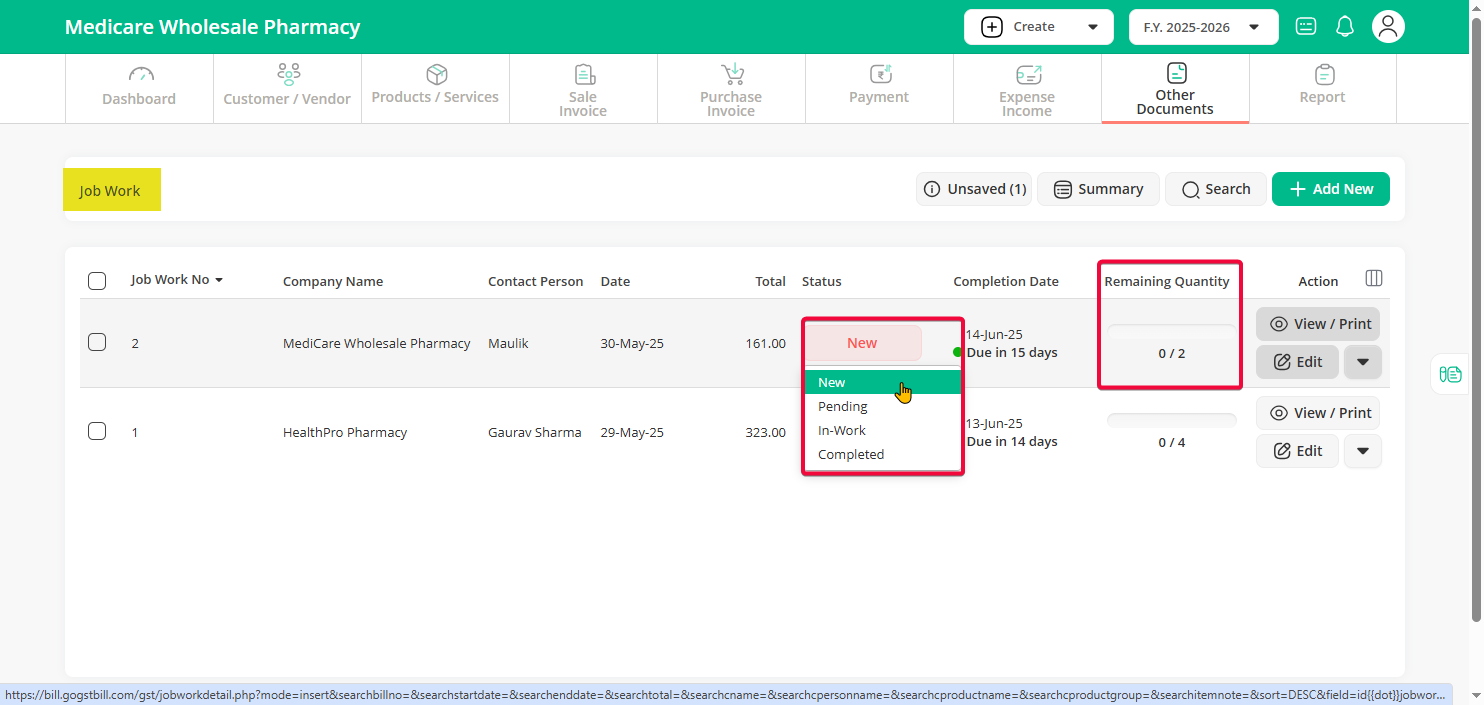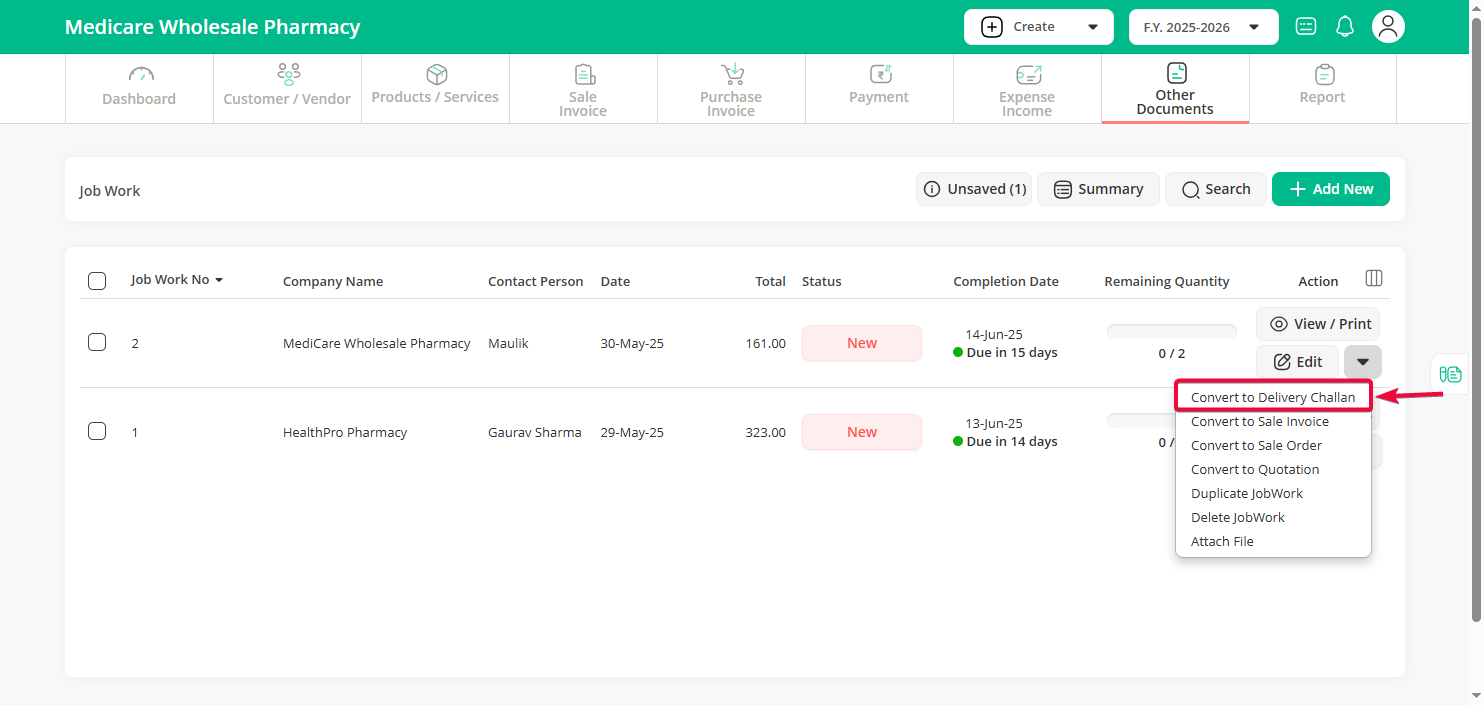Step 1: Click on the “Other Document” menu, then select the Job Work option from the sub-menu.
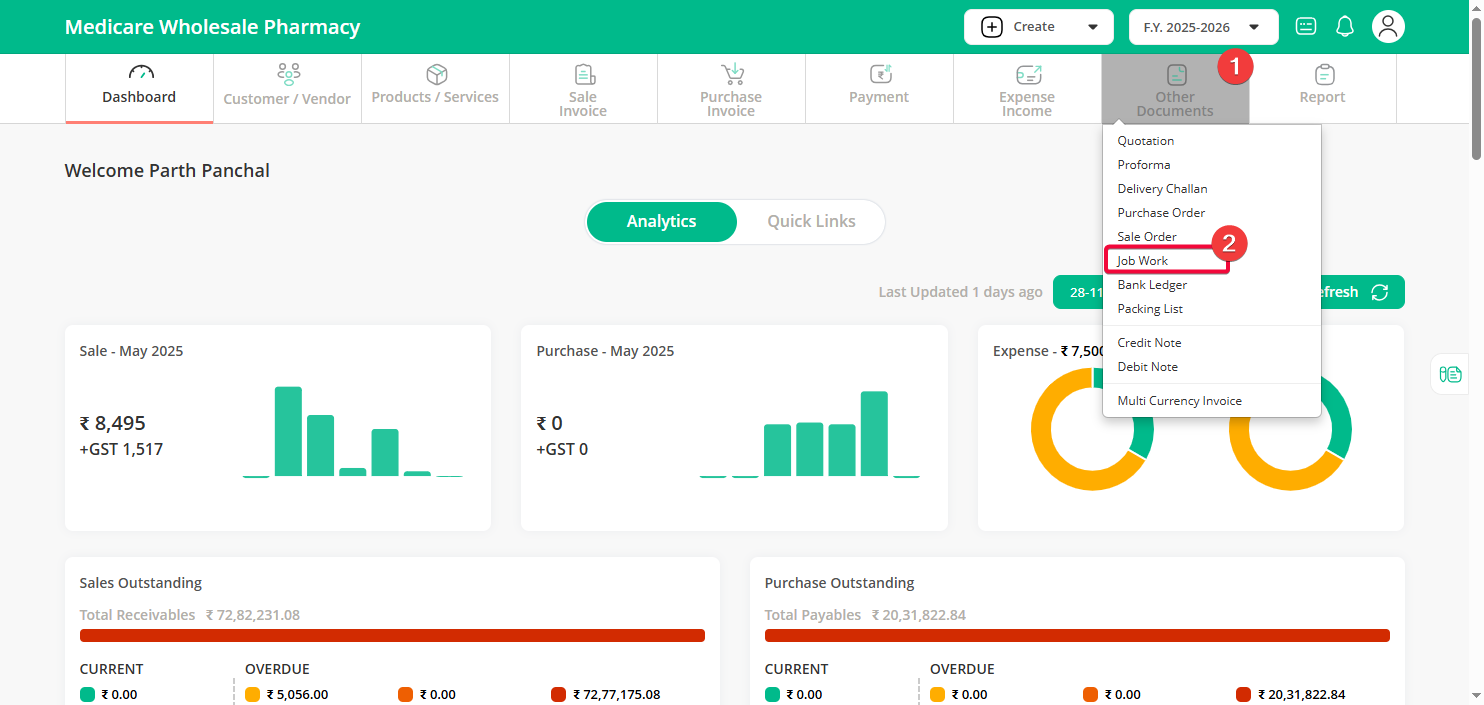
Step 2: On the “Job Work” page, click the “Add New button”.
Step 3: Select the customer’s name, enter the product details, including price and quantity, and then click the Save button.
Step 4: Once saved, you can change the status of your job work — set it to New, Pending, In Work, or Completed as needed. You can also view the remaining quantity based on the delivery challans / sale invoice converted for this job work.
Additionally, you can update the available status options from the Settings menu to match your business needs.
Note: You can easily convert the job work into a sale invoice / delivery challan with one click. Just click the down arrow next to the Edit option and choose Convert to sale invoice / delivery challan.