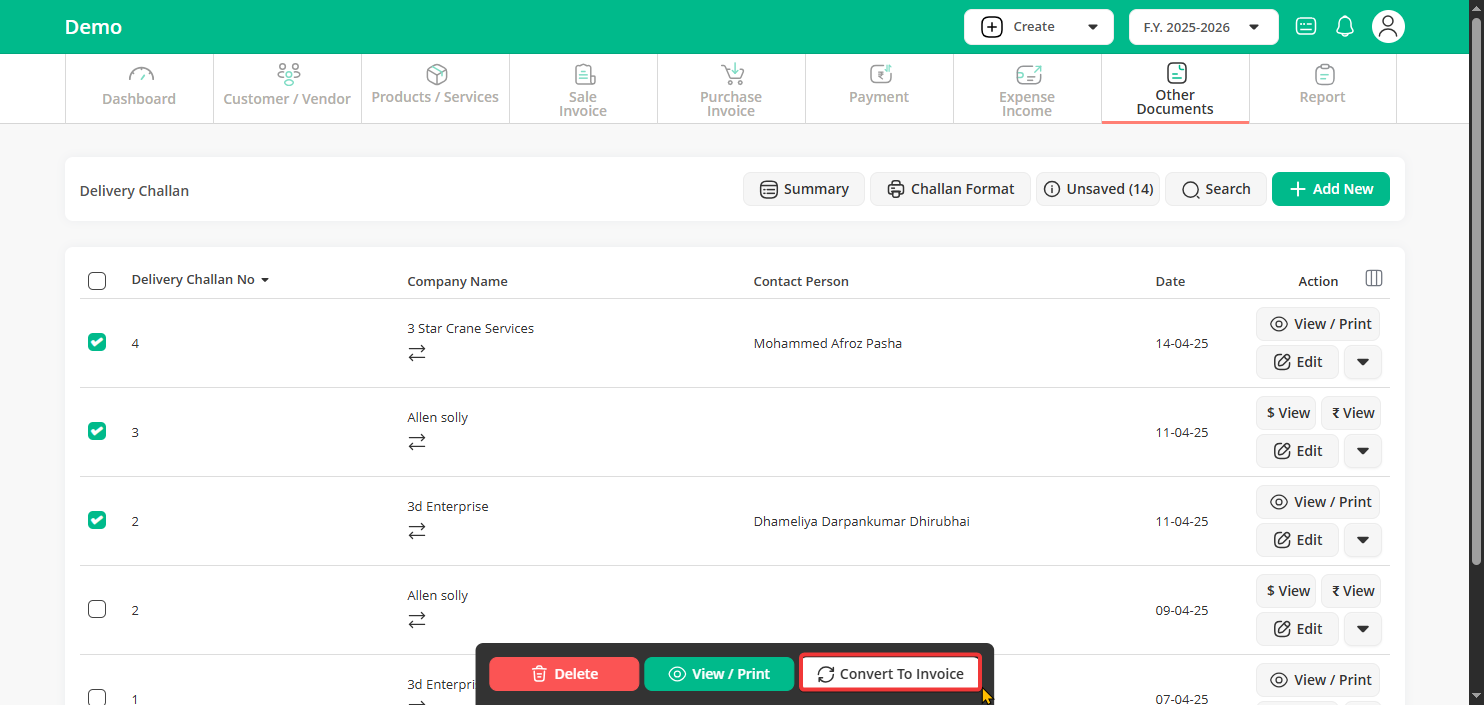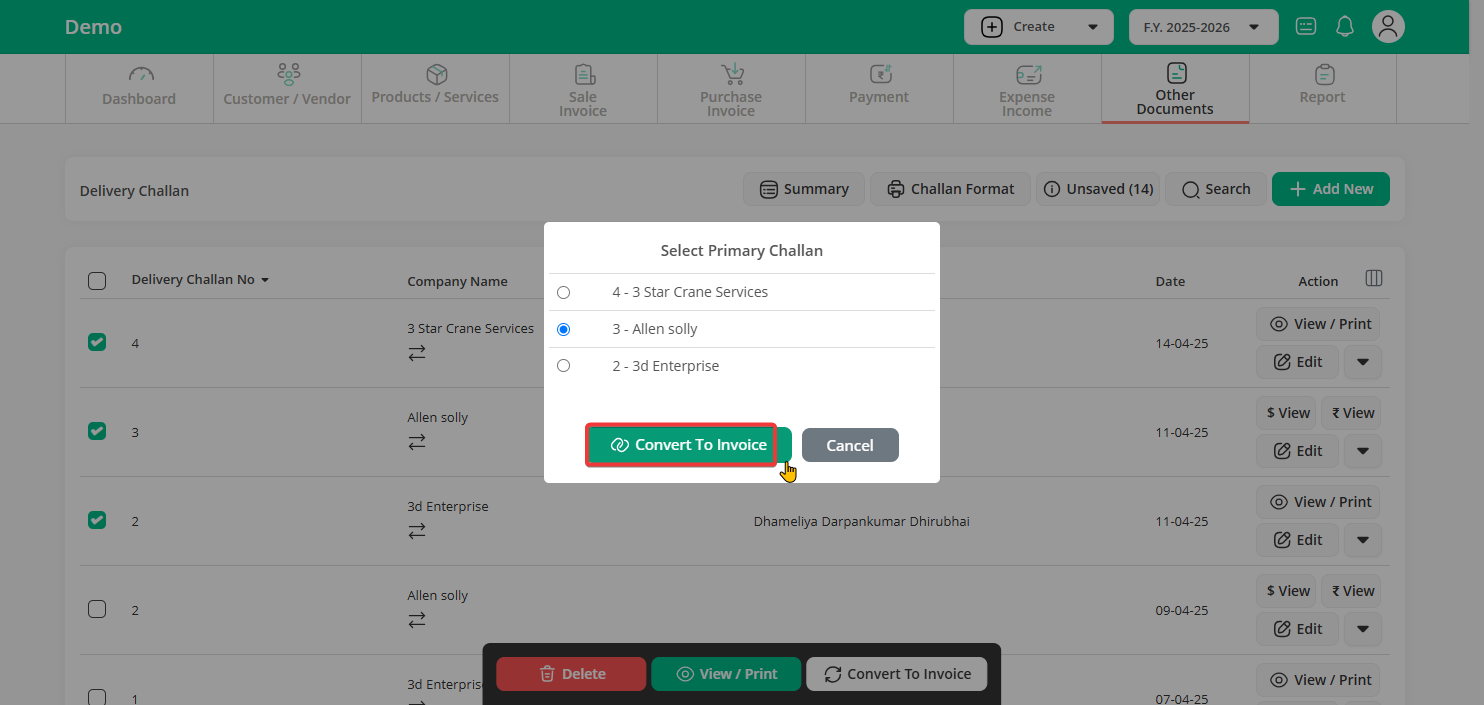Step 1: On the dashboard, go to “Other Documents” and select “Delivery Challan” from the list.
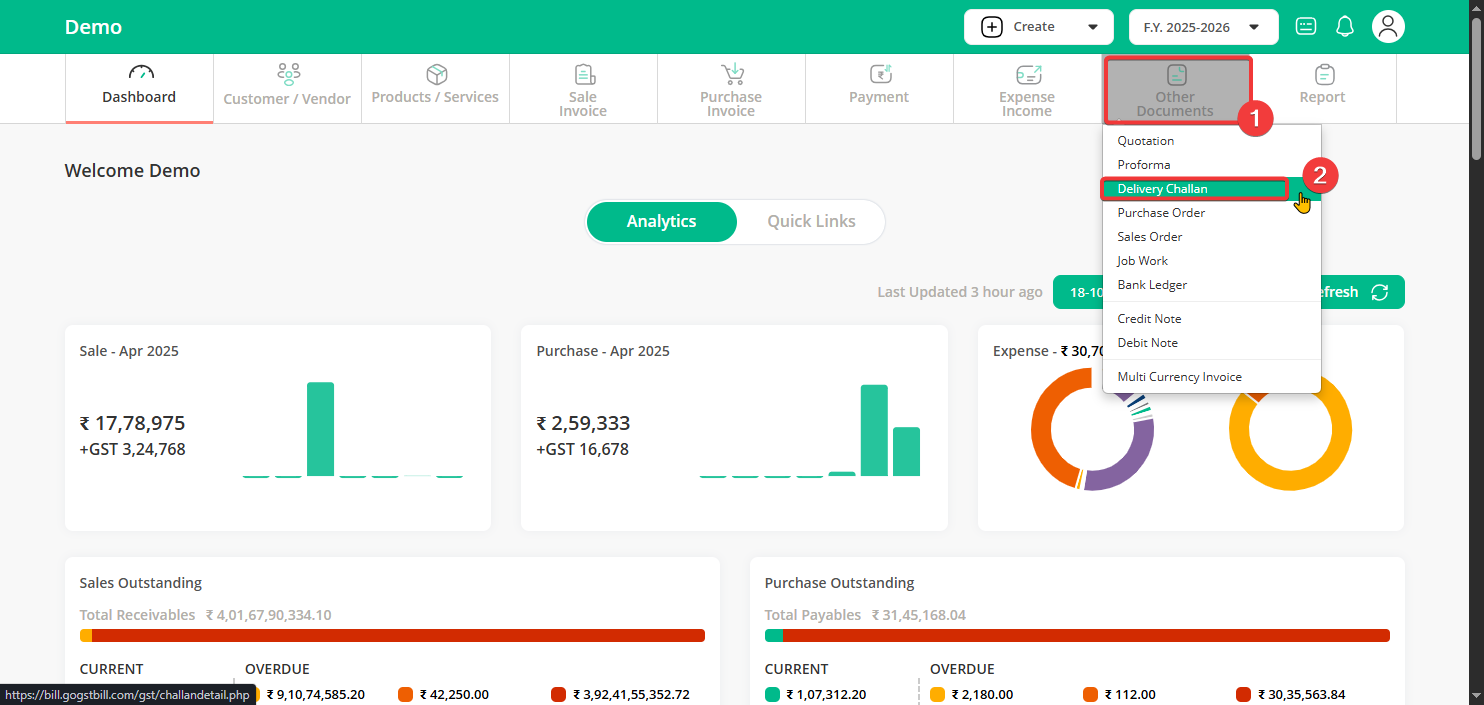
Step 2: You’ll now see all your Delivery Challans.
Tick the checkboxes next to the ones you want to convert — then click on the “Convert to Invoice” button.
Step 3: A small window will pop up.
Select the Primary Delivery Challan (Details of that Deliver Challan will be used to generate inoice) and then click Convert to Invoice button.
Step 4: You’ll see the invoice page. You can edit any information if needed then click Save.
Once saved, Click “View / Print” btton to see the “Invoice Preview” — you can download, print, email, or share it on WhatsApp.