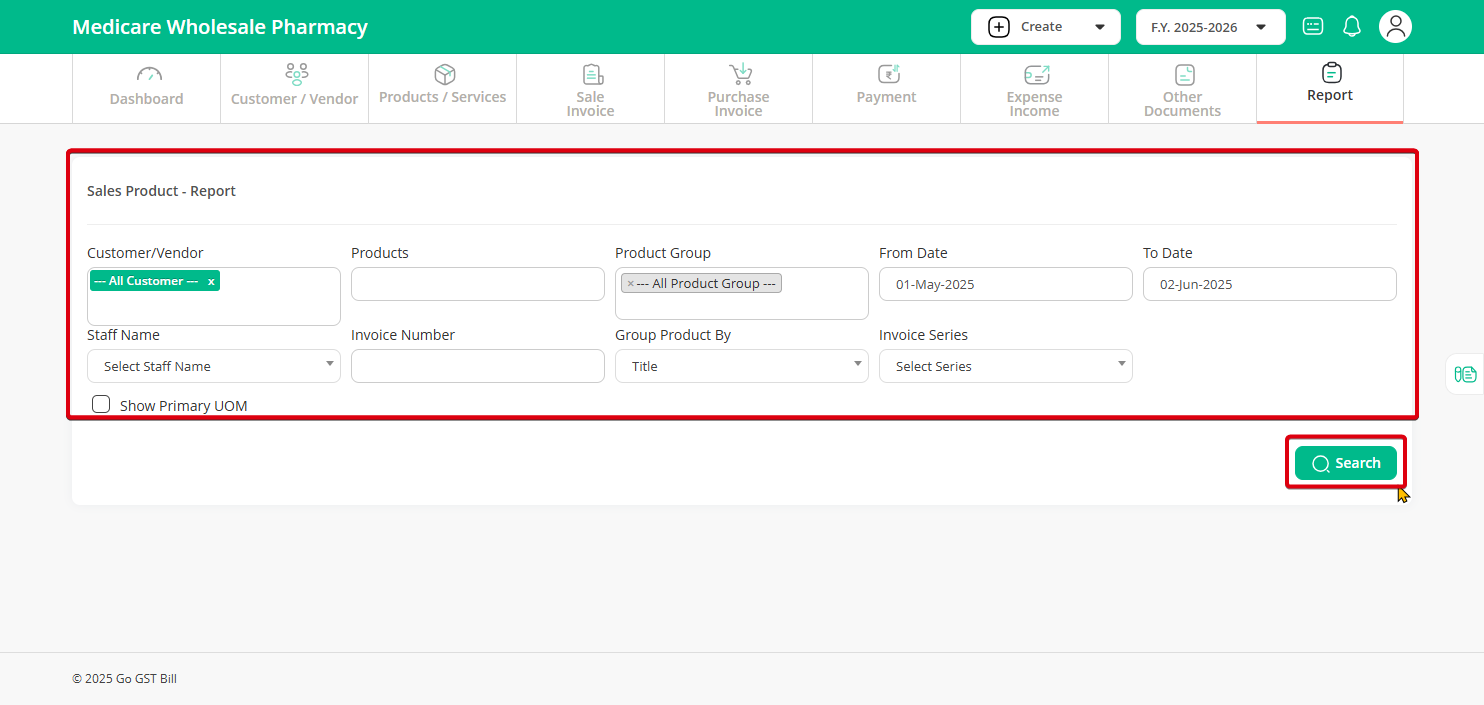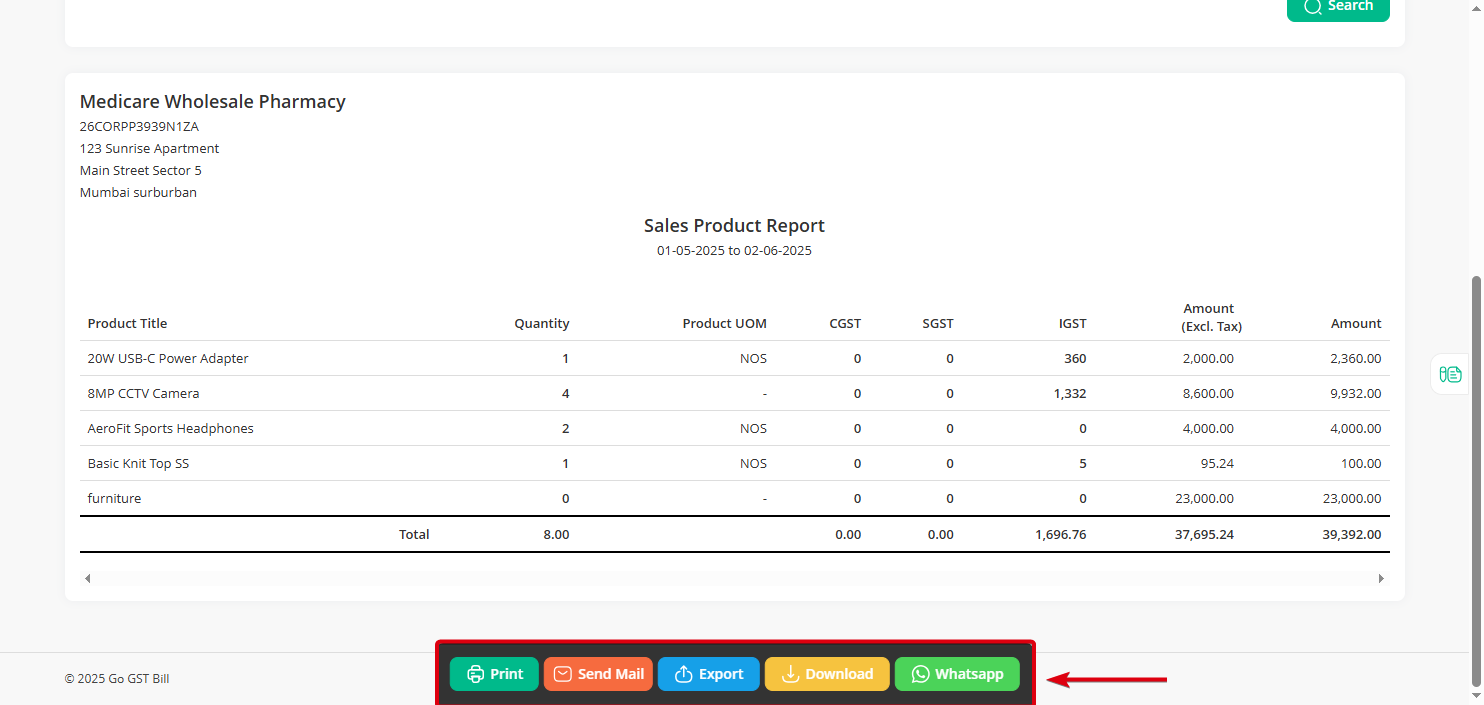Follow the steps below to generate your Sales Product Report easily.
Step 1: Click on the “Reports” menu and select “Sales Product Report” from the submenu.
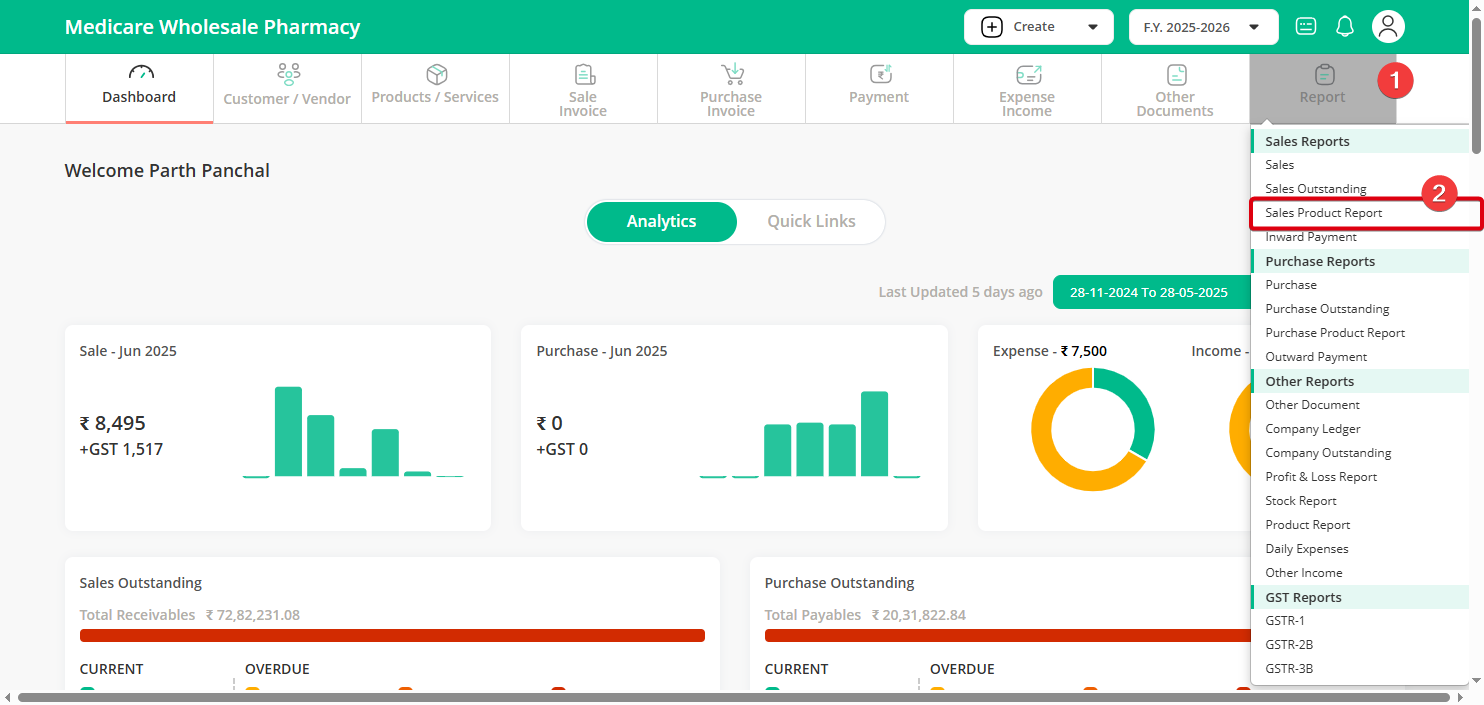
Step 2: Select the customer/vendor name you want the report for, or choose all customers if you want a complete report. Then, set the from date and to date to define the time period you want to check. Once everything is filled in, click on the “Search” button.
Step 3: After clicking “Search”, the report will appear on your screen. From here, you can choose to Print, Download, Export, or Send by Email using the available options, depending on what you need
You’ve now successfully generated your Sales Product Report and can easily manage or share it as needed.