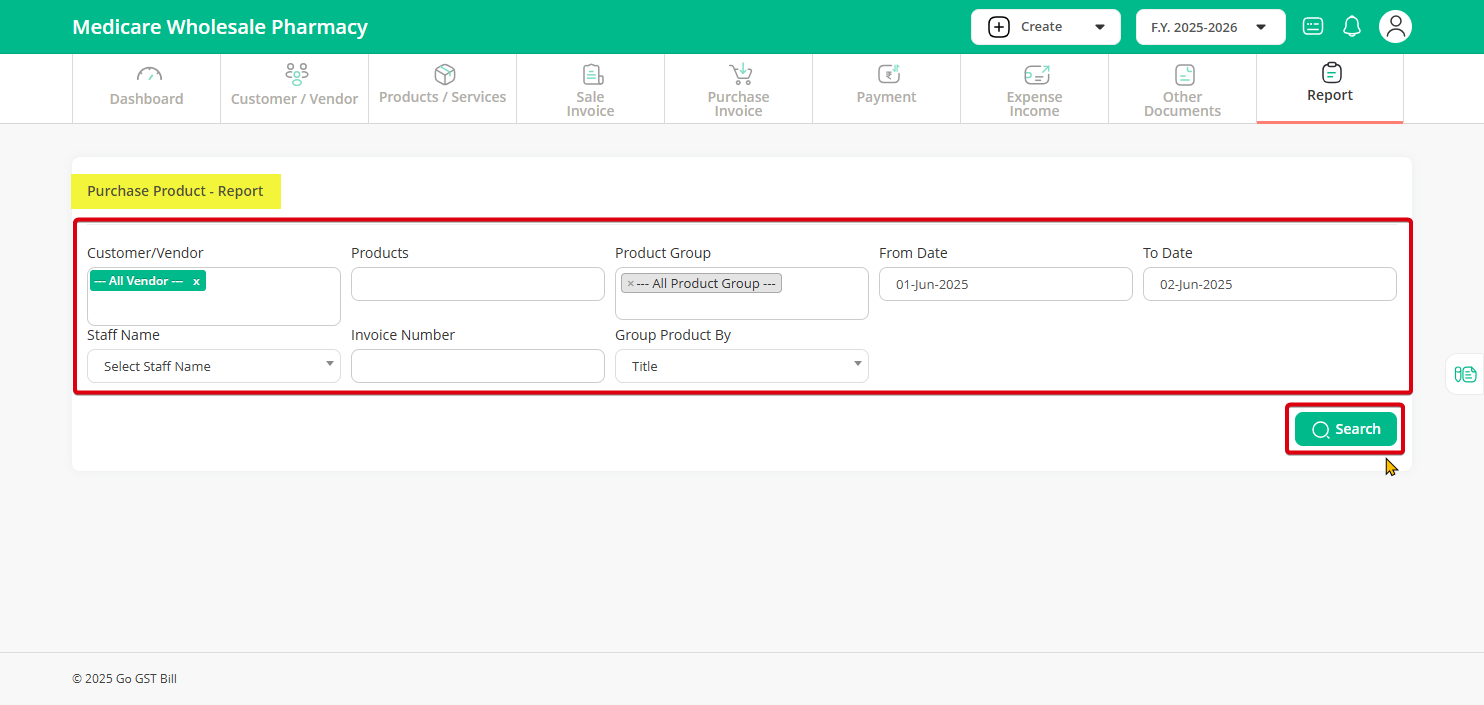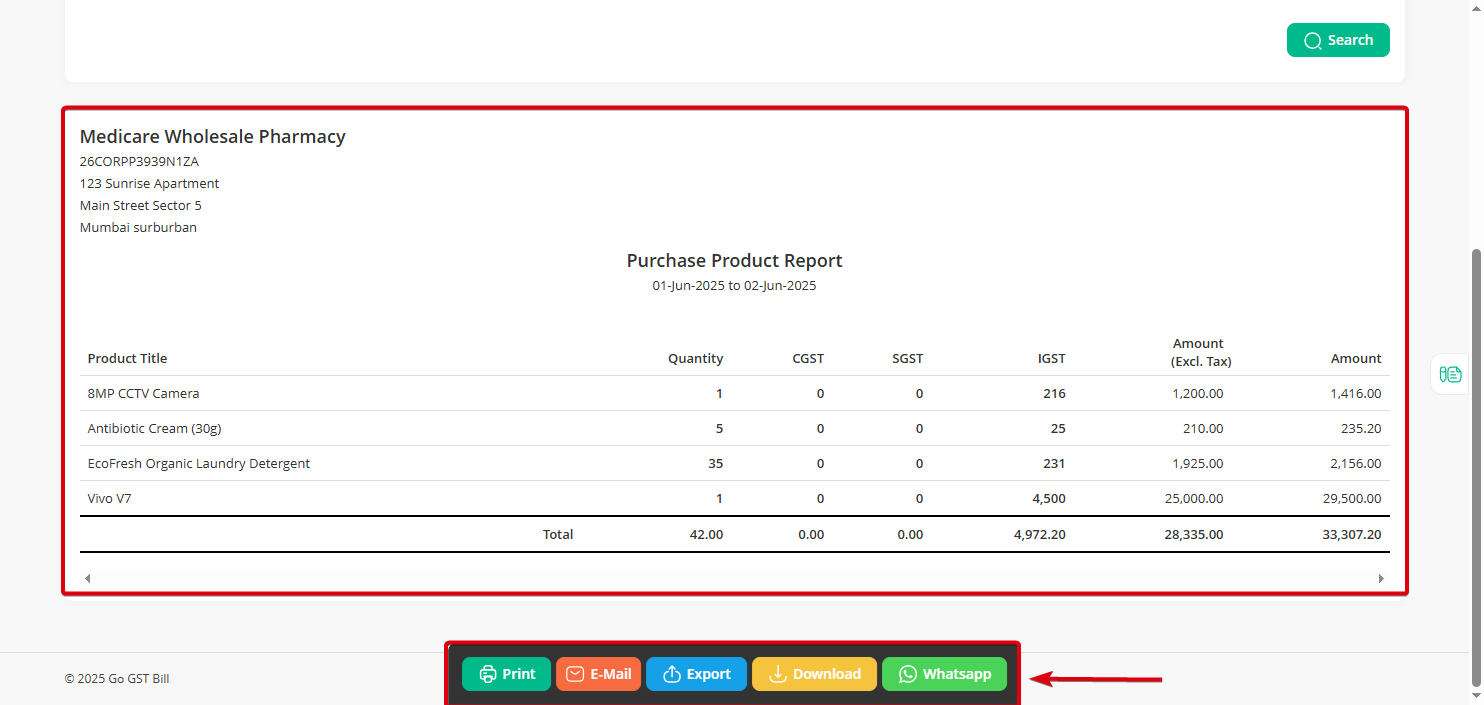Follow the steps below to generate your Purchase Product Report easily.
Step 1: Start by clicking on the “Reports” menu and selecting “Purchase Product Report” from the submenu.
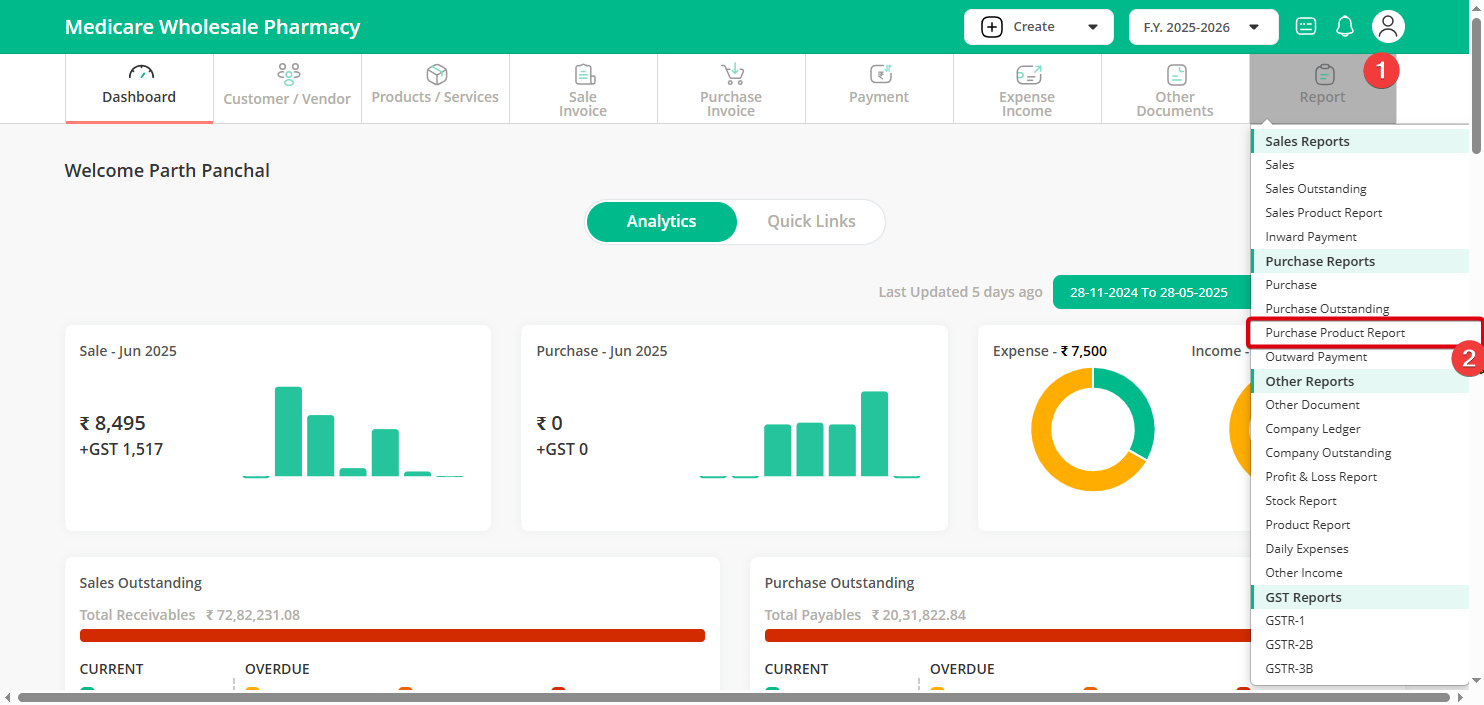
Step 2: Choose the customer/vendor name you want to generate the report for, or select all customers if you want a full report. Then, set the from date and to date to define your date range. Once you’ve entered these details, click on the “Search” button.
Step 3: After the search completes, you’ll see the report displayed on your screen. From here, you can choose to Print, Download, Export, or Send by Email using the options provided, depending on what you need.
That’s it! You’ve successfully generated and managed your Purchase Product Report.