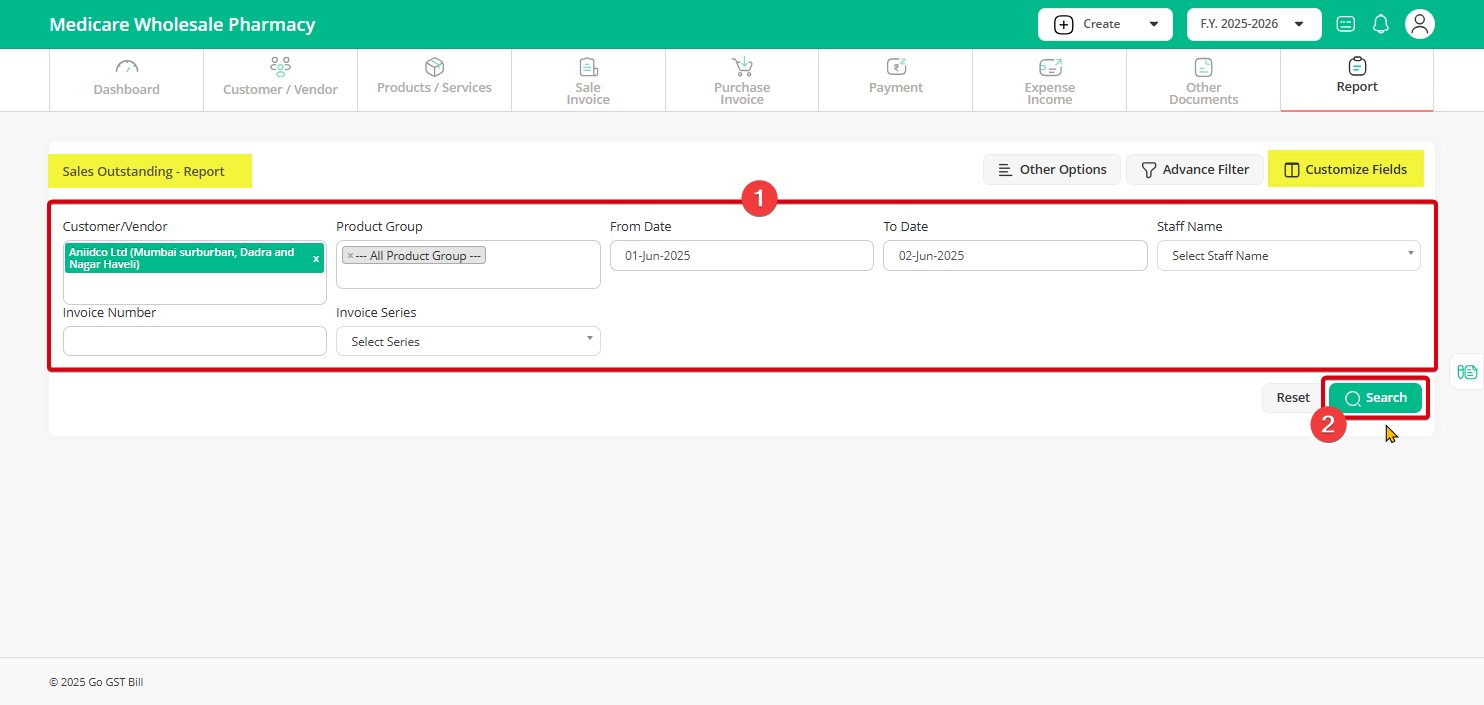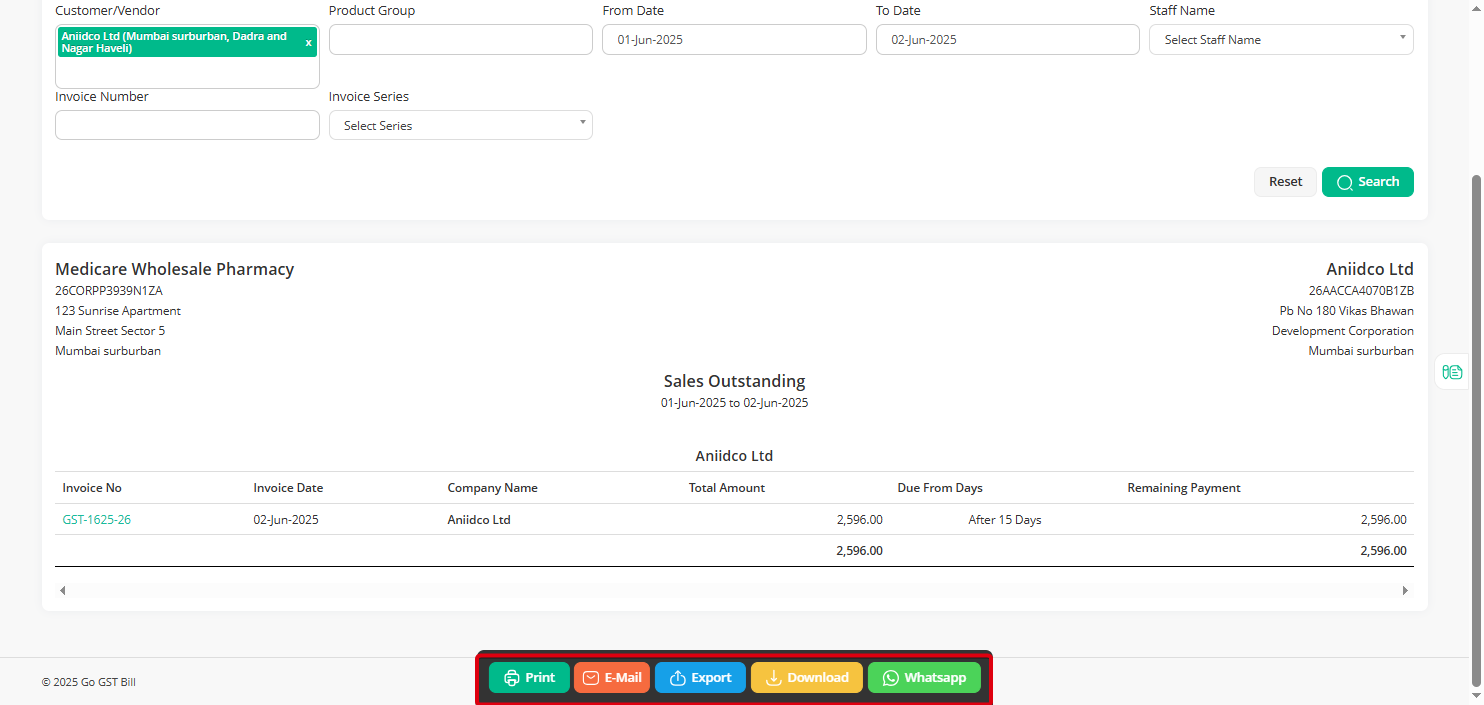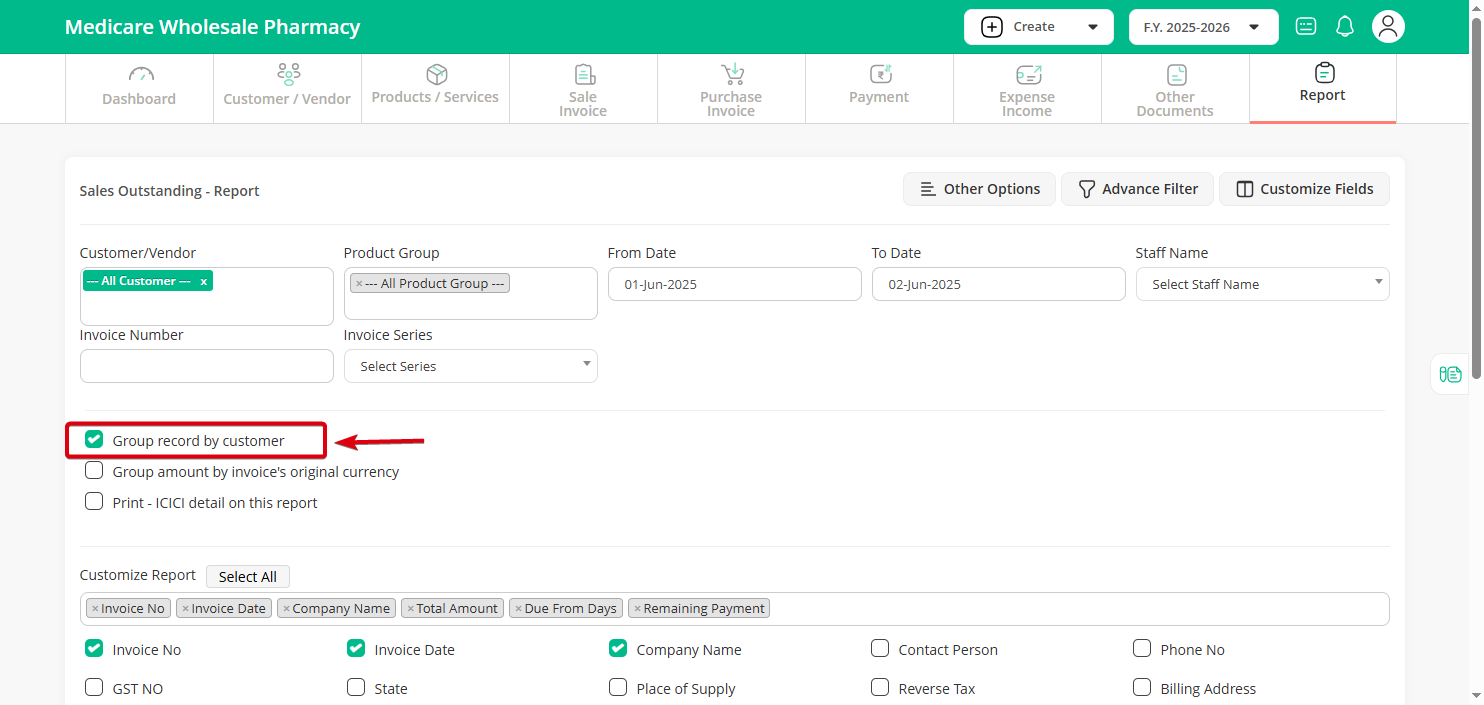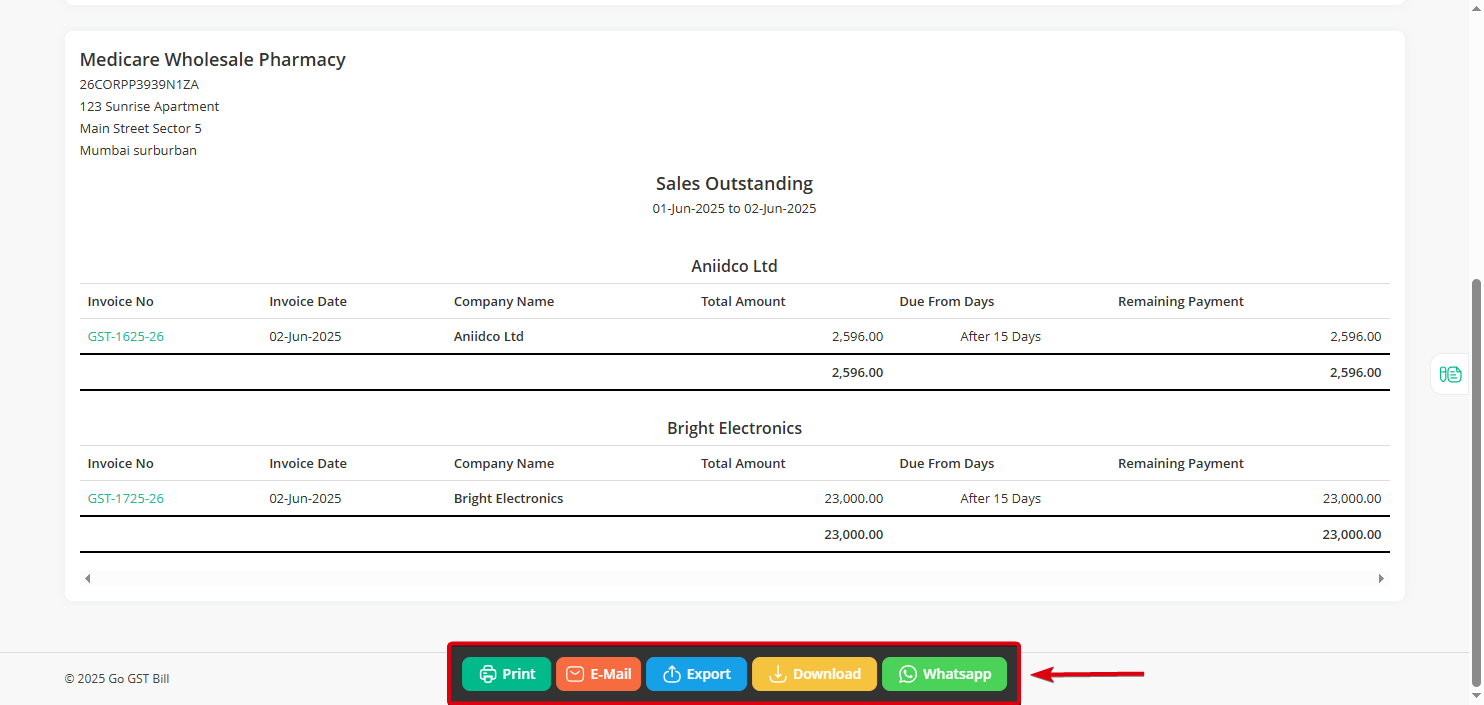Step 1: Click on the “Reports” menu and select “Sales Outstanding” from the sub-menu.
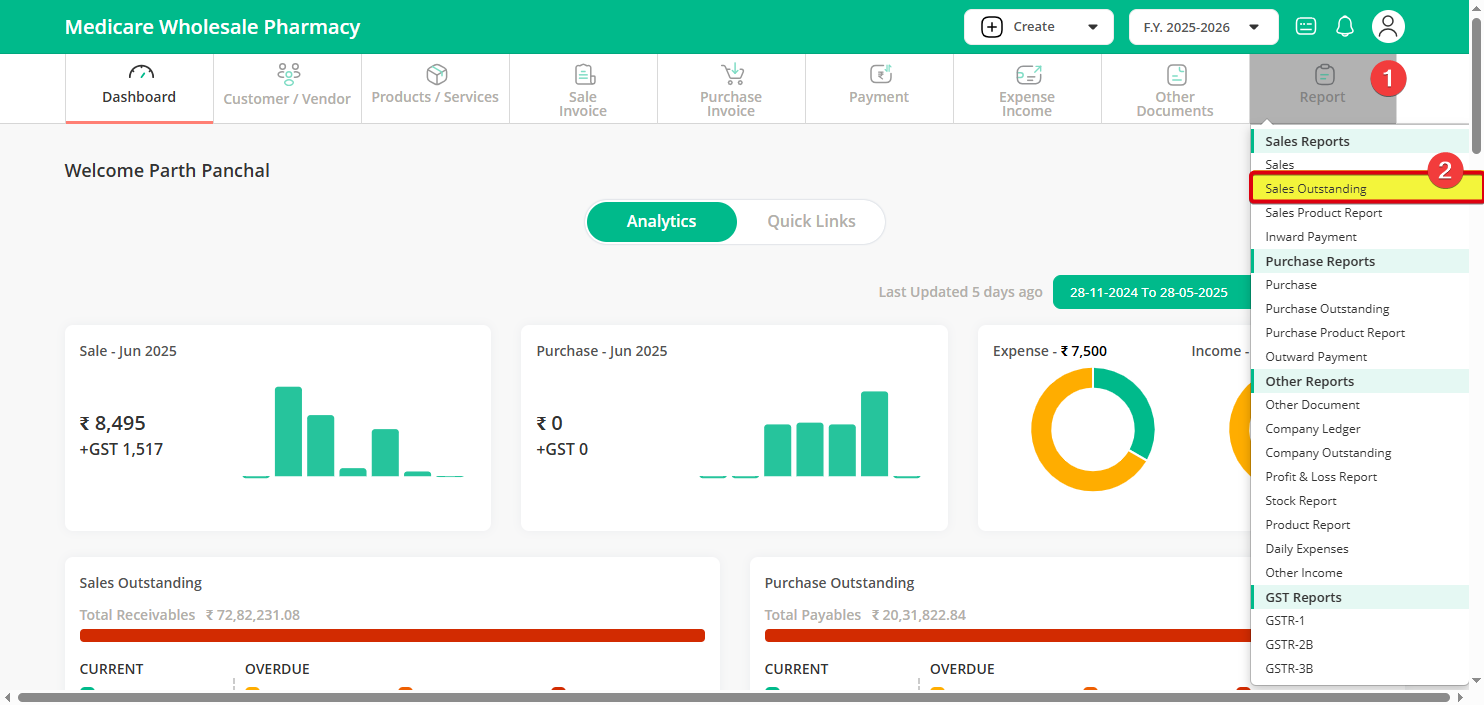
Step 2: Select the customer/vendor name or choose all customers as per your need. Set the from date and to date, and click on the “Search” button.
You can also “customize fields” if you want to adjust what shows in the report.
Step 3: After clicking on ” Customize Field” select the checkboxes for the details you want, and click “Search” again.
Step 4: Once the search is complete, you’ll see the results on the screen. You can Print, Download, Export, or Send Mail using the available options.
Step 5: If you want to view grouped records by customer, click on “Search by Group Records by Customer” and then hit “Search”.
Step 6: After the search, the grouped report will appear. You can again Print, Download, Export, or Send by Email as needed.