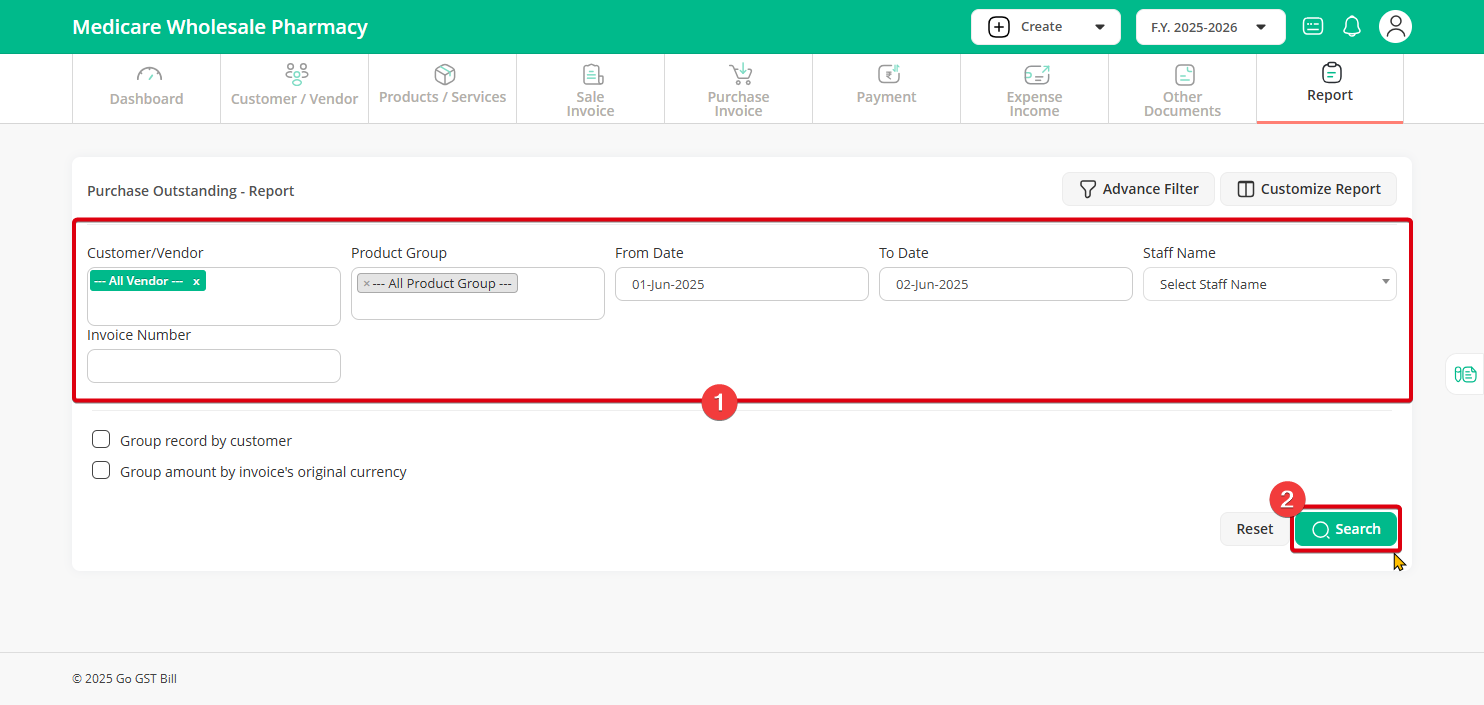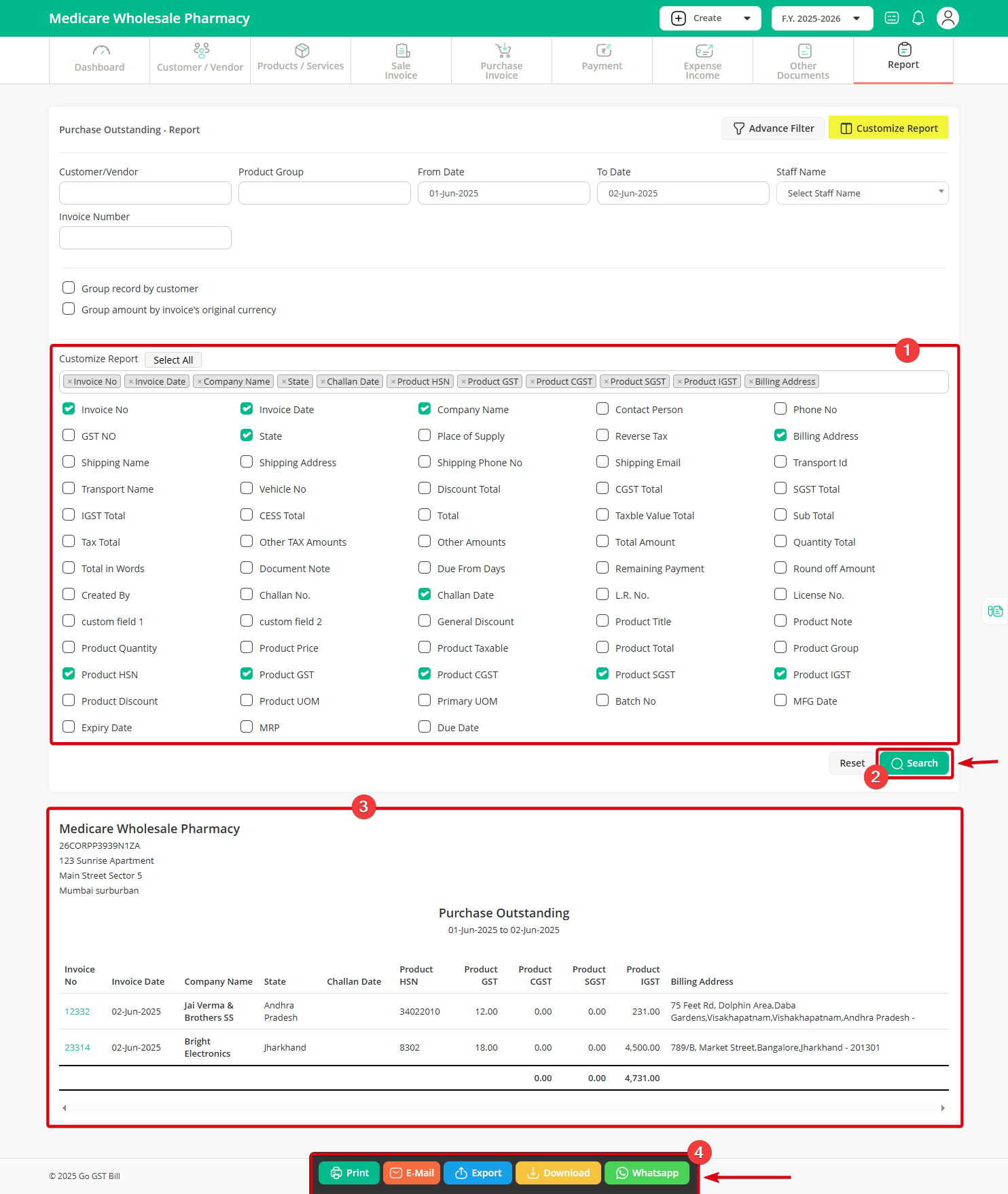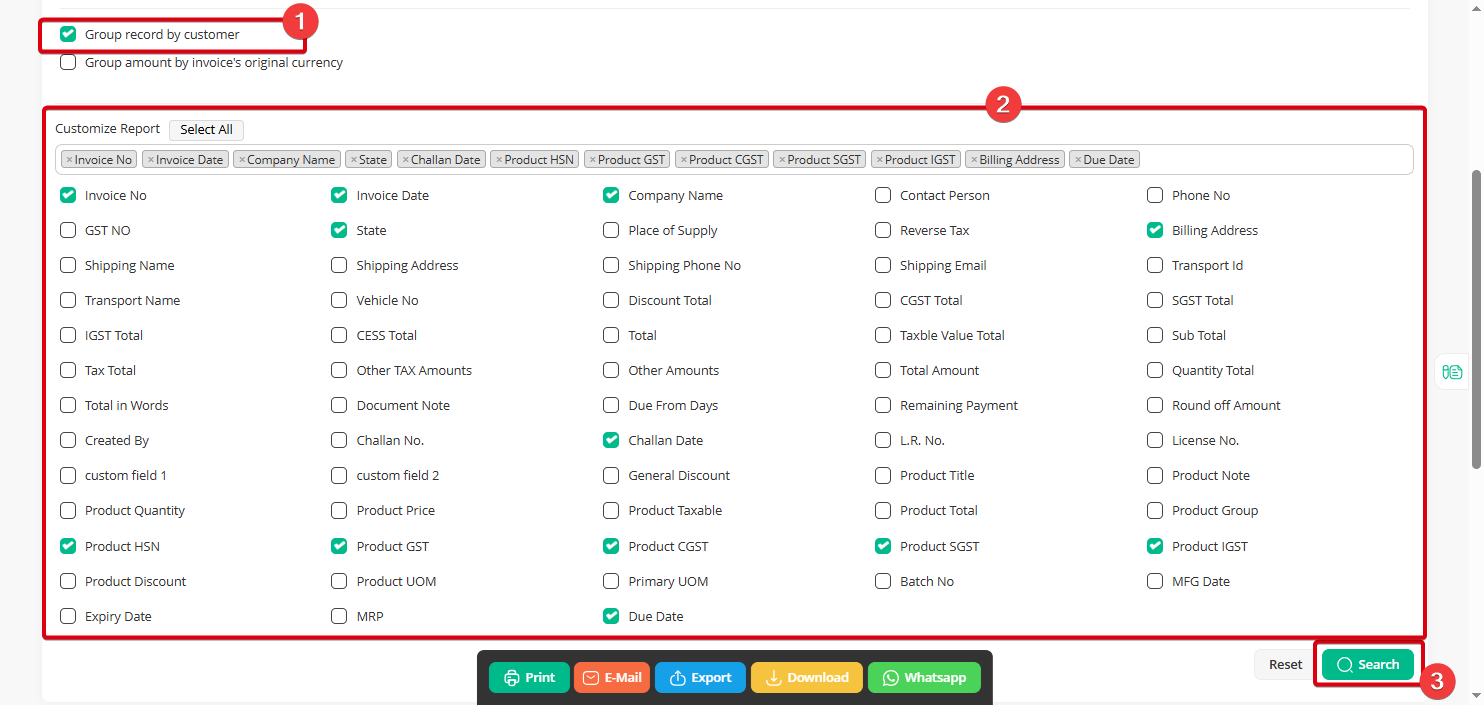Here’s a simple guide to generate the “Purchase Outstanding Report”:
Step 1: Click on the “Reports” menu and select the “Purchase Outstanding” option from the sub-menu.
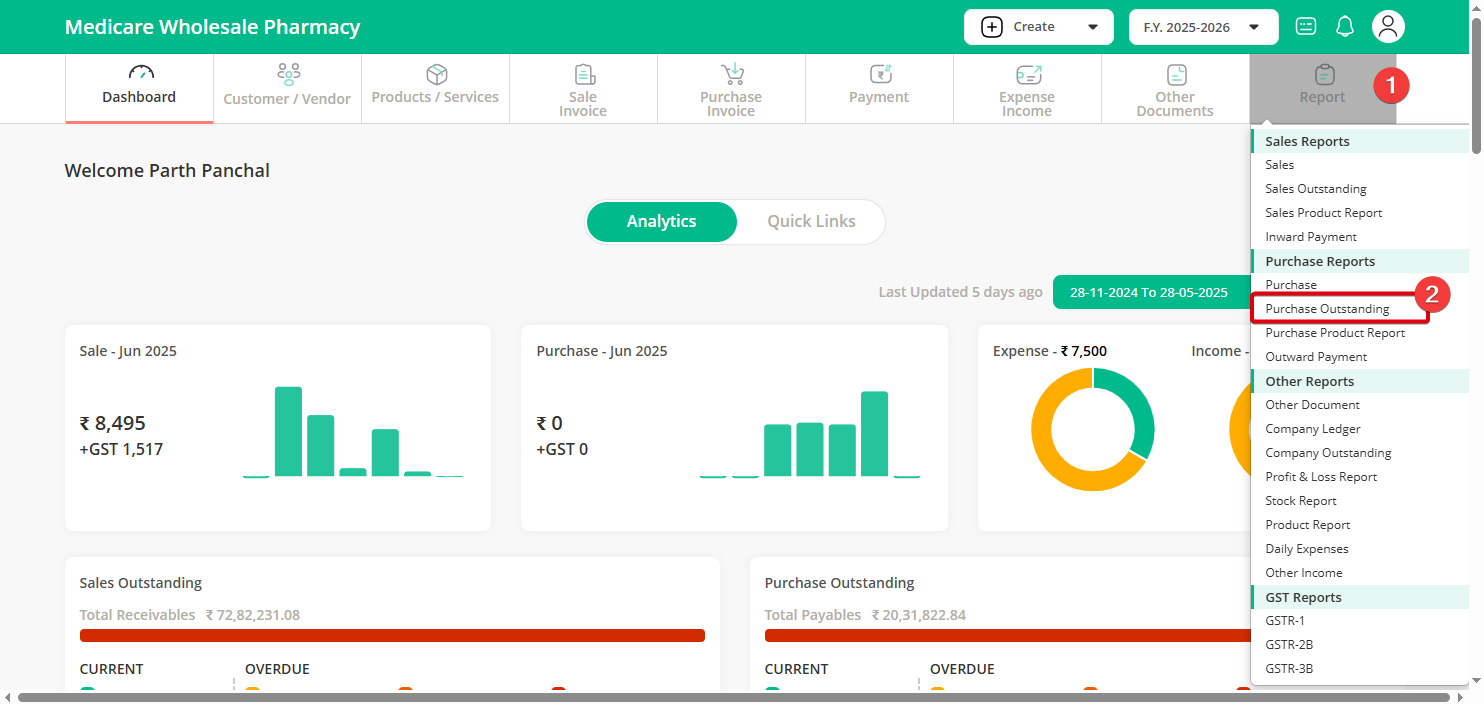
Step 2: Choose the “Customer’s Name” or “All Customers” as needed. Then, select the “From Date” and “Till Date”, and click on the “Search” button.
Step 3: If you want to customize the report, click on “Customize Report”, select the checkboxes for the details you want to include, and click “Search” again.
Step 4: To check records grouped by customer, click on “Search by Group Records by Customer” and hit the “Search” button.
Step 5: After the search, you’ll see the results on the screen. You can then Print, Download, Export, or Send Mail using the available options.