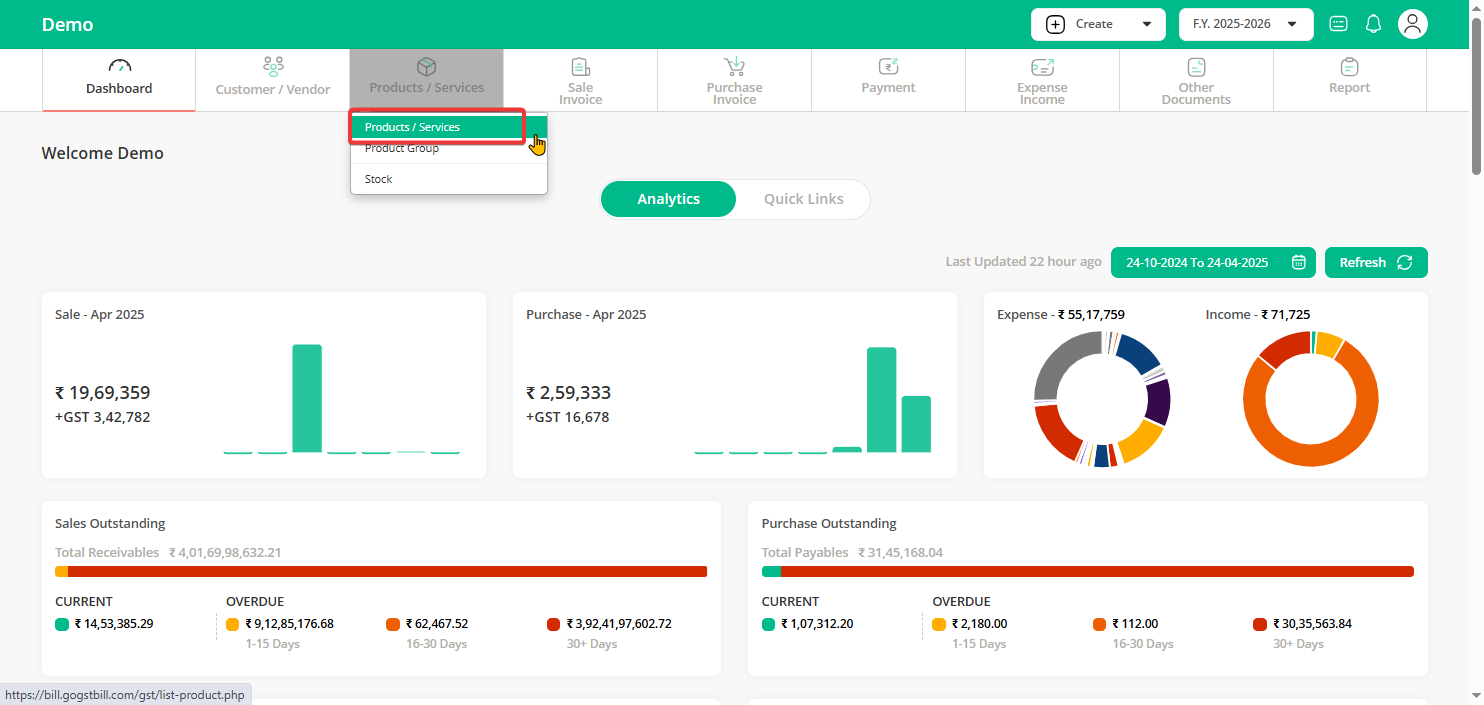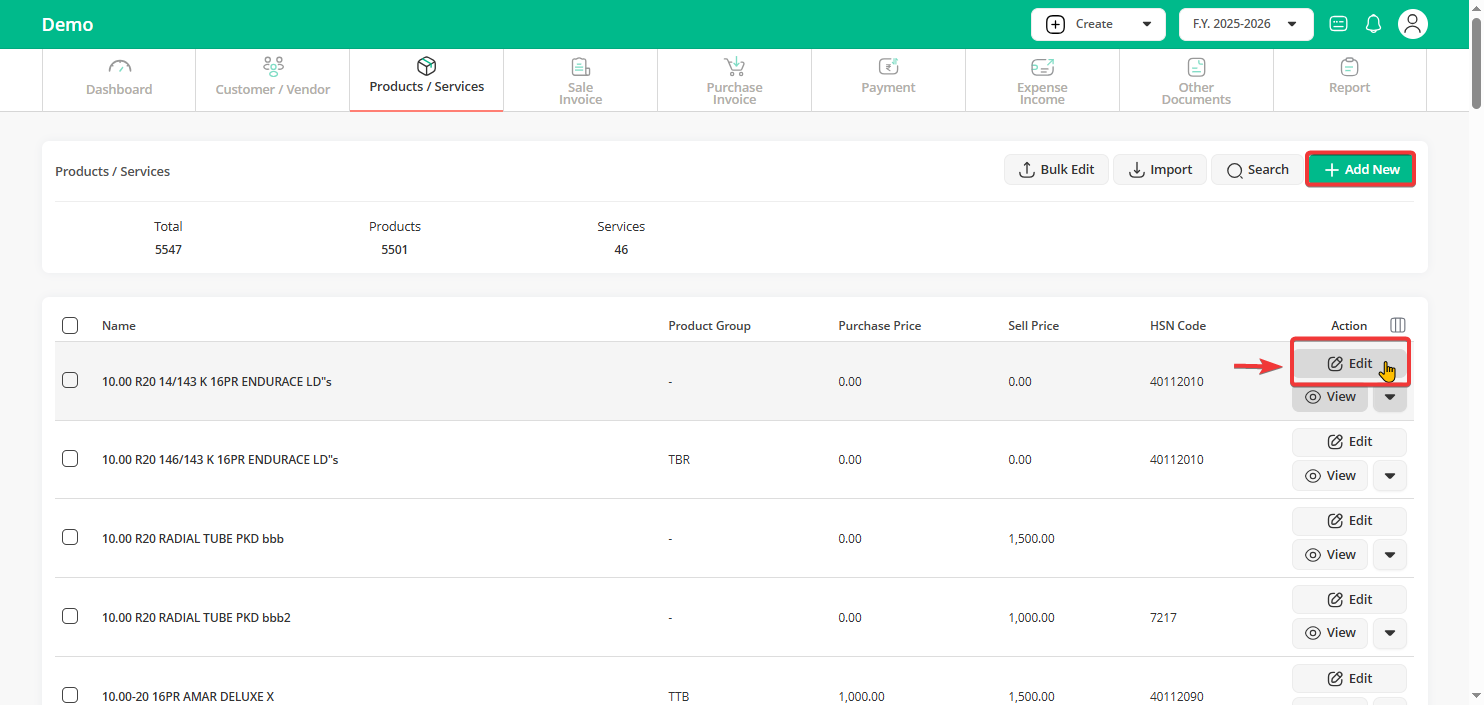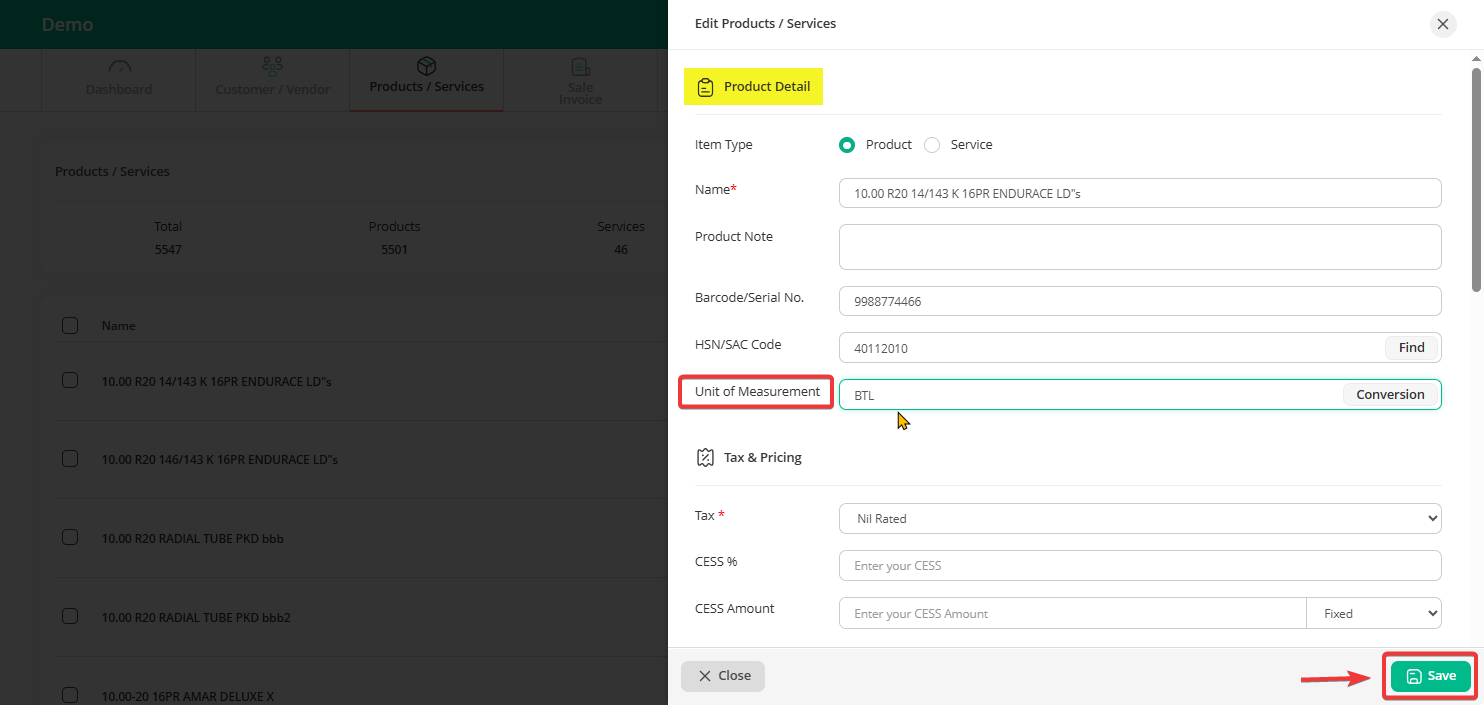To add or update UOM in your invoice, You have to edit that product. After editing product you can edit invoice to update UOM.
Step 1: On the Dashboard, click on the Product/Service menu, Choose “Product/Services”.
Step 2: Click the “Edit” icon next to the product you want to update UOM.
(you can also use “Add New” if you’re creating a new product).
Step 3: Under Product Details, go to Unit of Measurement and choose the UOM you want and click “Save”.
Good to Know:
If you are selling same product in multiple UOM click on “Conversion” button to configure multiple UOM.
Example: If you selling weight based product then you can keep primary UOM as Kilograms (KGS) & configure other UOM Grams (GMS) using conversion option.
For new invoices, the UOM will show automatically. For older invoices, re-select the product and save the bill again.