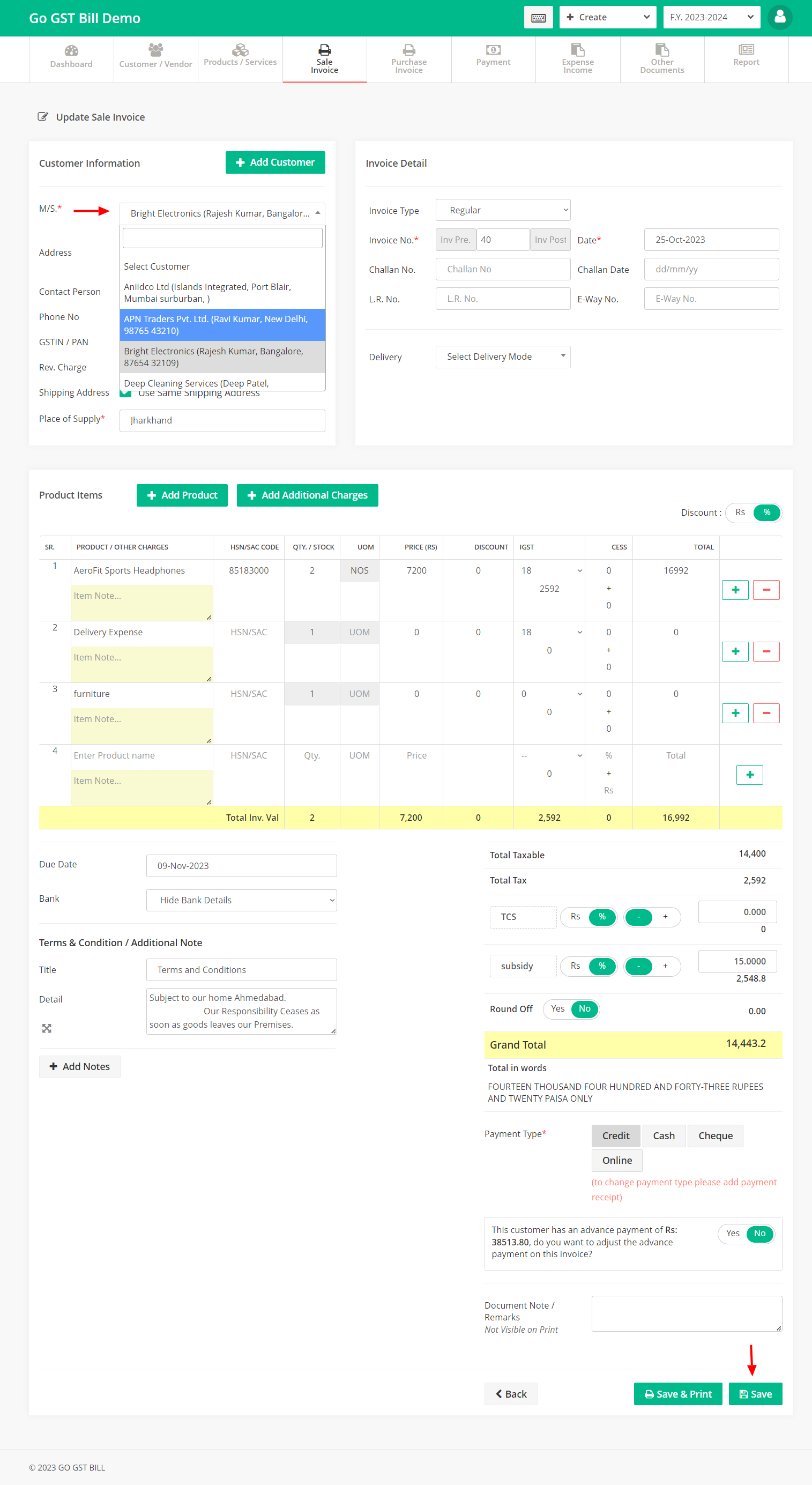Step 1: Click on “Sale Invoice” menu then click on “Edit” button
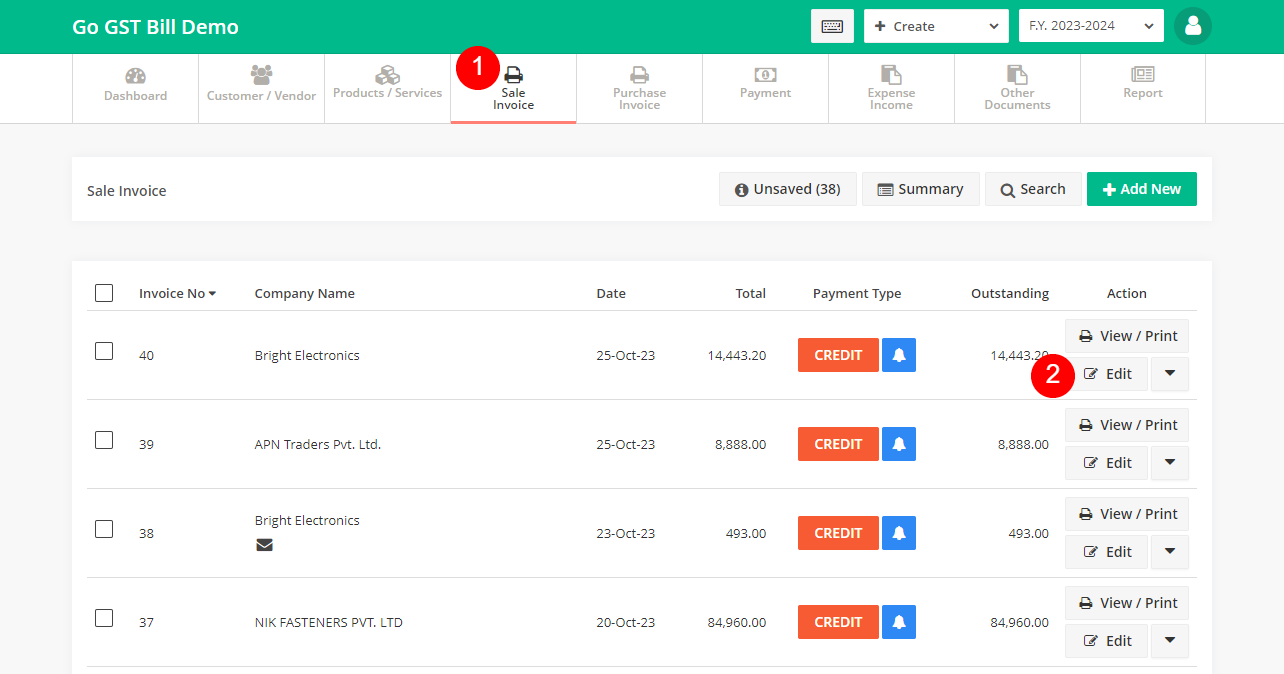
Step 2: Change customer from the dropdown and then click on “Save” button to save your invoice
Note: If you have already added payment on this invoice, it will mark that payment as advance payment of an old customer and mark this invoice as credit for the new customer