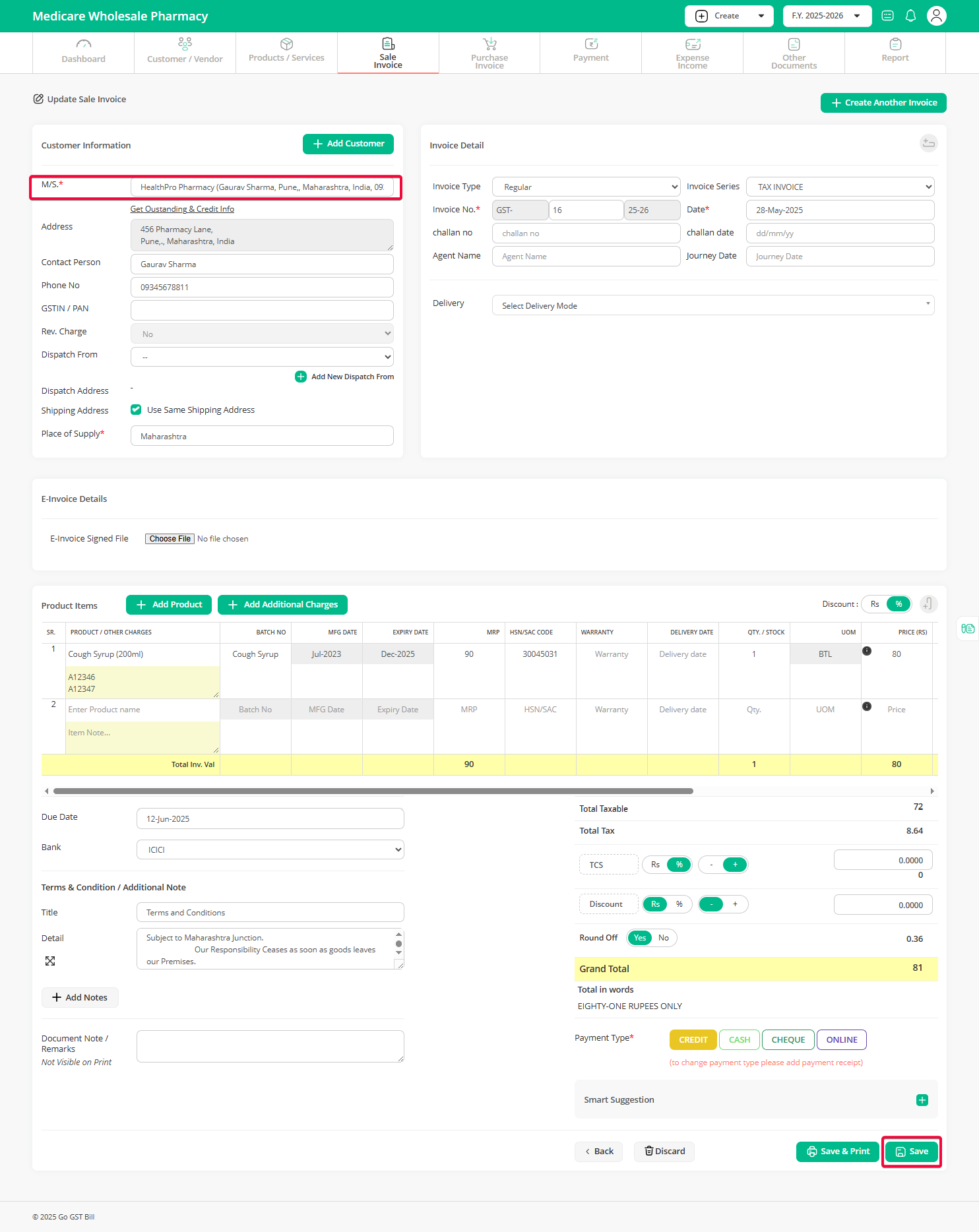Step 1: Go to the “Sale Invoice” menu and click on the “Edit” button next to the invoice where you want to change the customer.
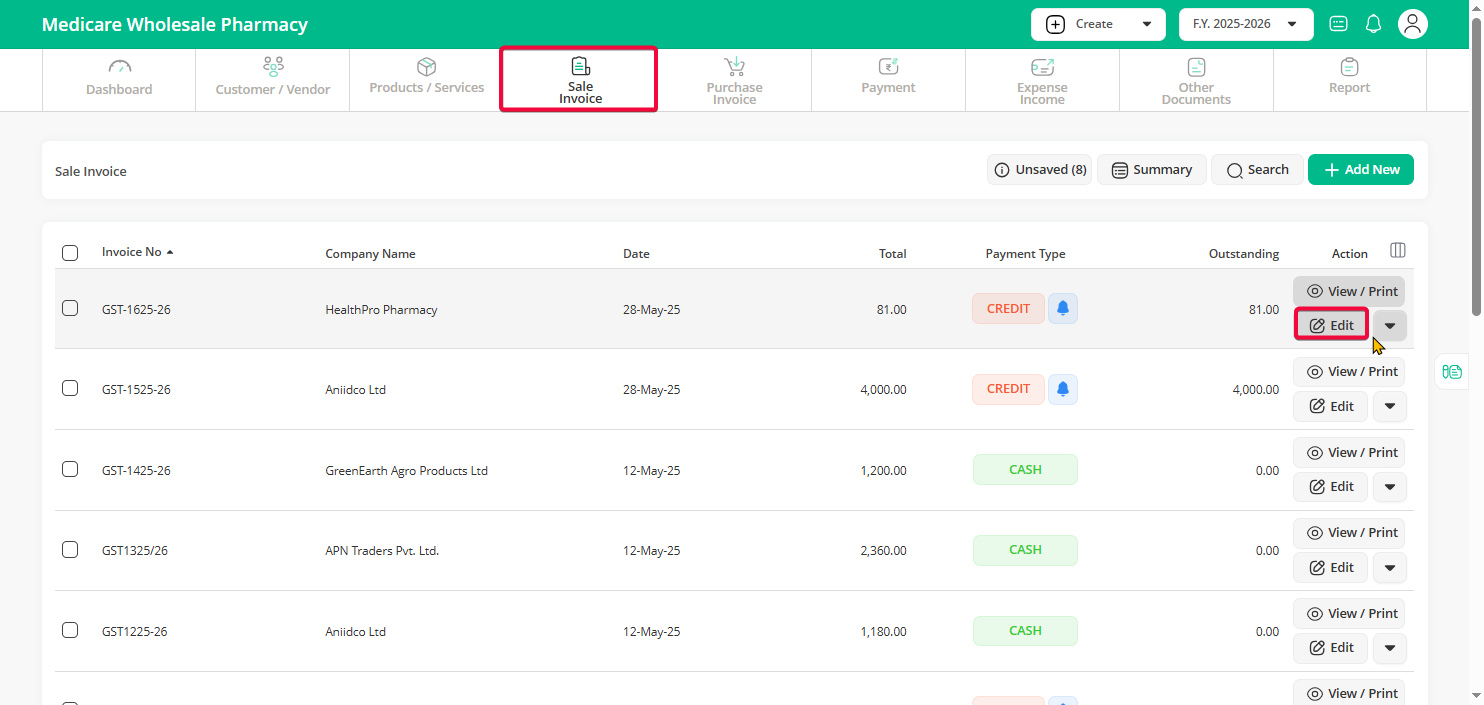
Step 2: In the invoice form, select the new customer from the dropdown list. Once you’ve updated the customer details, click on the “Save” button to apply the changes.
Note: If you have already added payment on this invoice, it will mark that payment as advance payment of an old customer and mark this invoice as credit for the new customer.