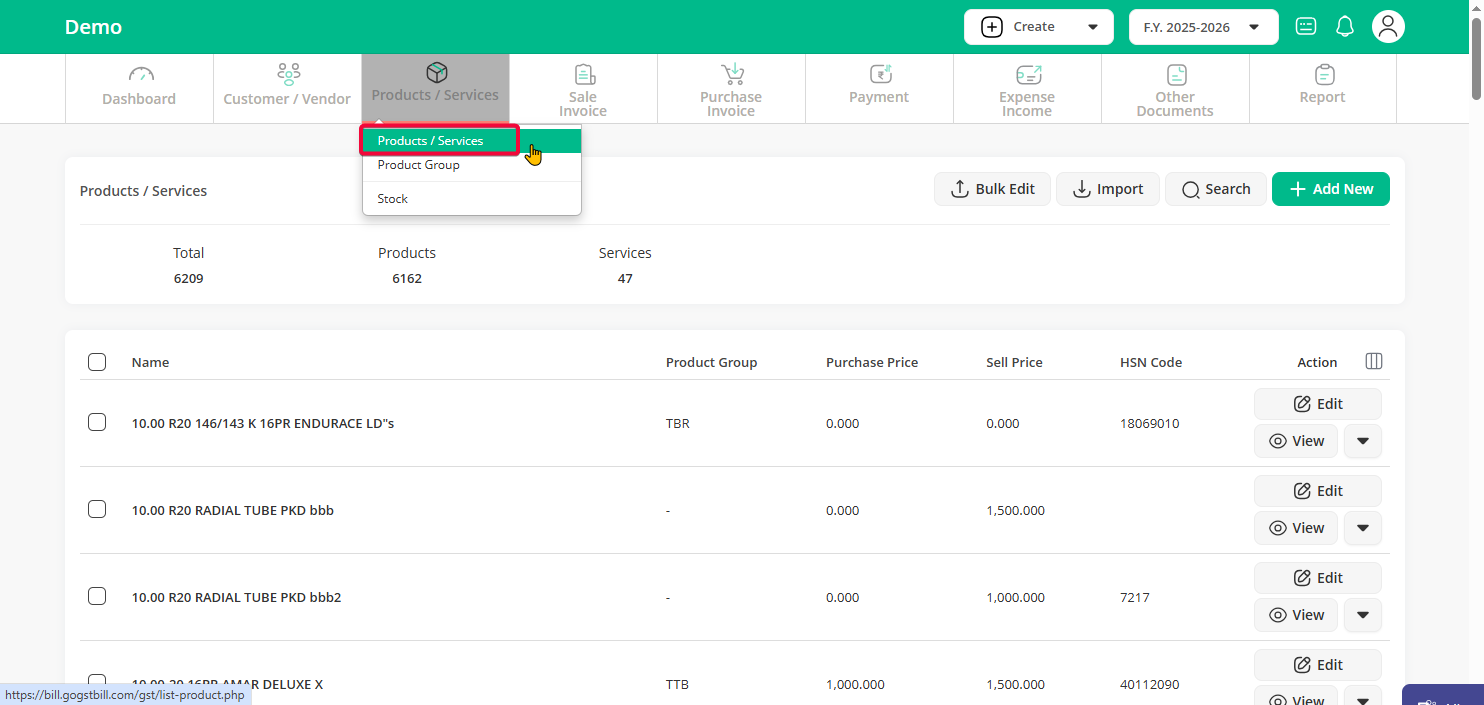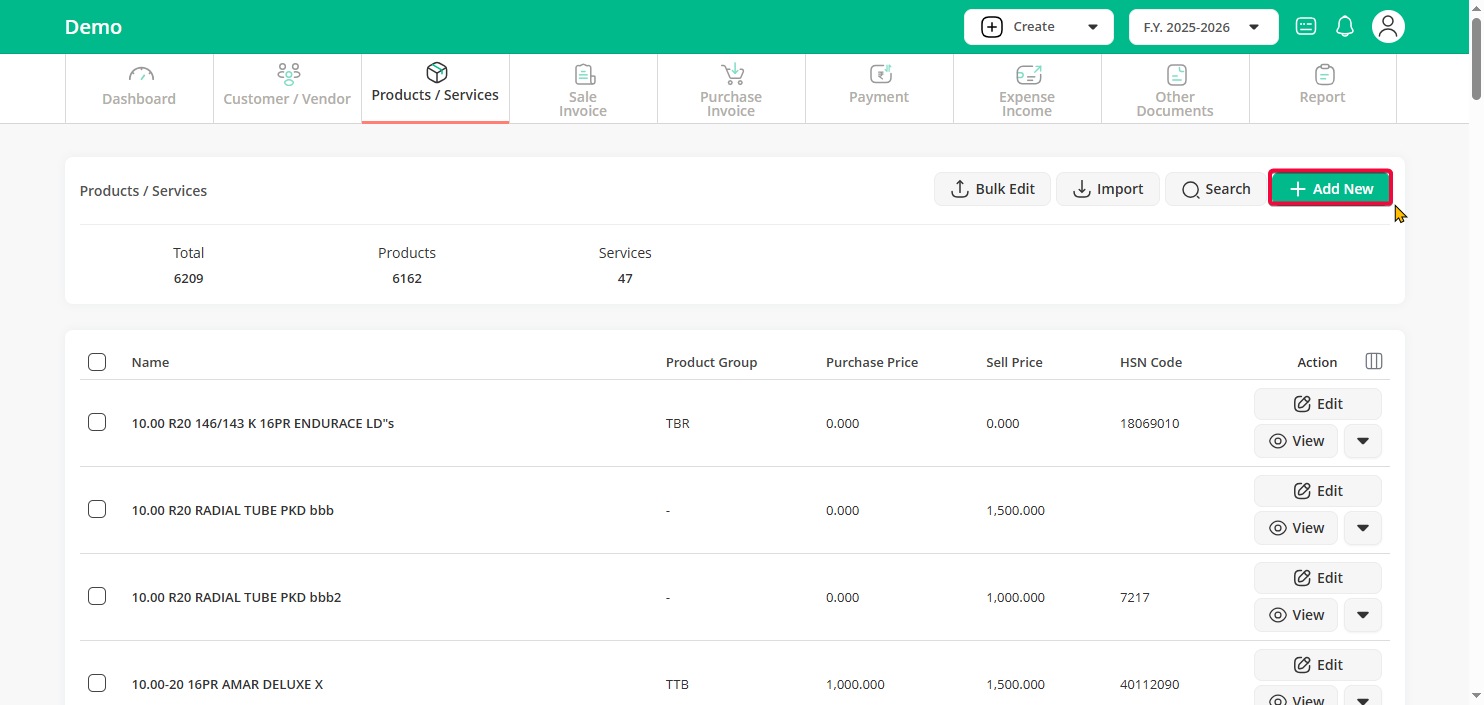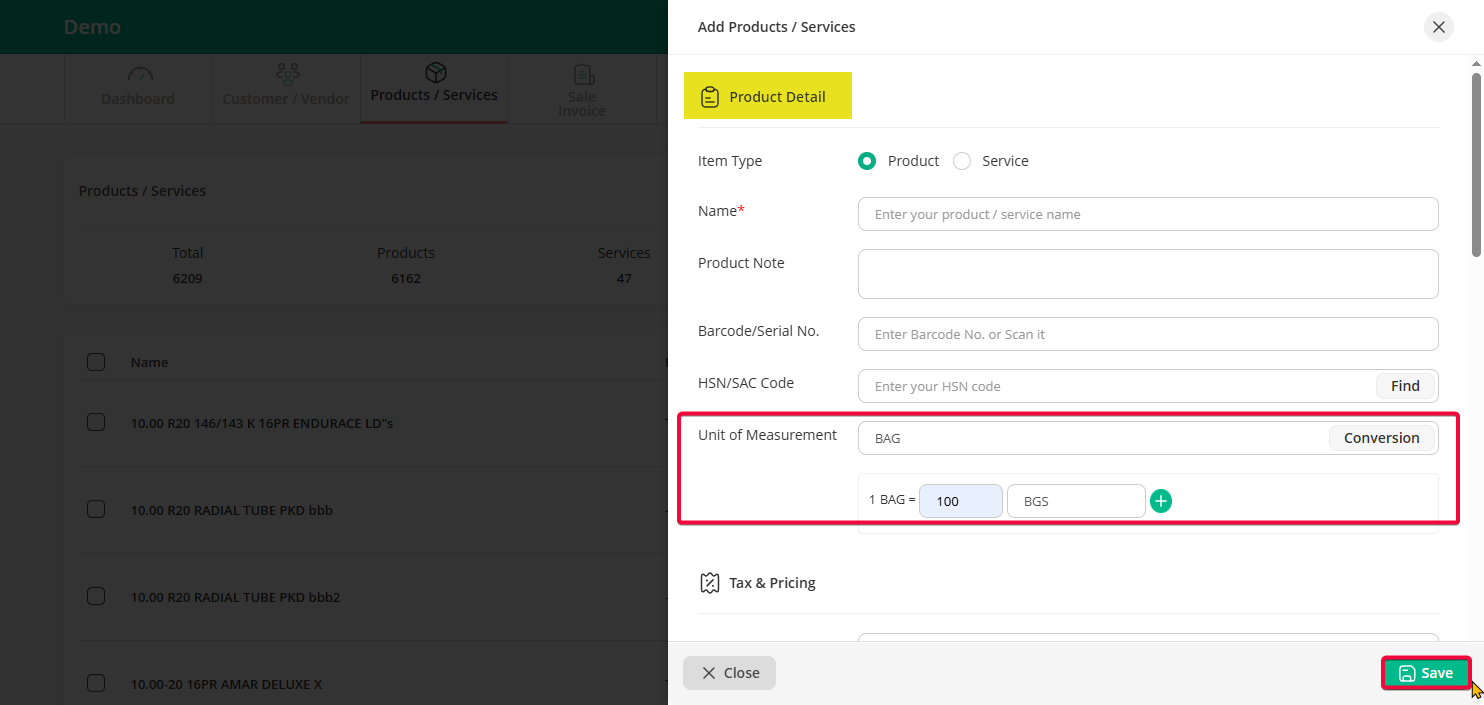In businesses dealing with products like spices, sugar, or dry fruits, which are sold in various units such as grams, kilograms, or tonnes, it is essential to assign multiple Units of Measurement (UOM) to each product to effectively track inventory
To assign multiple UOM please follow the steps below:
Step 1 : On the dashboard, click on “Products / Services”, In the sub-options, click on “Products / Services”.
Step 2 : click on “Add New” button to add new product or “Edit” button to edit existing product
Step 3 : In “Unit of Measurement” enter primary unit in which you will add your inventory and click on “Conversion” button to add conversion unite. Once done, click Save to apply the changes.
Now, when you create a sales invoice, you will have the option to choose any of these UOMs, and the inventory will update accordingly.