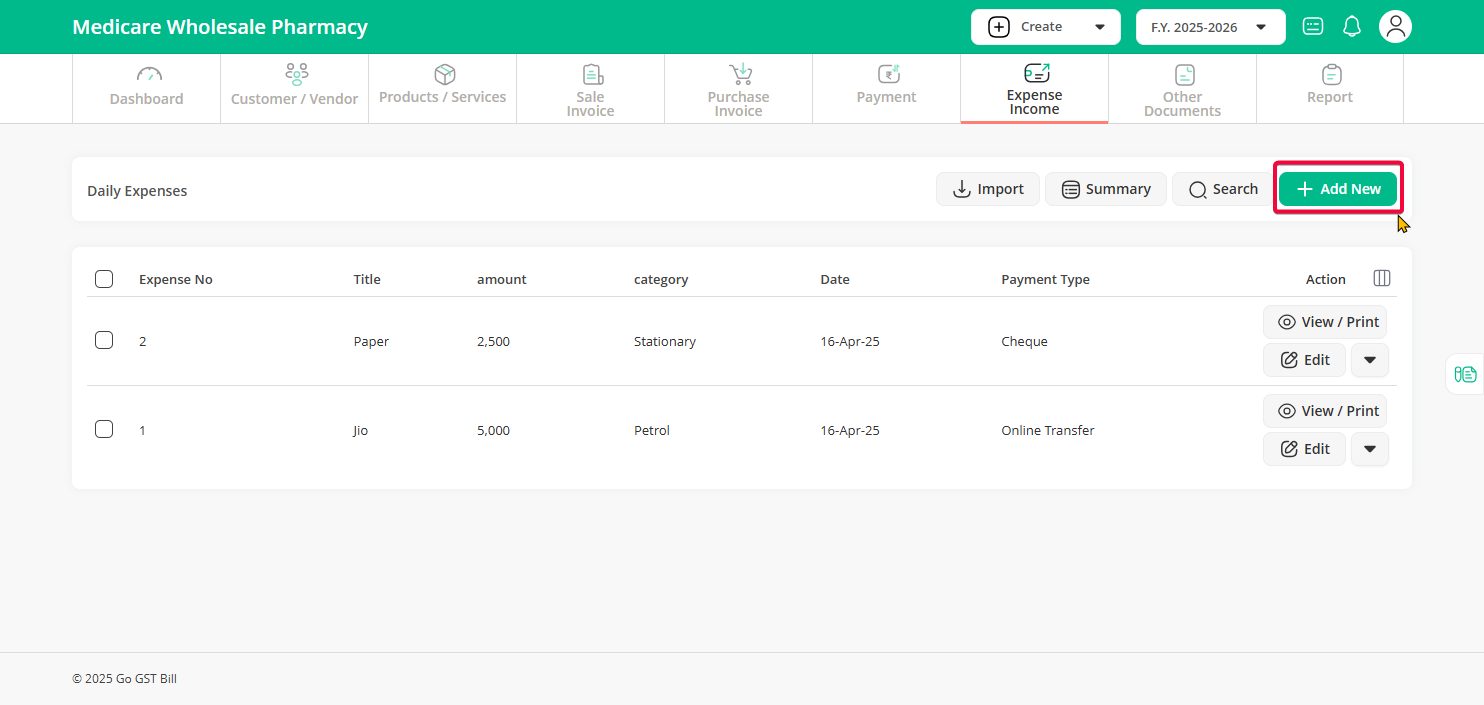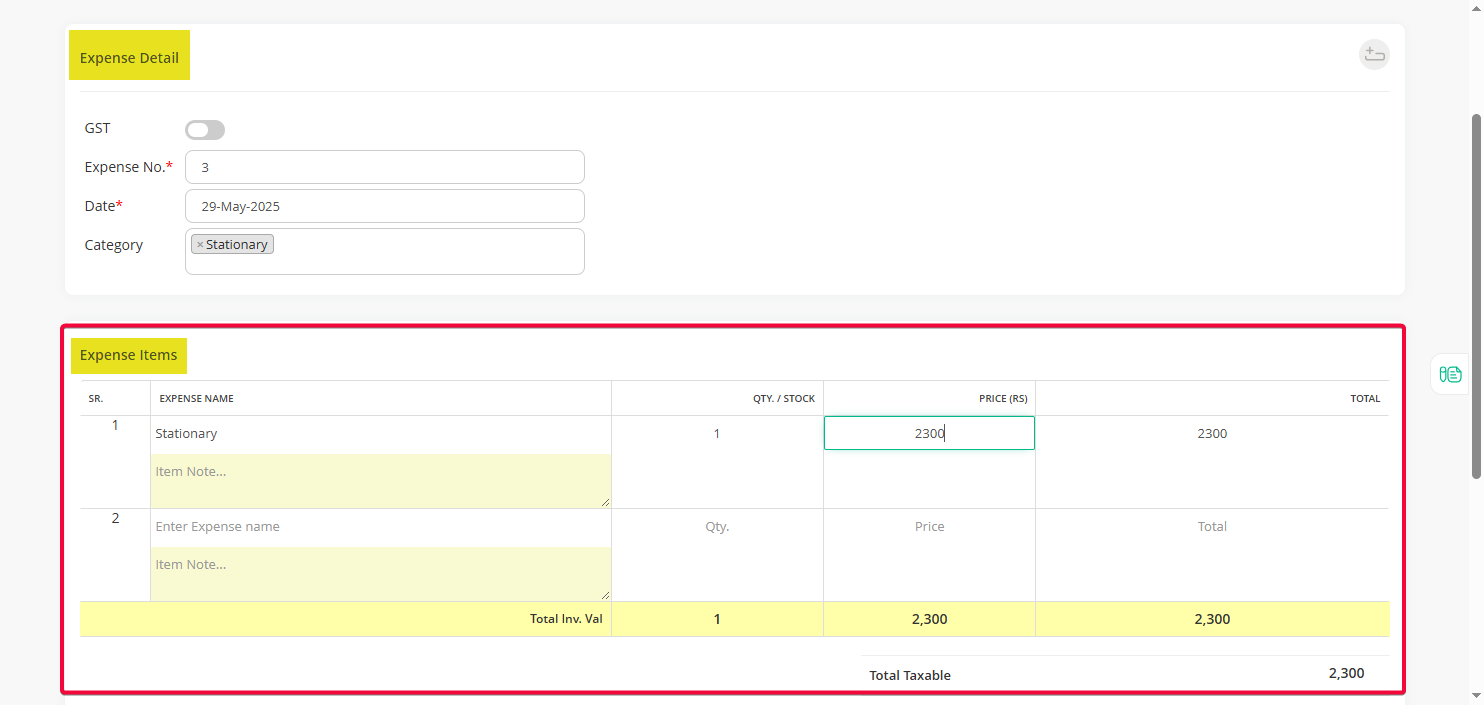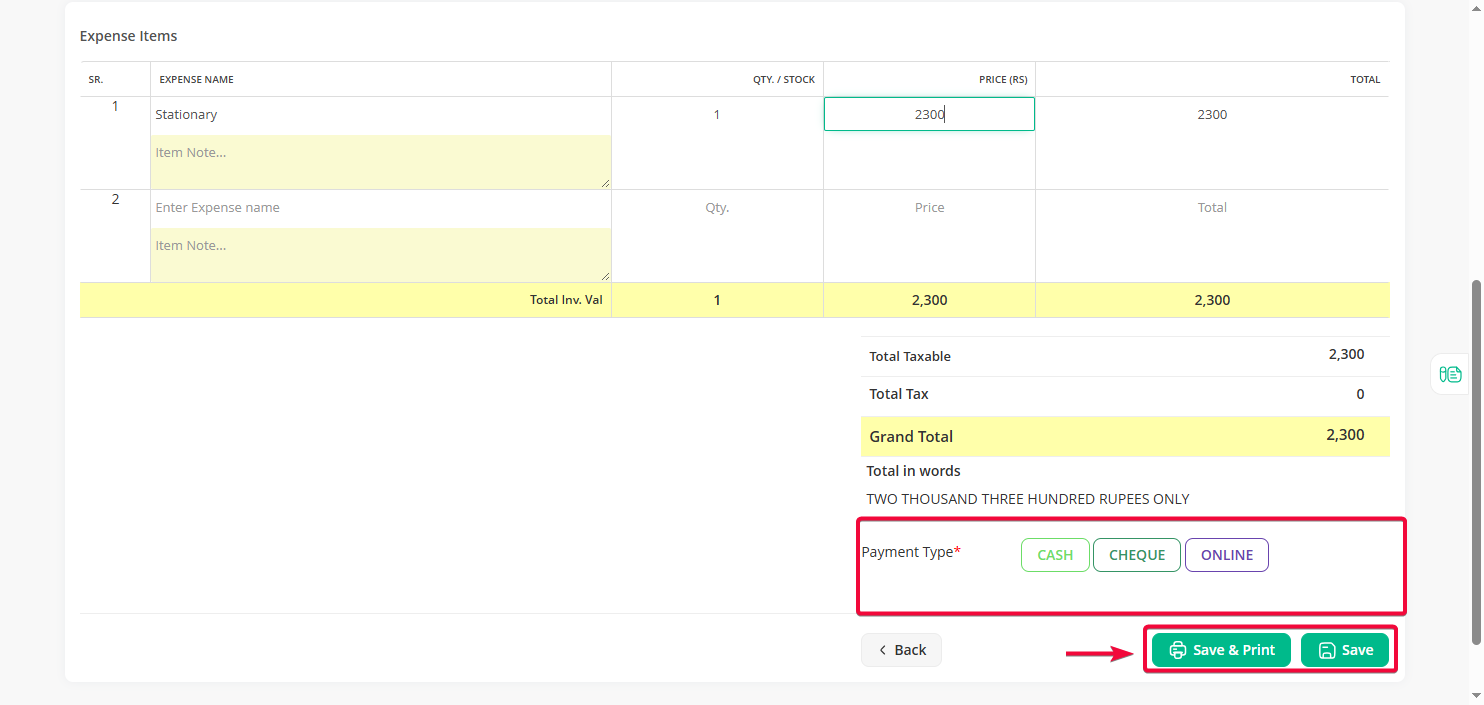Step 1: Go to the “Expenses/Income” menu and select “Daily Expense” from the submenu.
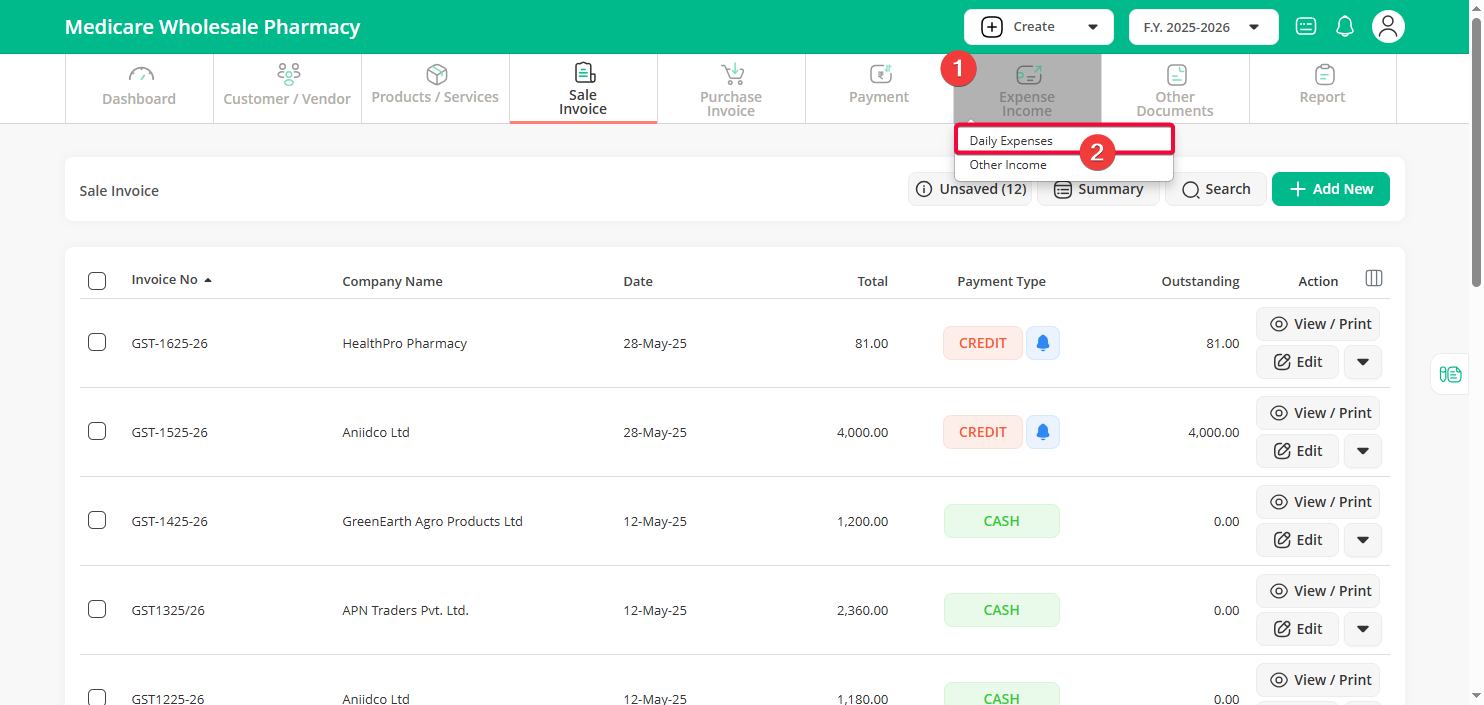
Step 2: On the Daily Expenses list page, click the “Add New” button to add a new expense entry.
Step 3: Fill in the details such as Expense No, Date, and Category. You can either select an existing category from the dropdown or add a new one if needed. Then, enter the expense description and the amount.
Note: If GST applies to this expense, make sure to enable the GST option and fill in the required GST details.
Step 4: Scroll down to select your Payment Option — you can choose from Cash, Cheque, Online, Bank, TDS, or Bad Debts/Kasar.
Once you’ve selected the payment option, click “Save” to save the entry or “Save and Print” if you want to generate a printed copy of the expense record.