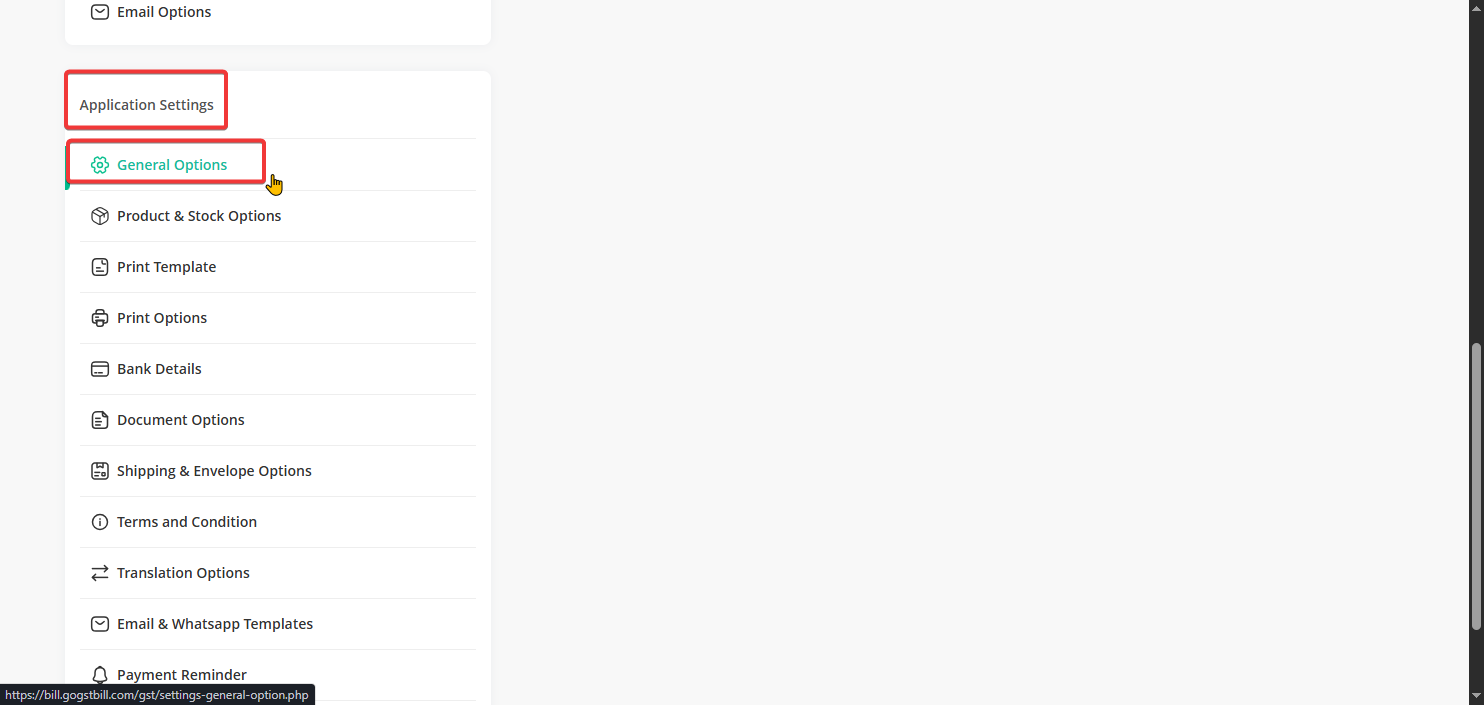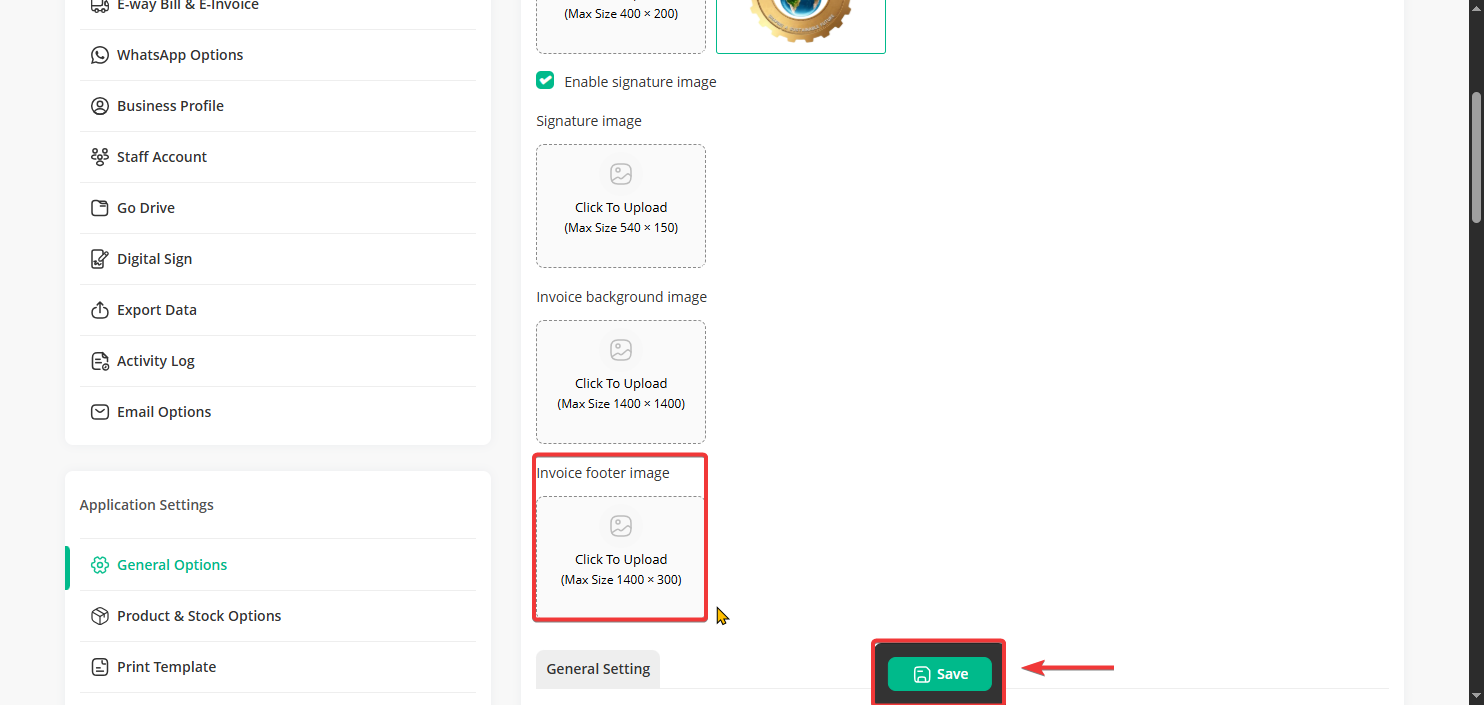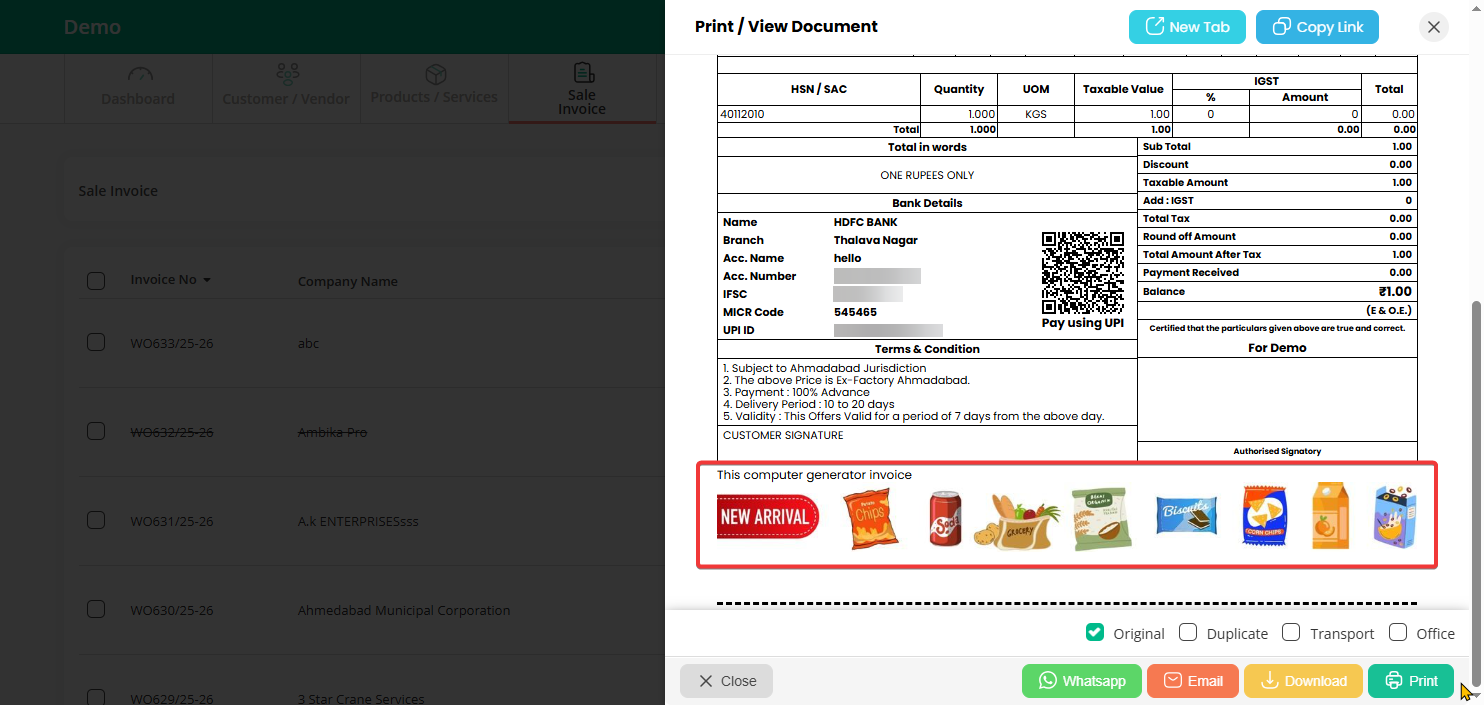To add a footer image to your invoice:
Step 1: Click on your profile icon at the top right corner of the screen and select “Setting”.
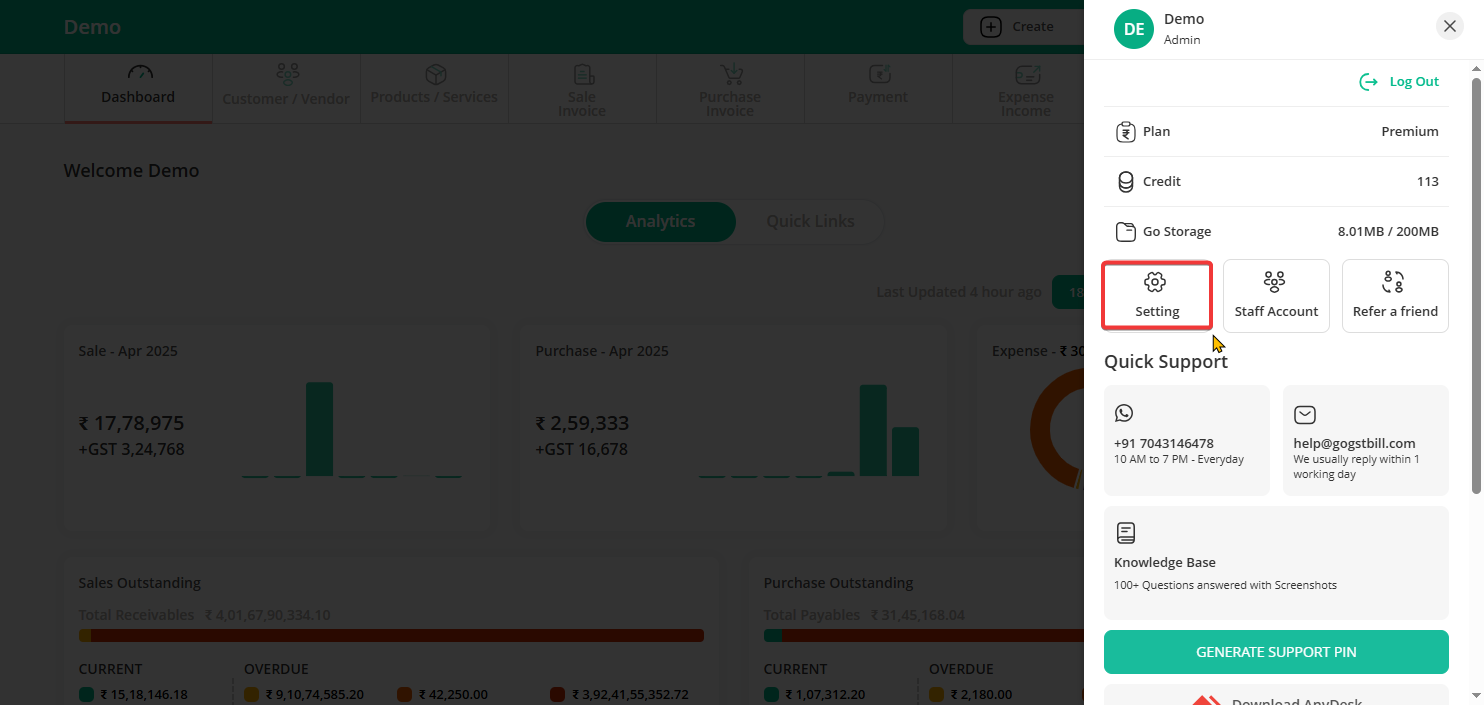
Step 2: Under “Application Settings”, Click on “General Option”.
Step 3: Under “Logo and Signature Setting”, click on “Invoice footer image”, upload your image, and hit Save.
Step 4: That’s it! The footer image will now show up on your invoices.
You can easily download, print, email, or share them on WhatsApp whenever needed.