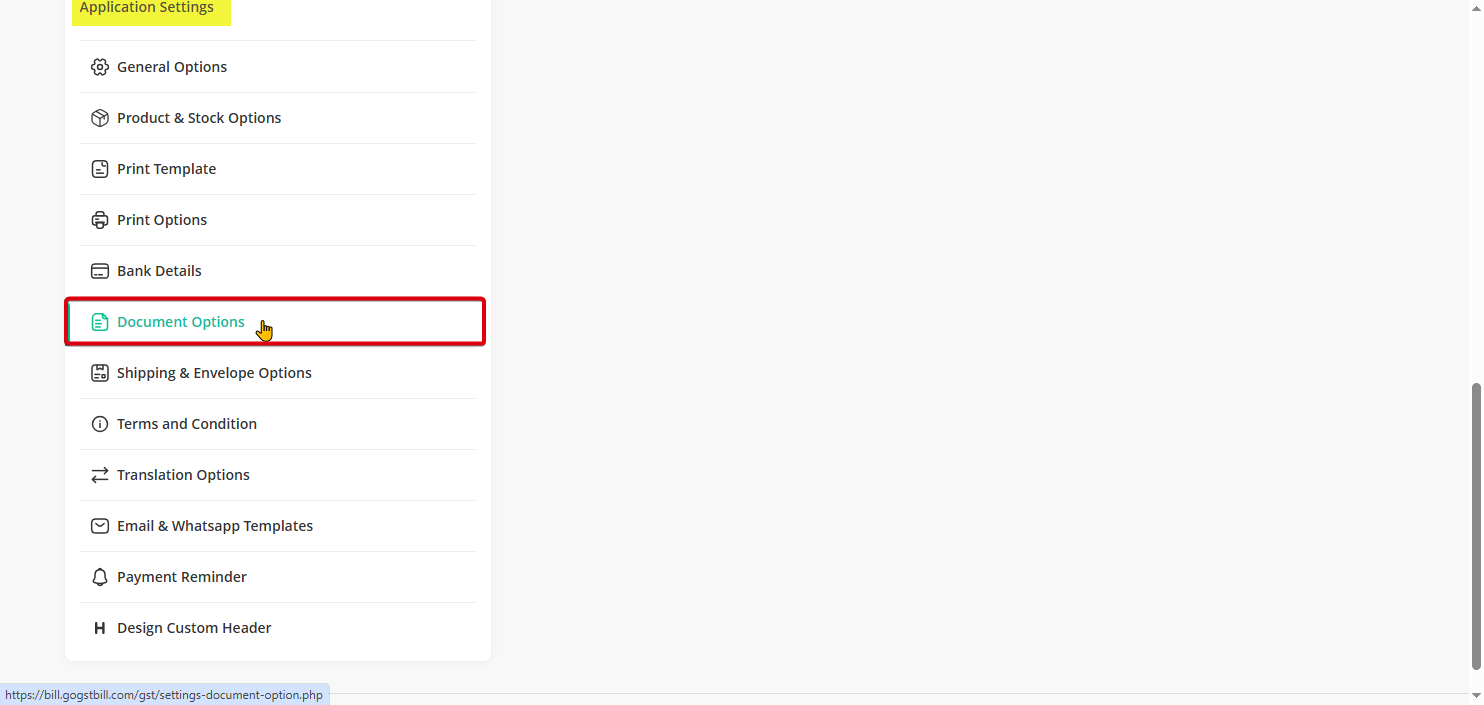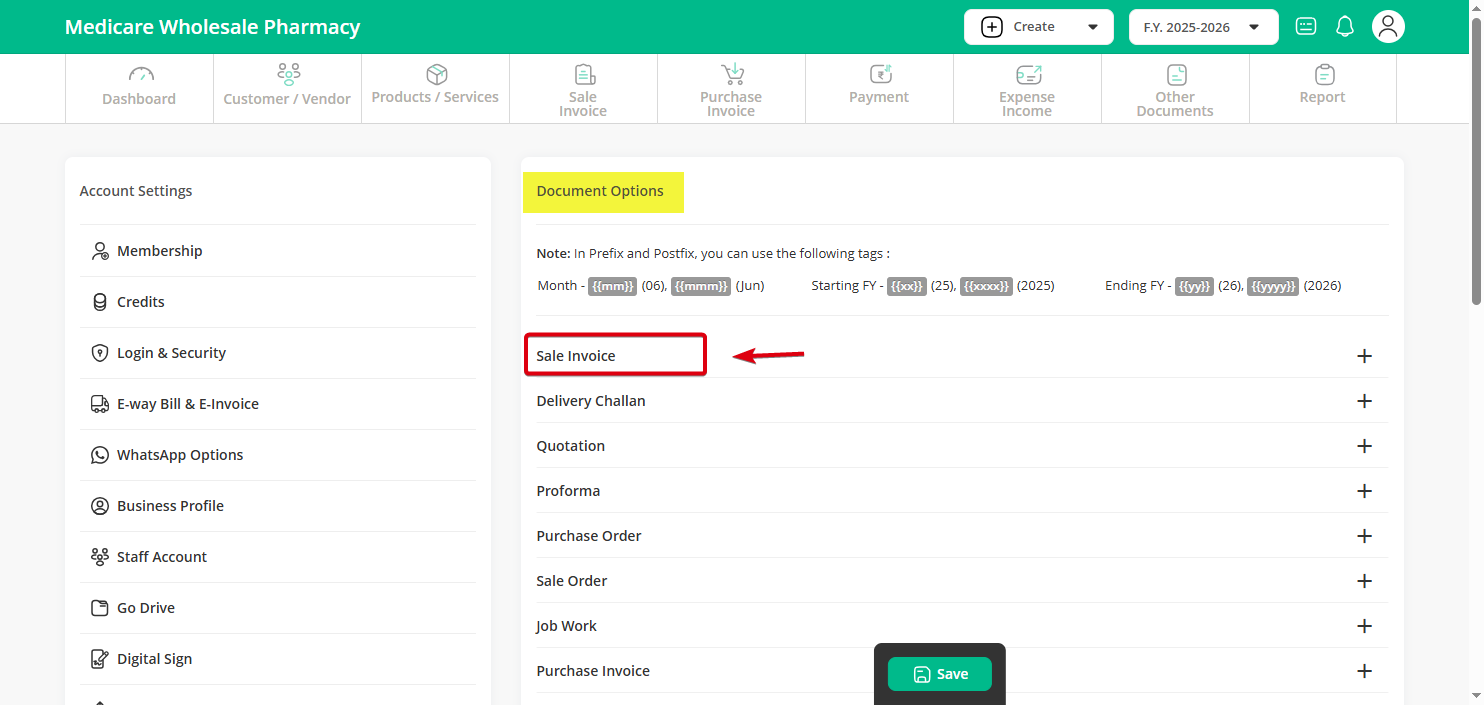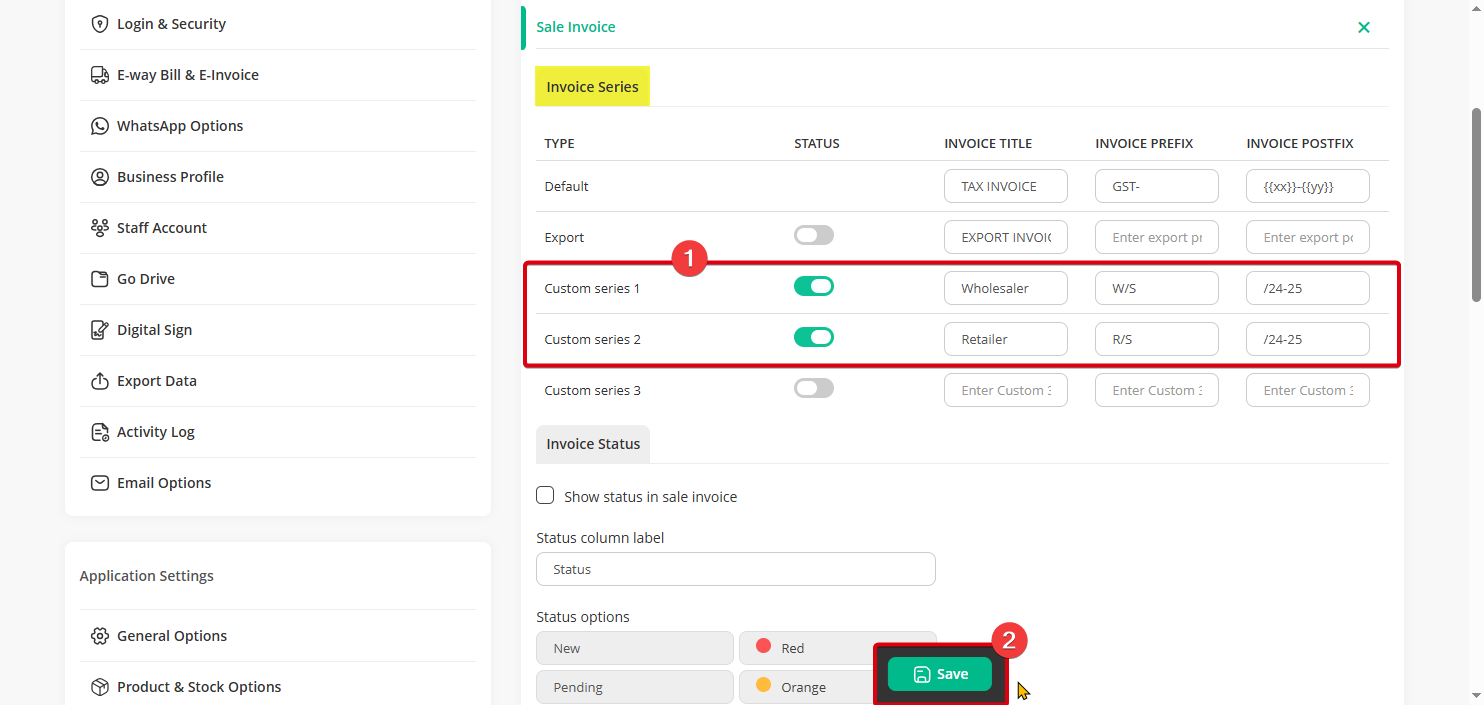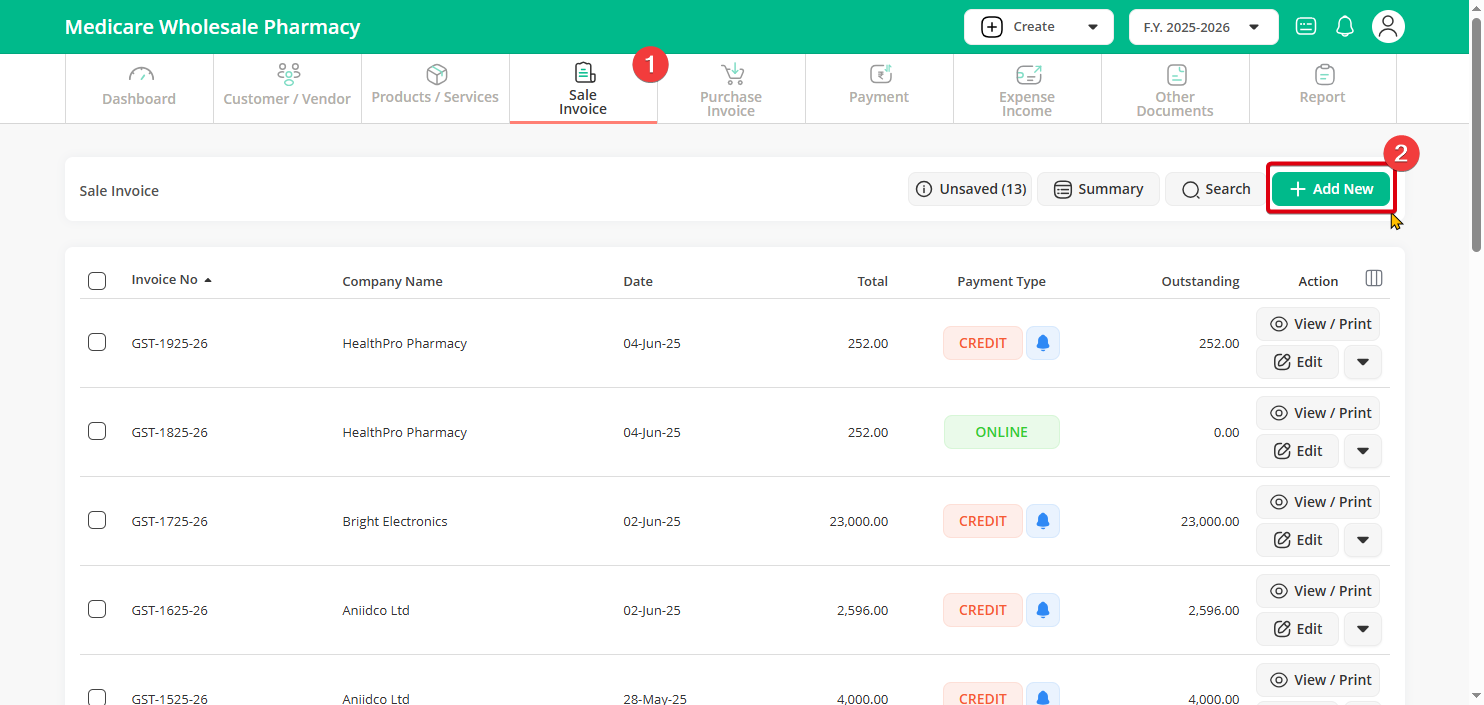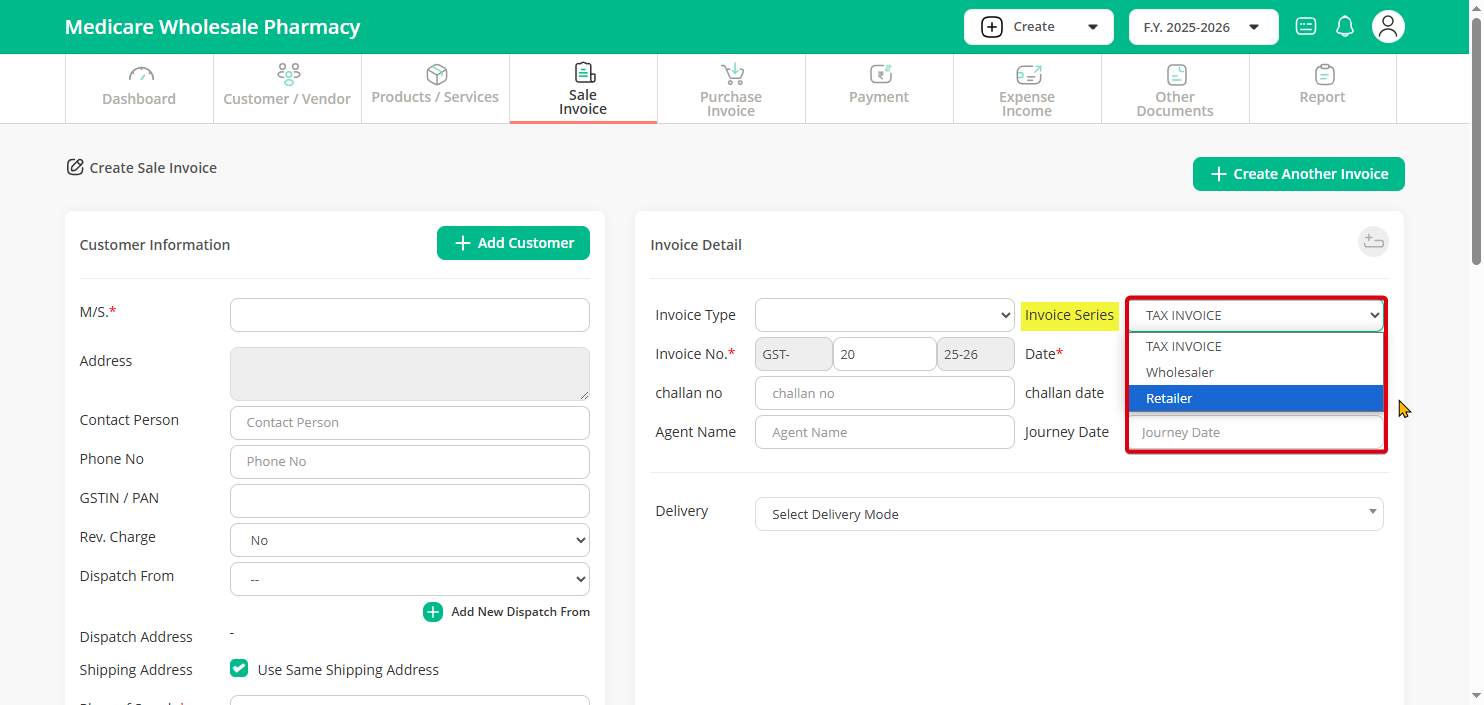Example: If you want to maintain different invoice series for different types of customers—such as RE/001 for retailers and WH/001 for wholesalers—you can configure this in the settings. Please follow the instructions below.
Step 1: Click on the “Profile” icon in the top-right corner and select the “Settings” option.
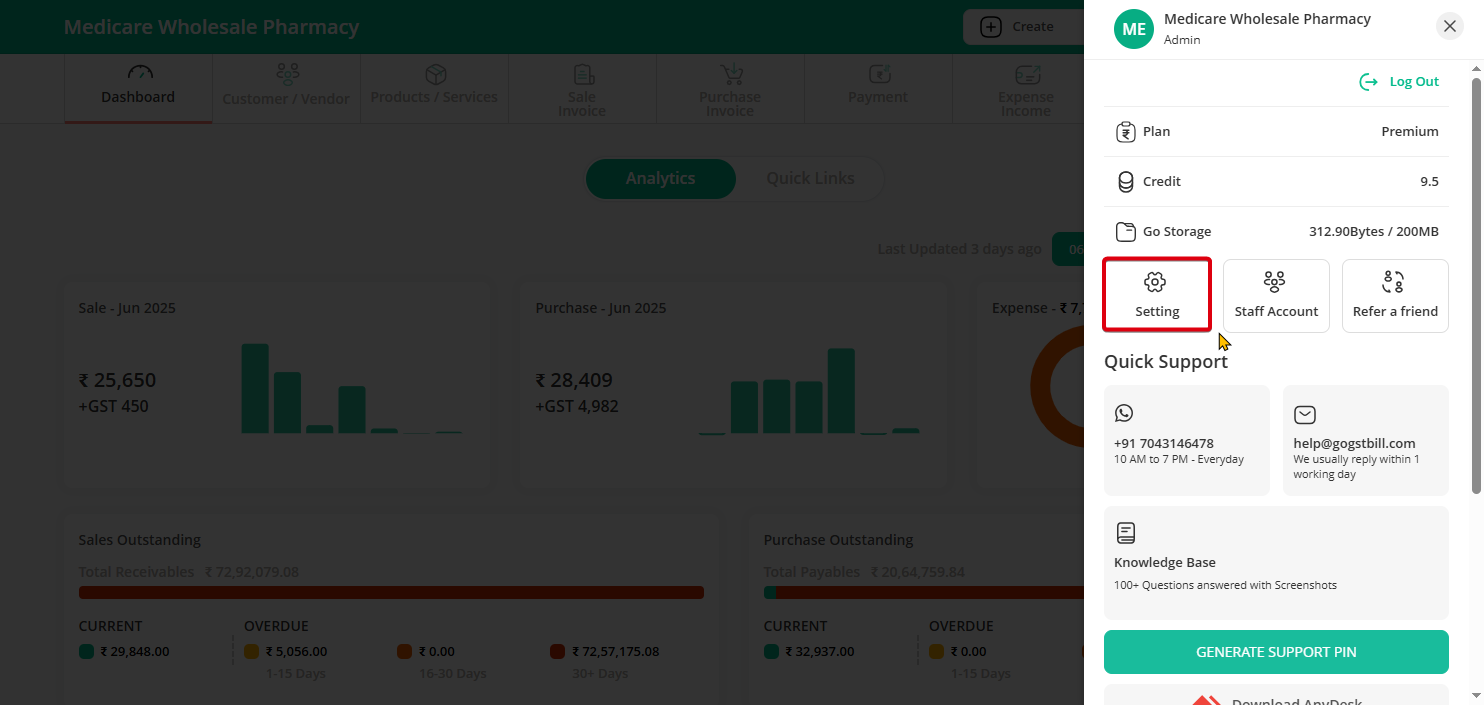
Step 2: Under “Application Settings,” click on the “Document” option.
Step 3: Under the Document section, select “Sale Invoice.”
Step 4: Here, you’ll find the “Invoice Series” option. In the Invoice Series section, turn on the Status button and fill in the Invoice Title, Invoice Prefix, and Invoice Postfix, then click “Save.”
Step 5: To use the new series, go to the Sale Invoice section and click on “Add New.”
Step 6: Select the customer, and under Invoice Details, you’ll find the Invoice Series option.