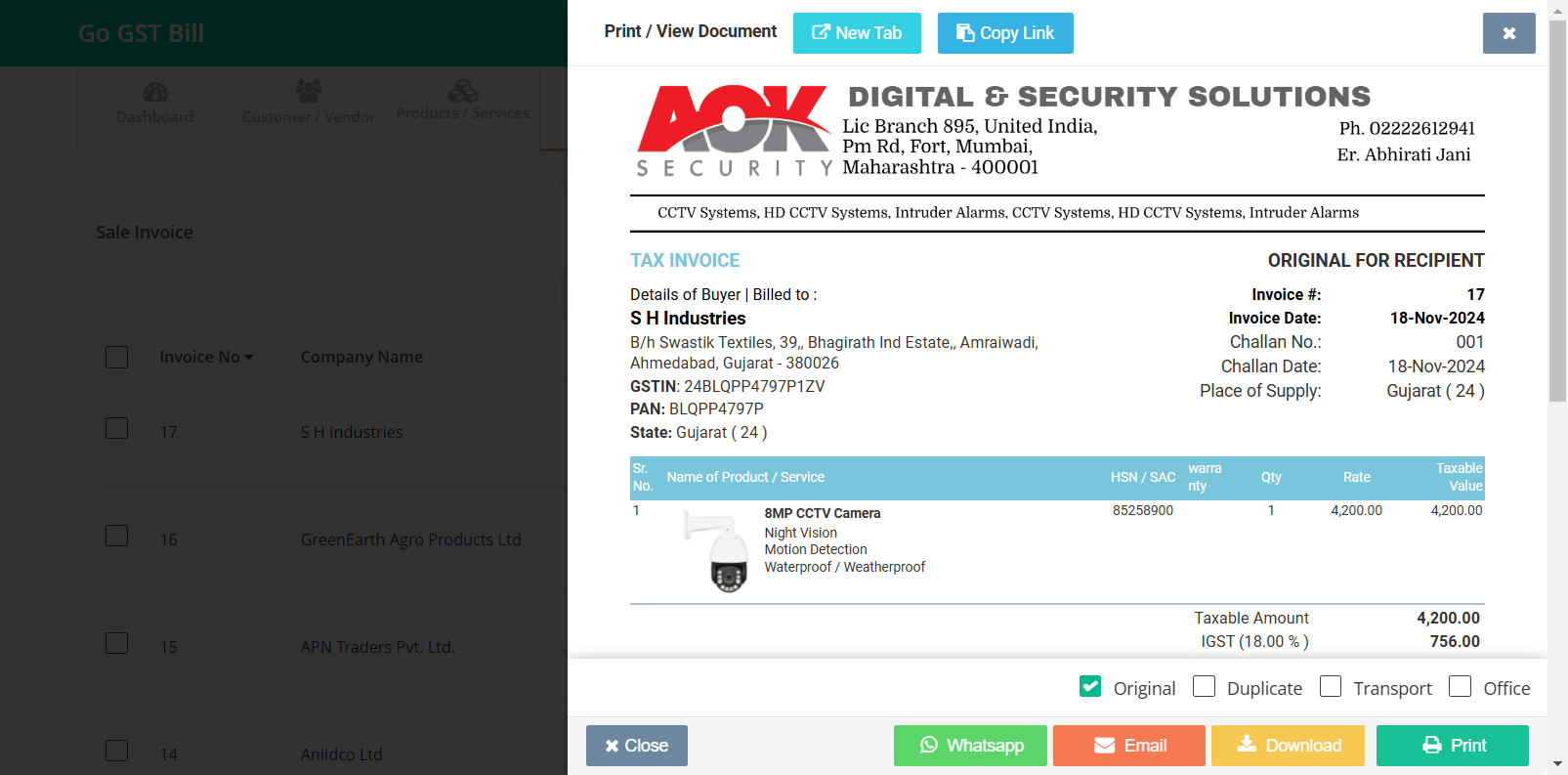Step 1: Click on the “Product / Services” menu then click on the “Product / Services” sub-menu.
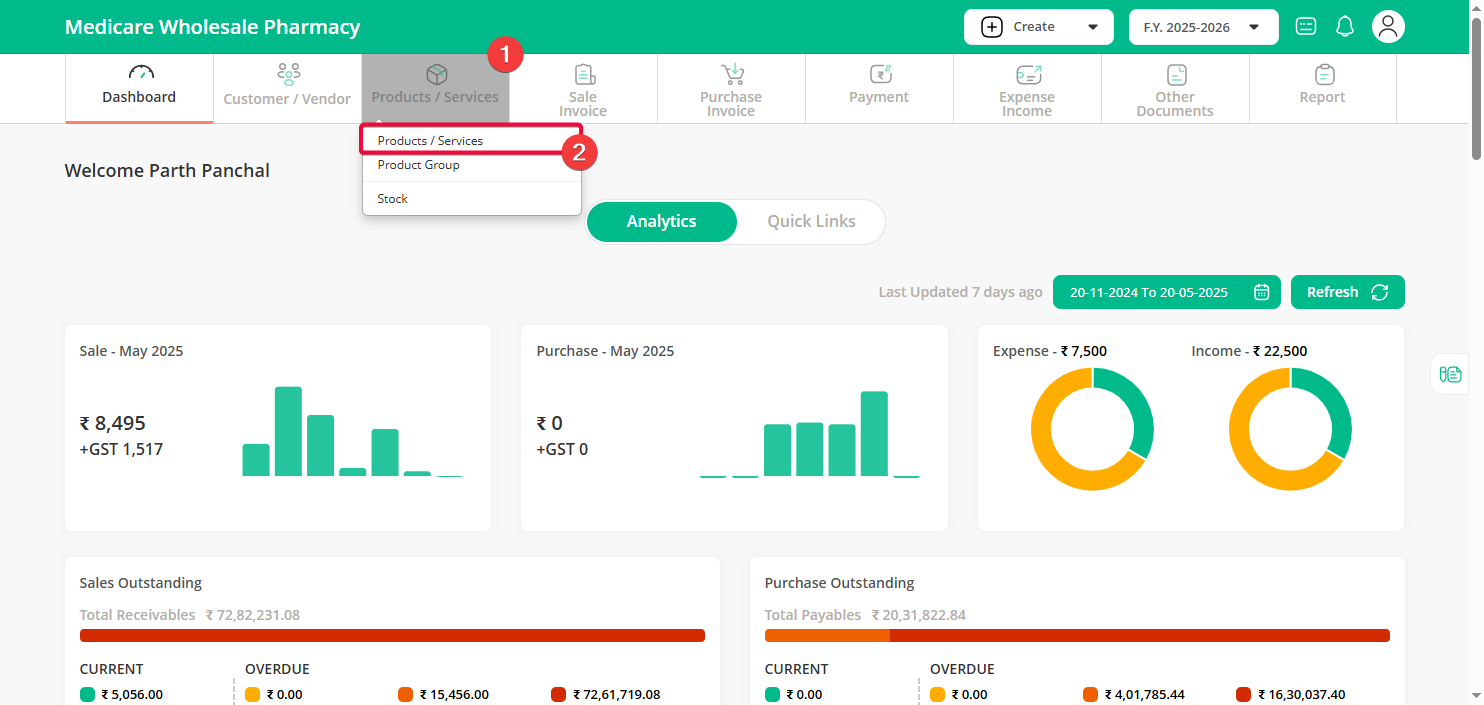
Step 2: Add a new product or Edit existing product to upload product image then click on the “Save” button.
Step 3: Create a sale invoice and check the preview of the invoice you will be able to see the image added of your product.
Same was you can create other documents like Quotation, Proforma, Delivery Challan, Sales and Purchase Order and it will show product image.
Note: You can also change position of product image from settings.
Settings > Print Option > Product Item Setting > Product Image Location.
You can choose the location of your choice from the dropdown then click on then “Save” button.