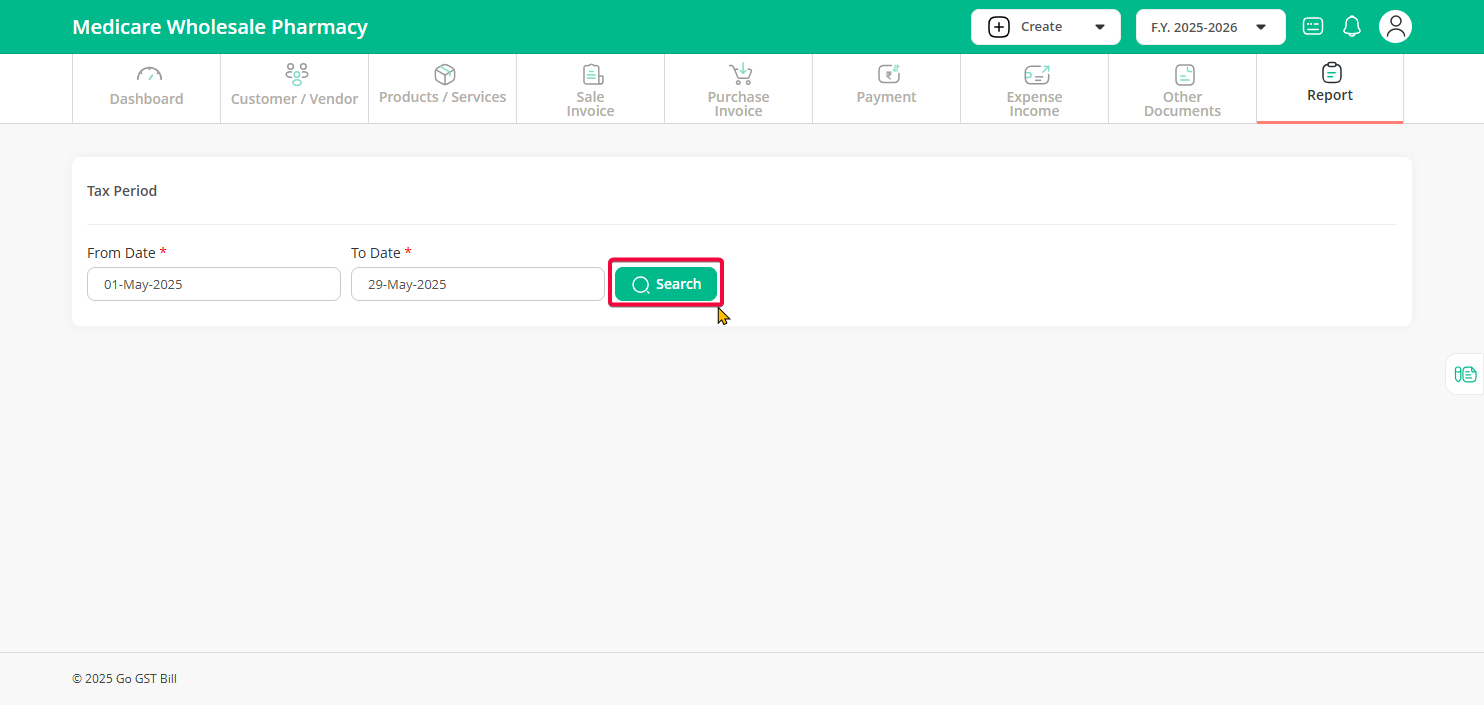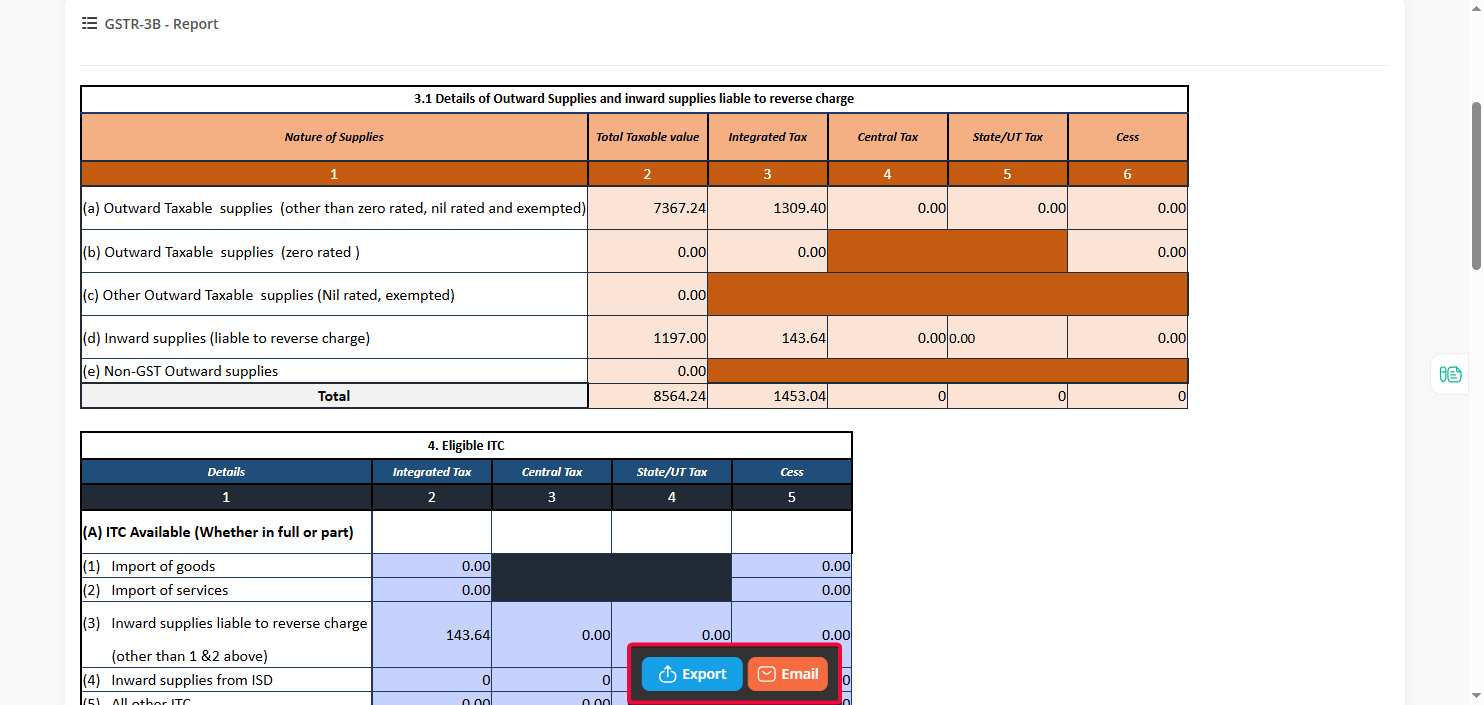Step 1: Click on the “Report” menu from the dashboard and select the “GSTR-3B” option from the submenu.
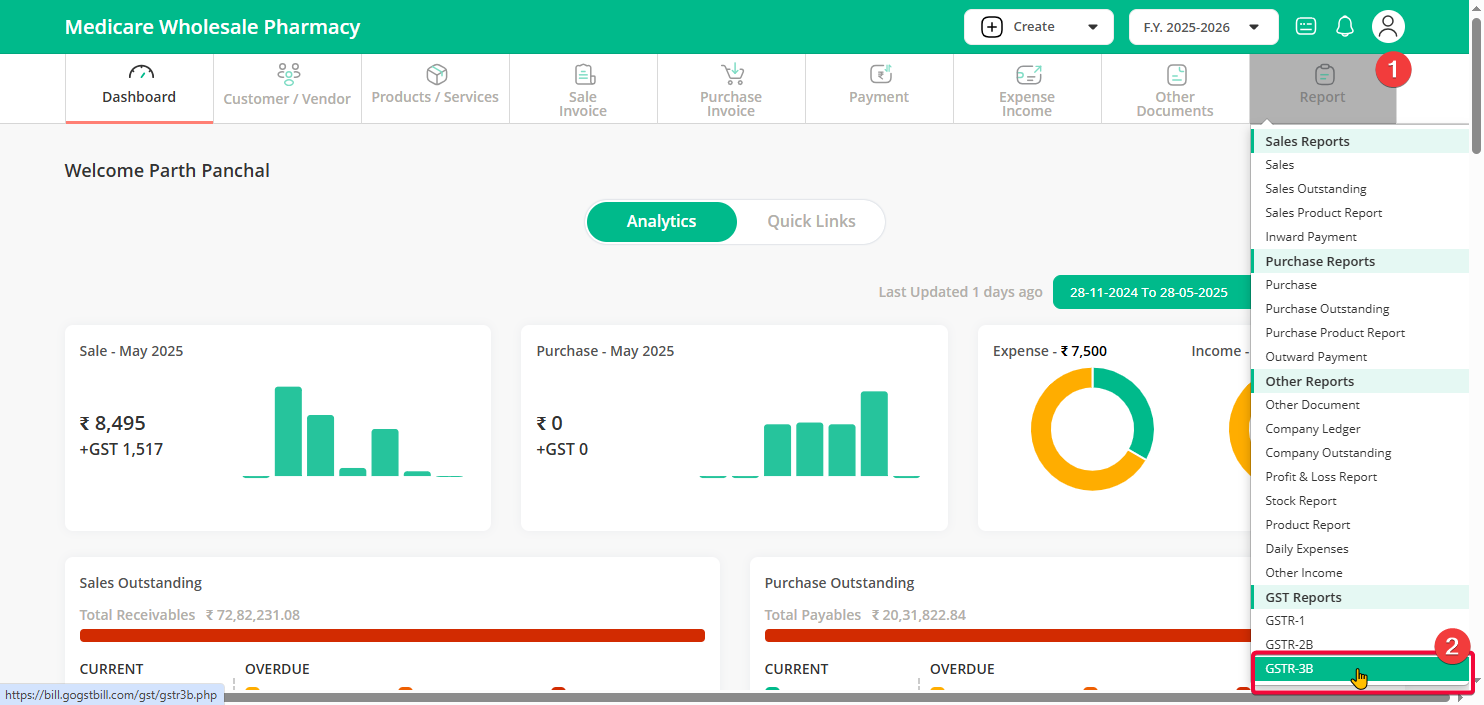
Step 2: On the GSTR-3B page, you will see fields to enter the From Date and To Date. Fill in the date range you want to view and then click the “Search” button next to it to pull up the related data.
Step 3: Once the search is complete, you will see a detailed summary of all relevant GSTR-3B data displayed below. To download this information, click on the “Download Excel” button — this will generate and download an Excel file containing all your details based on the entries you have made in your account.