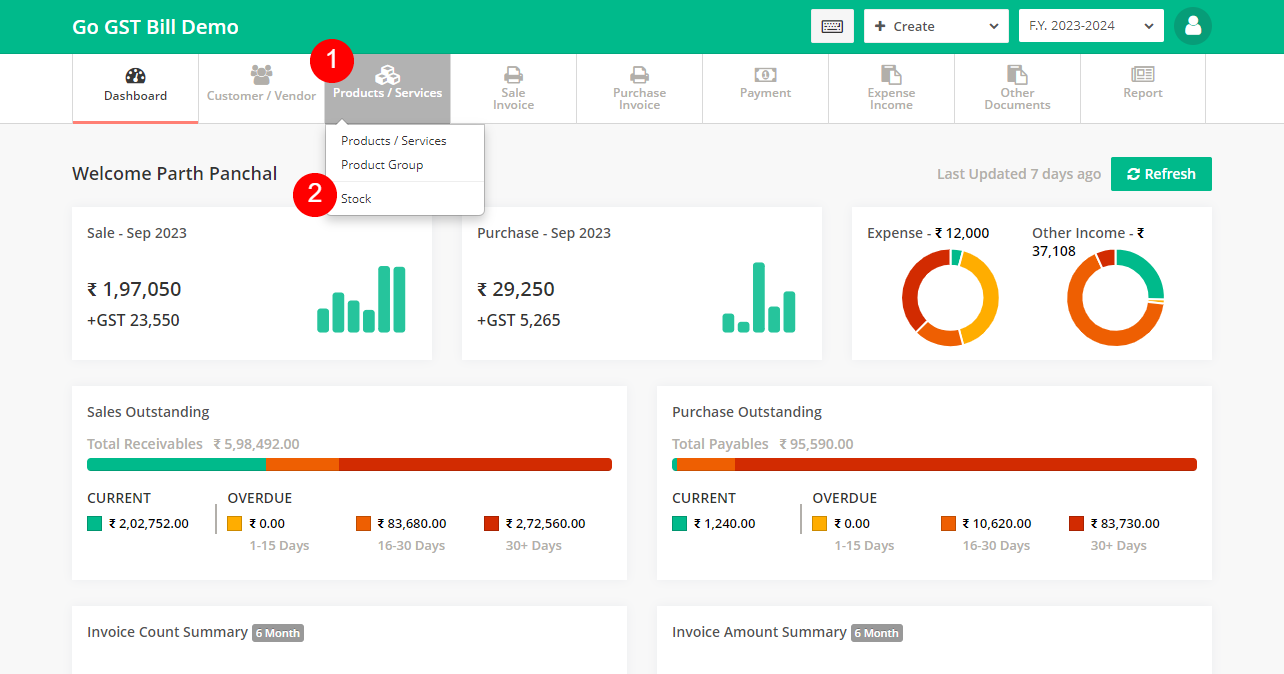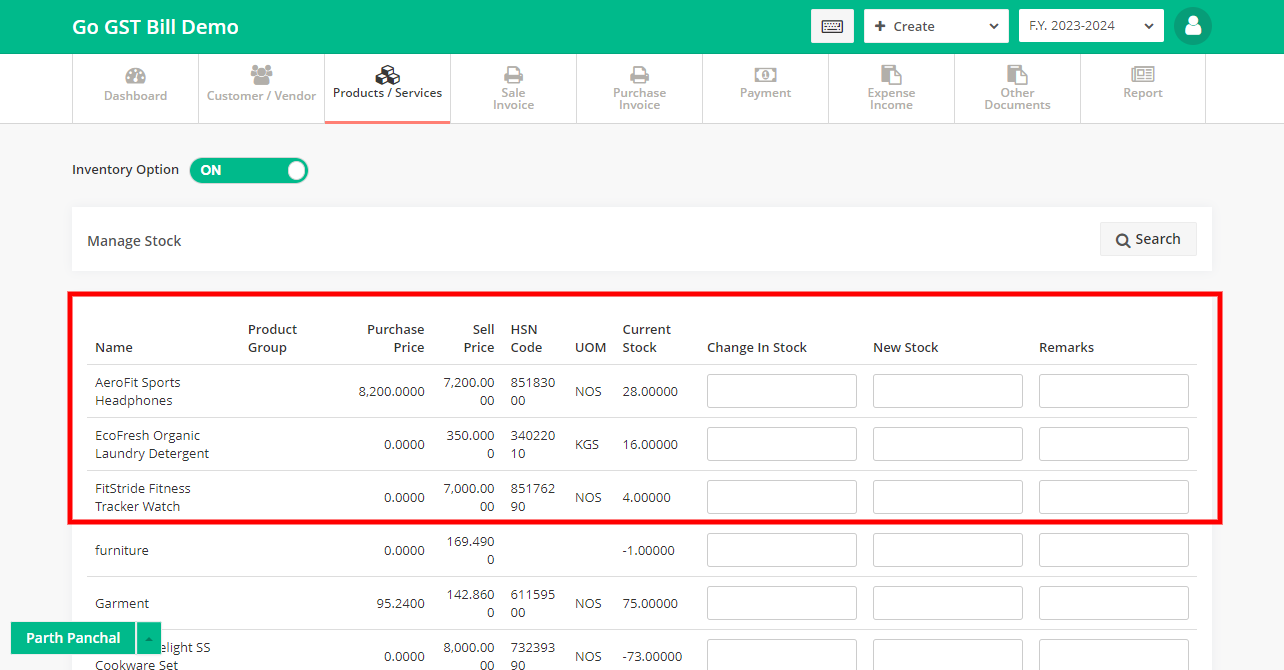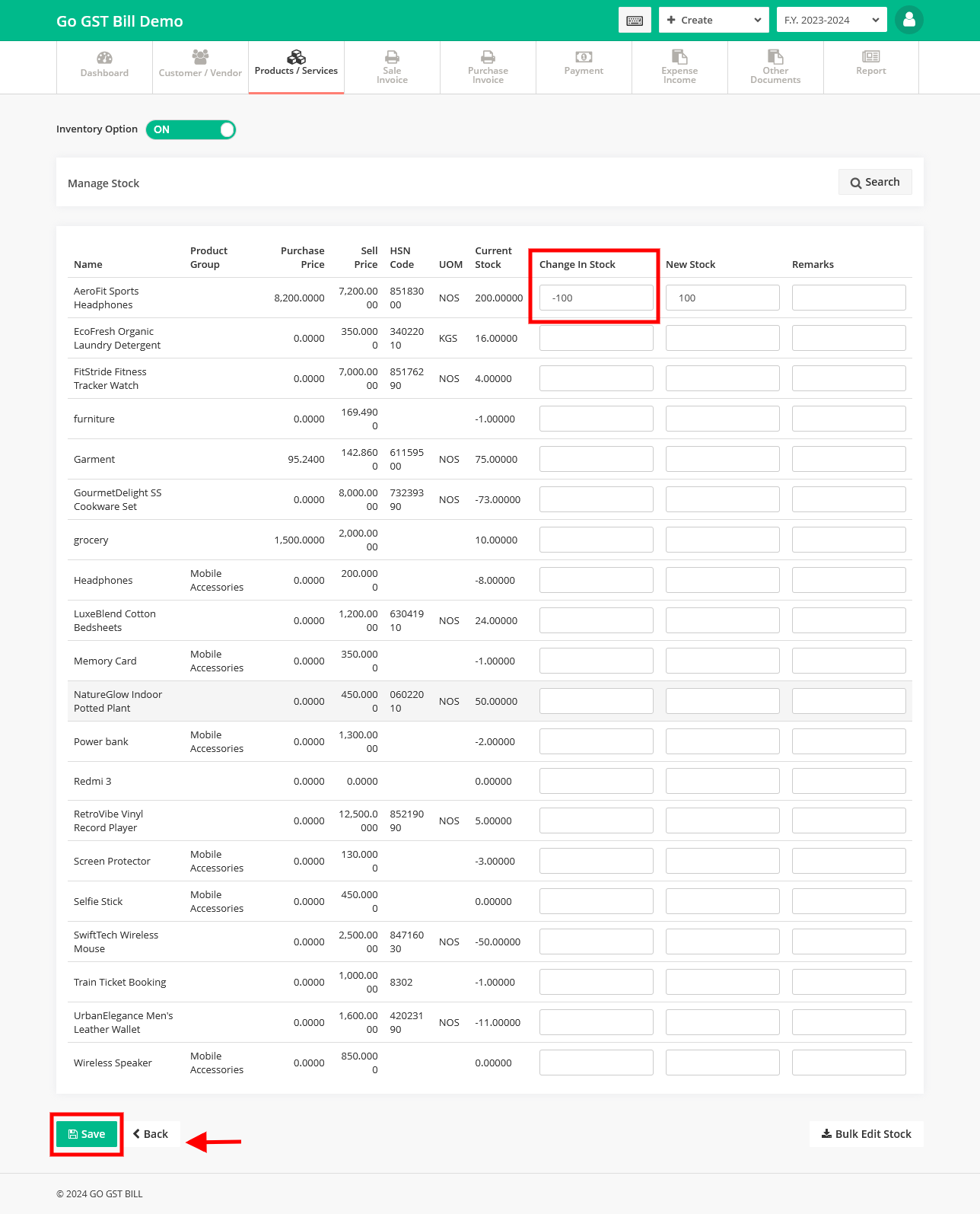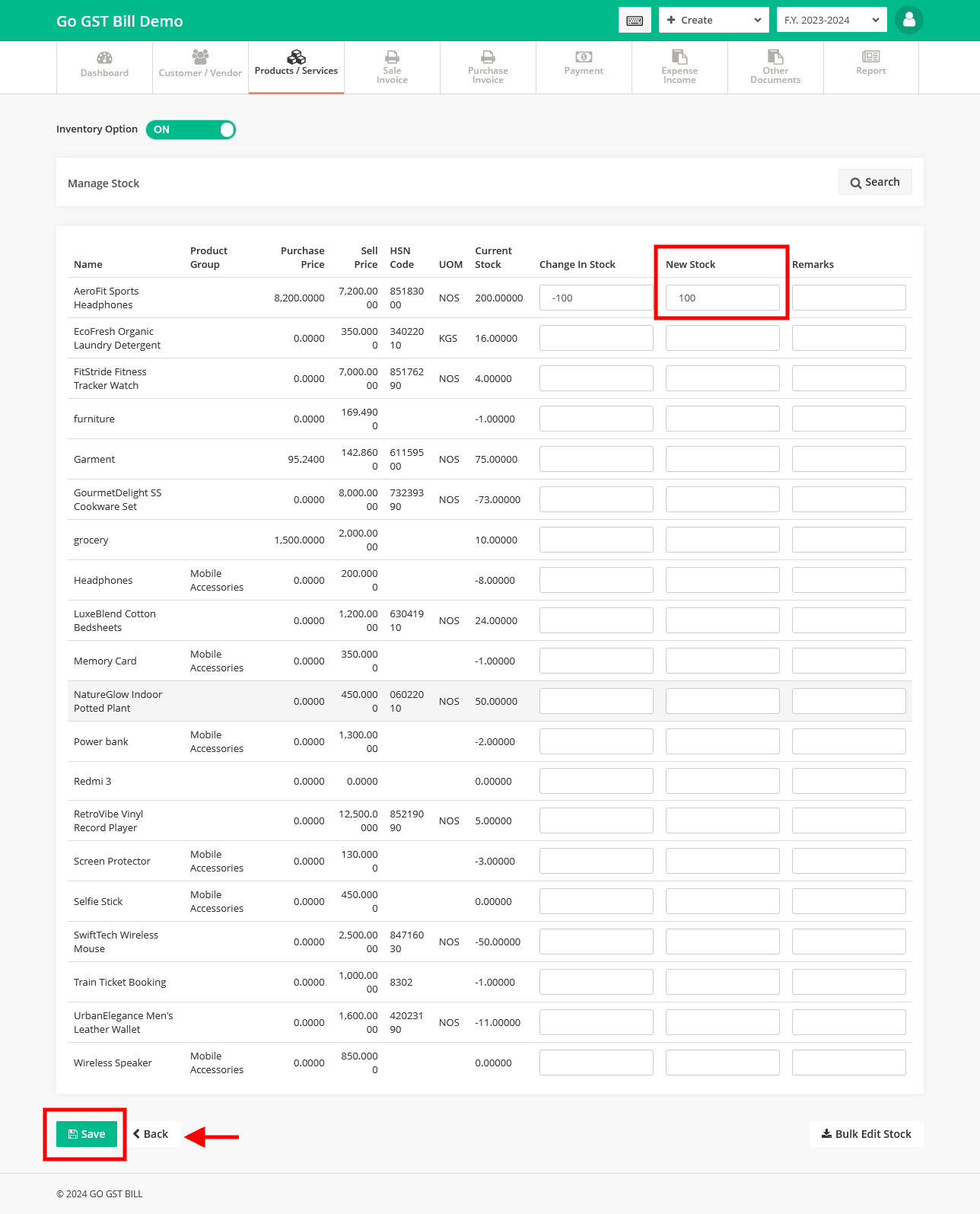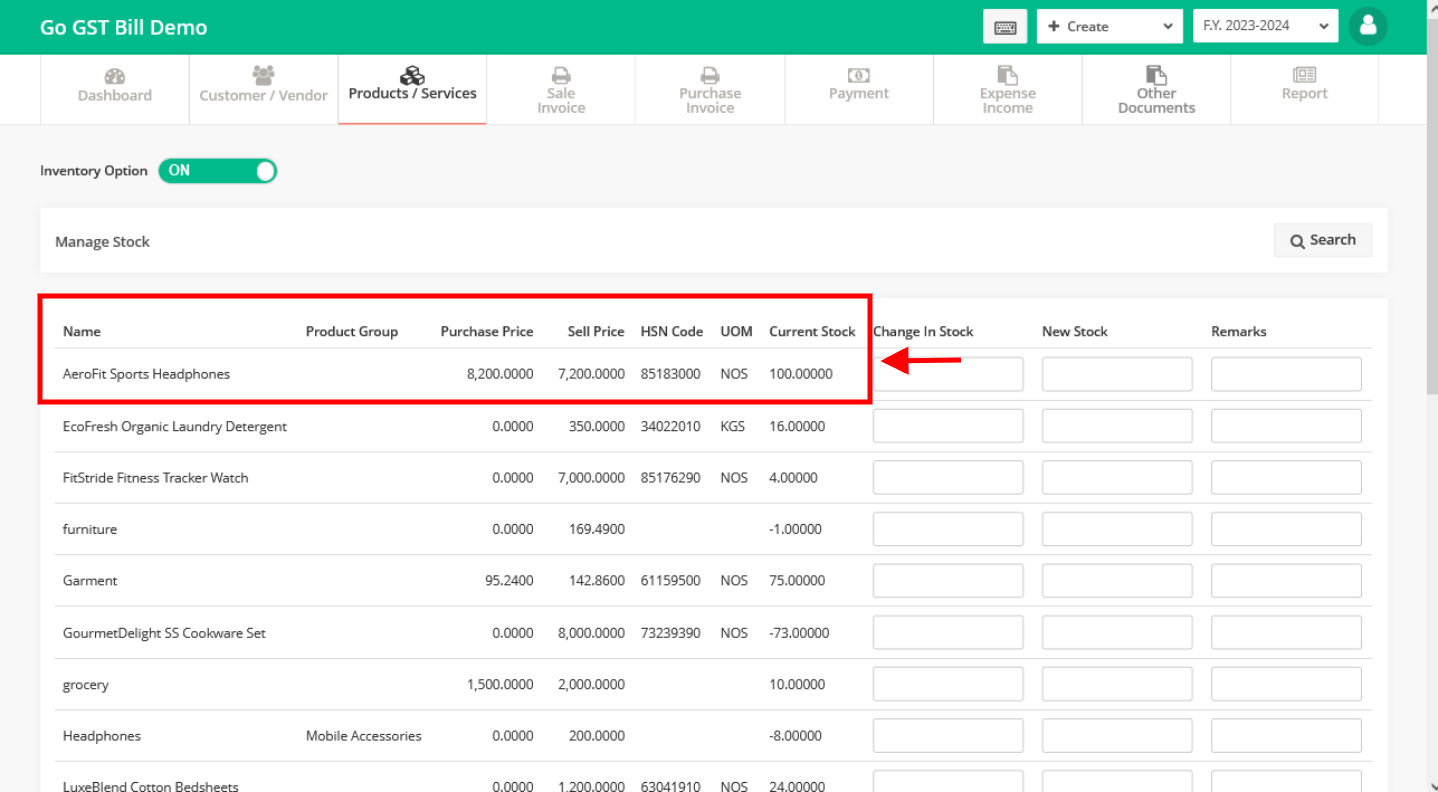Before managing Stock make sure your inventory option is enabled
In Go GST Bill stock will auto update when you make a sale or purchase, like stock will auto increase when you add a purchase and stock will auto decrease when you do a sale
If needed you can also manually adjust your stock quantity, See the steps below
Step 1 : Click on Products / Services Menu & select Stock sub-menu Option
Step 2 : On Stock page you will see a list of all Products, Current Stock quantity & New Stock column with change in stock & remarks column
Step 3 : To adjust stock, Directly enter quantity in New Stock field ,or you can mention the stock you want to add or decrease in the change in stock section
-For example if you want to increase your stock you can mention the positive value in the change in stock option then the new stock will automatically updated viceversa if you want to decrease the stock mention the value in negative in the change in stock section
Step 4 : You can see updated stock quantity