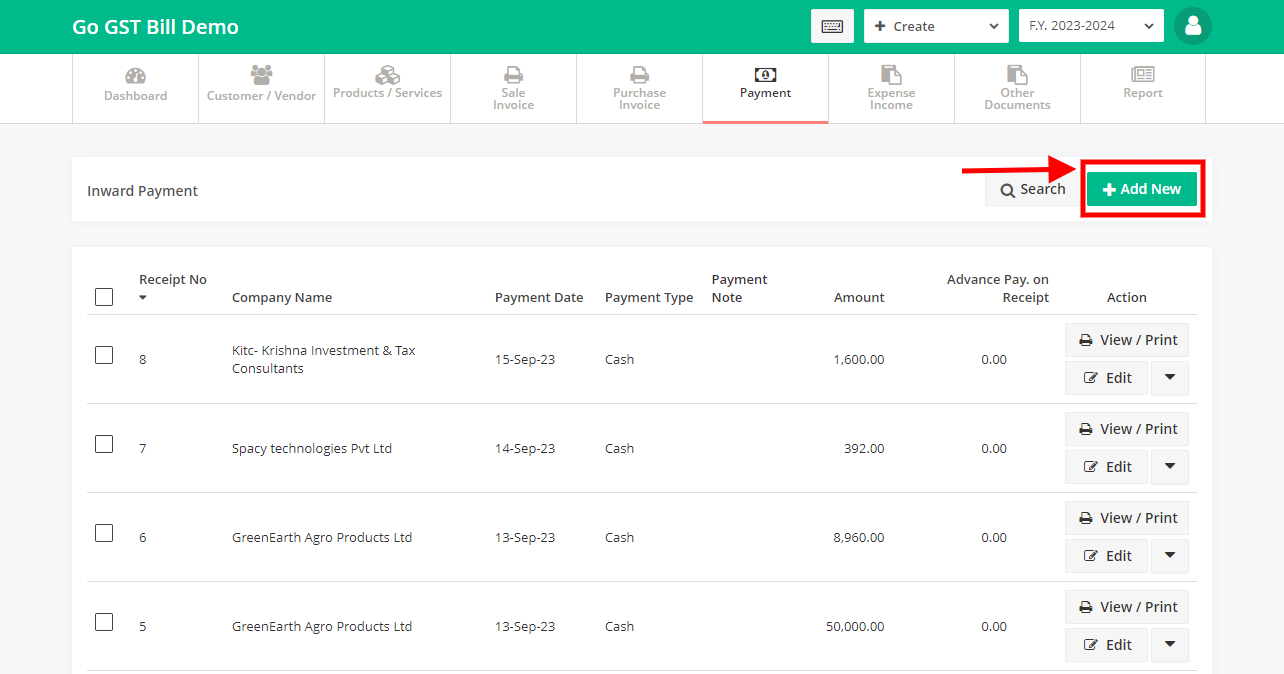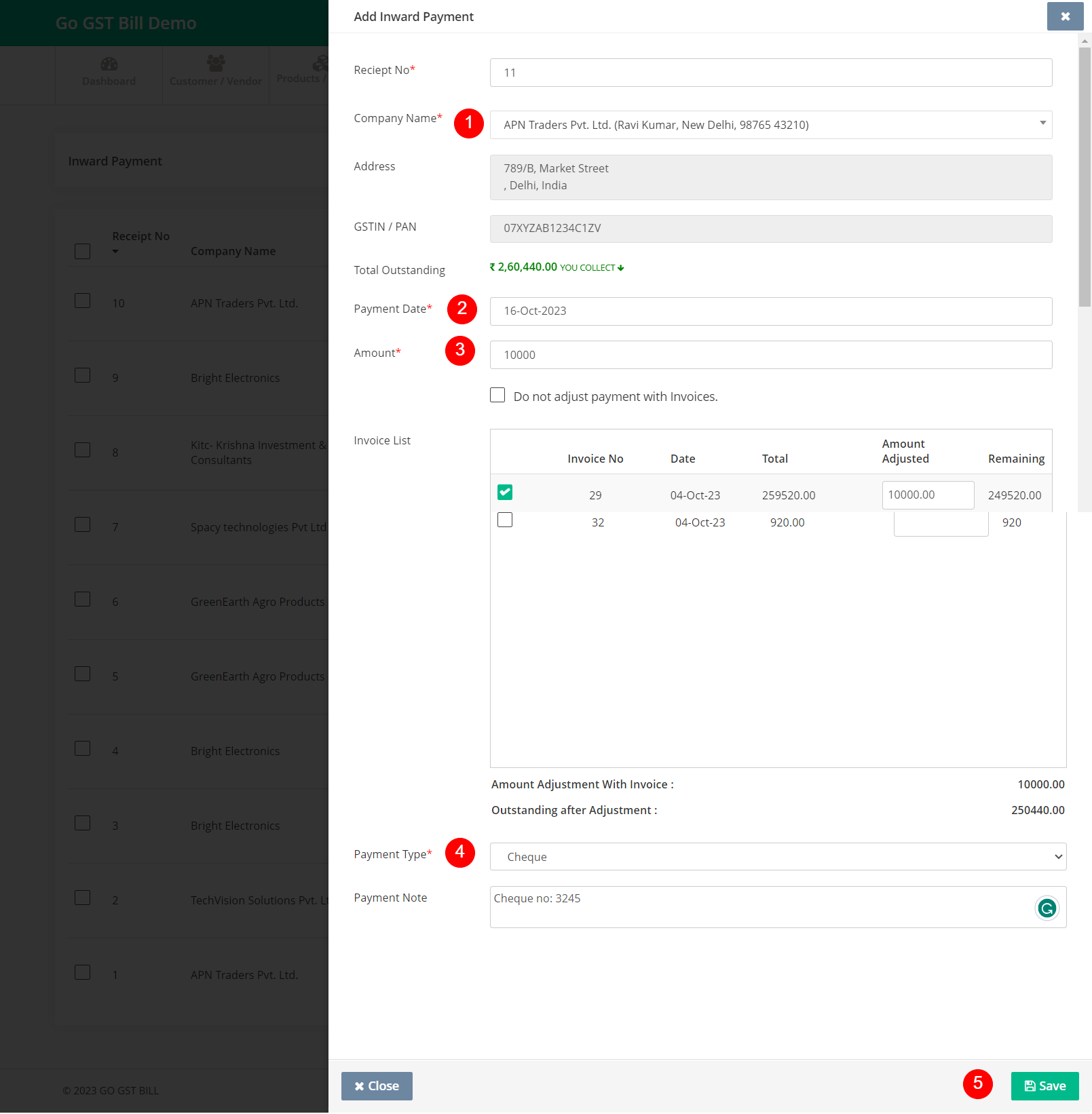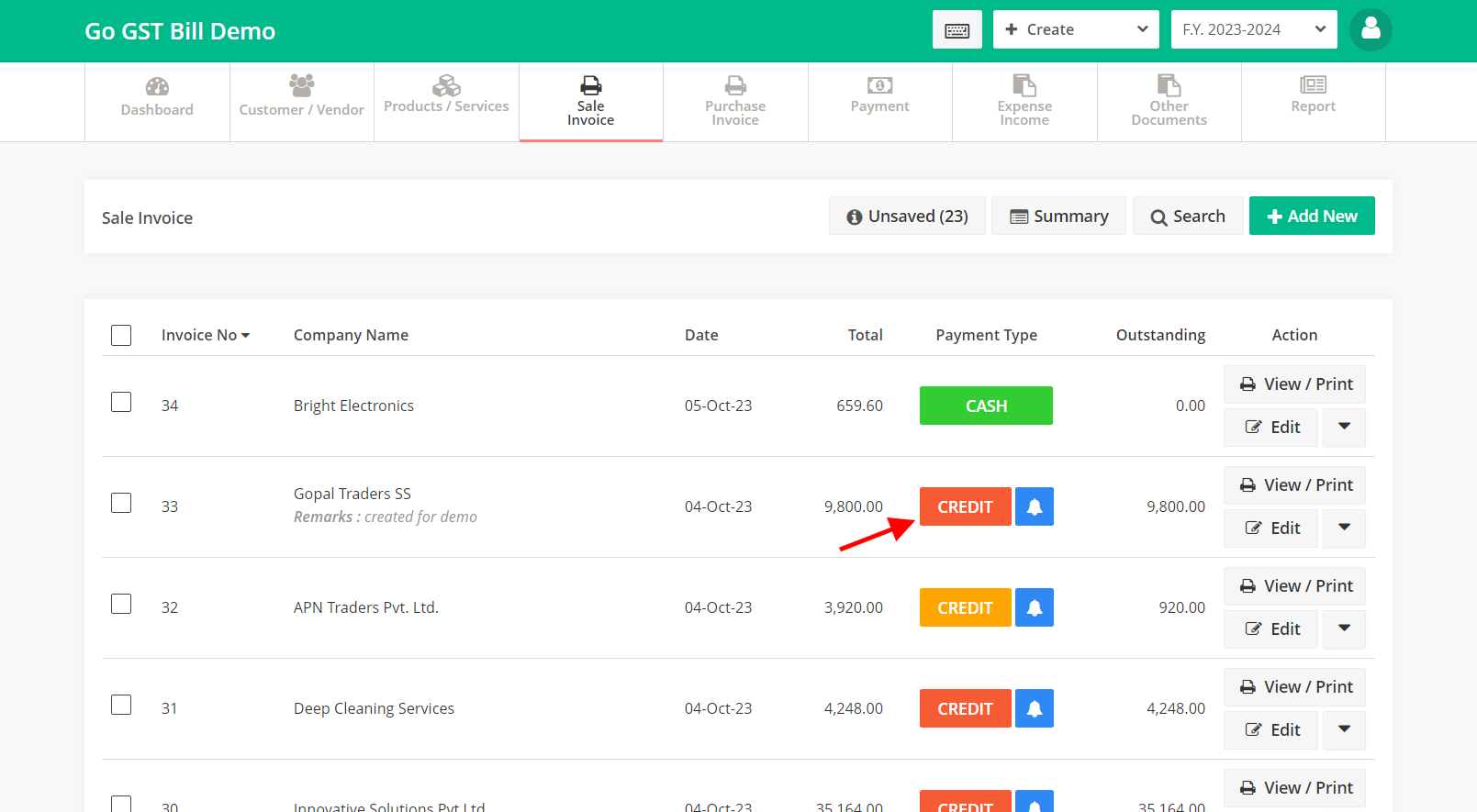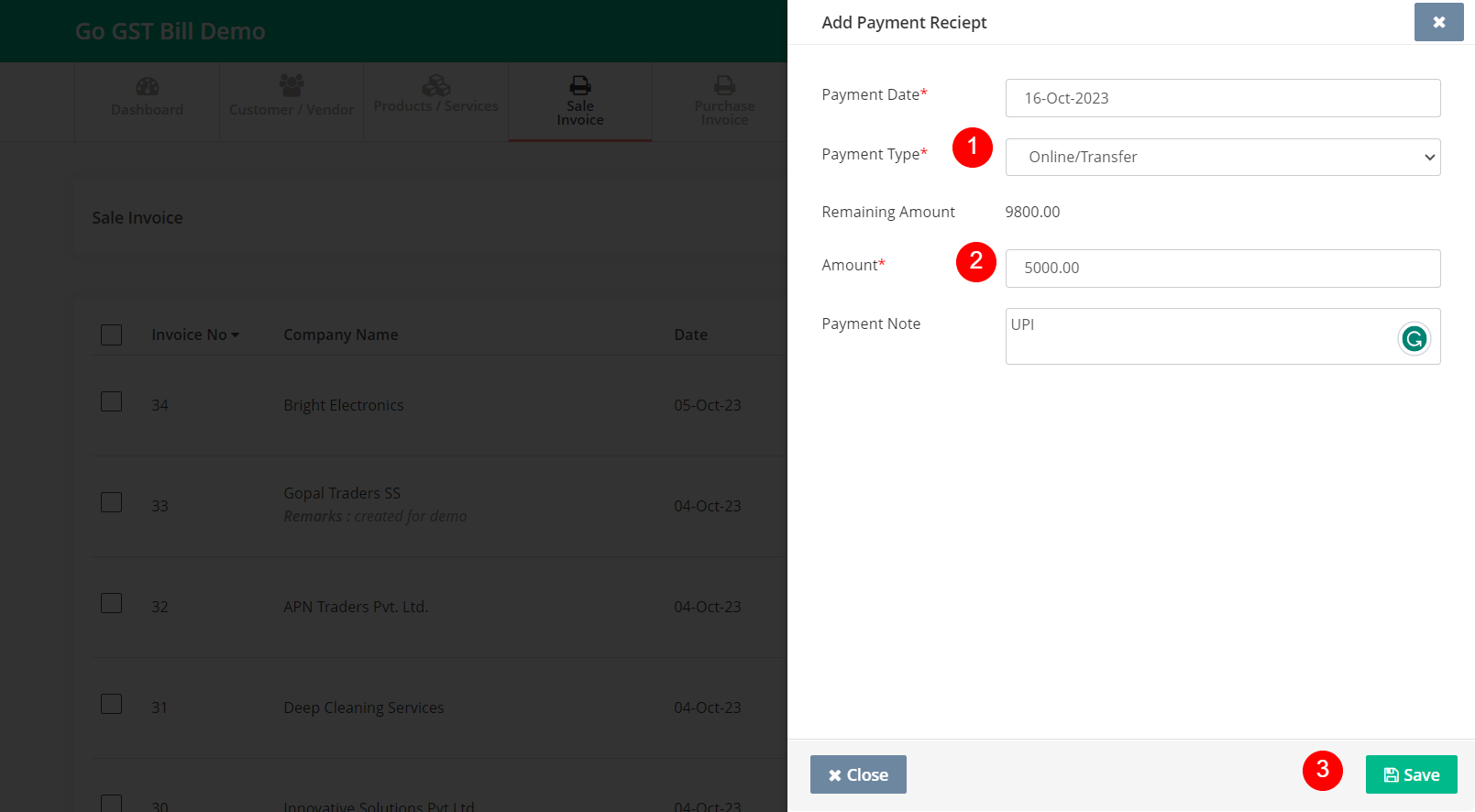When you receive payment from your customer you have to create an inward payment entry.
There are 2 ways to record inward payments.
Method 1: From “Payment” menu
Step 1 : Go to Payment Menu & select Inward Payment from Sub Menu.
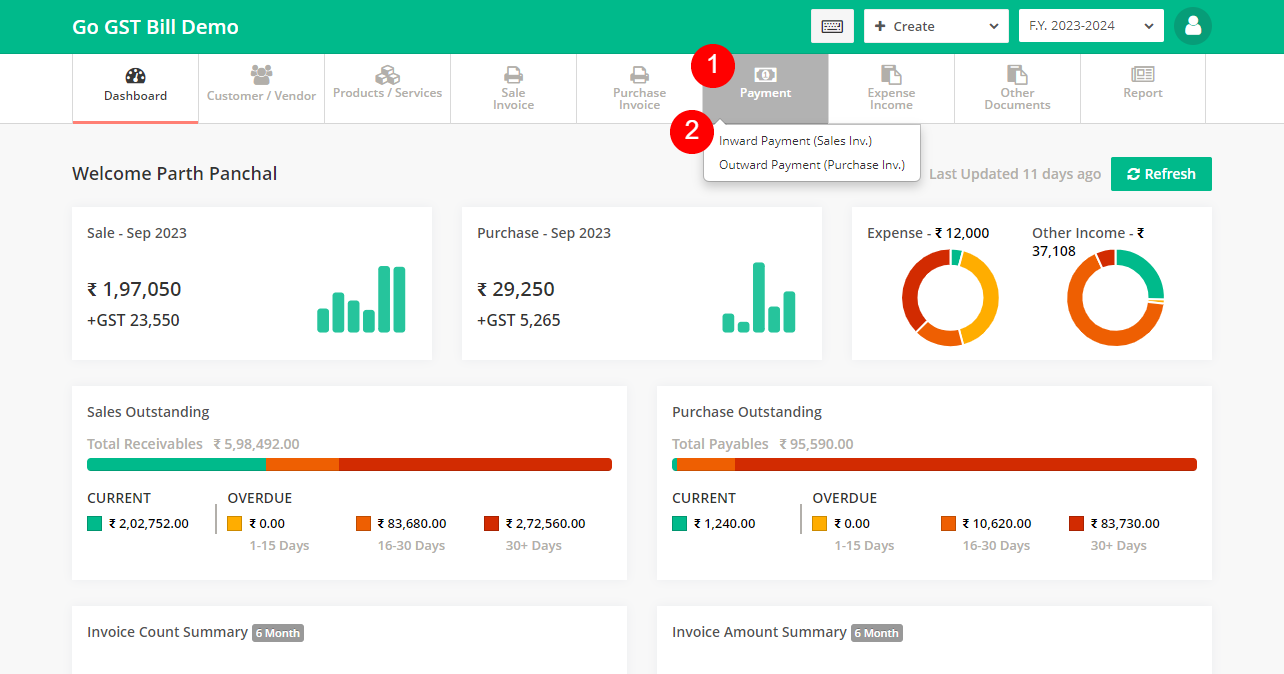
Step 2 : Click on “Add New” Button to add new payment
Step 3 : You will see a page to Add Payment Receipt
– It will auto create Payment Receipt No (Last payment receipt no + 1)
Step 3.1: Select a customer from the list (it will show the outstanding amount and detail of customer that customer, it’s useful when you have multiple customers with the same name)
Step 3.2: Select Payment Date on which you have received payment (you can select past dates)
Step 3.3: Enter Amount you have received, and it will auto adjust that amount with unpaid invoice or you can also select invoice and it will auto update Amount
Step 3.4: Select Payment Type and Payment Note (payment note is optional and for internal use, not visible on print)
Step 3.5: Click on Save button
Method 2: From “Sale Invoice” or “Purchase Invoice” page
Note: Using this method you can add payment to selected invoice only
If you have unpaid invoice you will see red or orange color button under Payment Type column
Red color means : Invoice is fully unpaid
Orange color means: Invoice is partially paid
Green color means: Invoice is fully paid
Step 1: Find the unpaid invoice and click on red or orange button
Step 2: You will see a page to Add Payment Receipt
Payment Date will be today’s date but you can change it if needed.
Step 2.1: Select Payment Type
Step 2.2: Enter Amount that you have received and Payment Note (payment note is optional and for internal use, not visible on print)
Step 2.3: Click on Save button